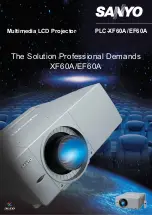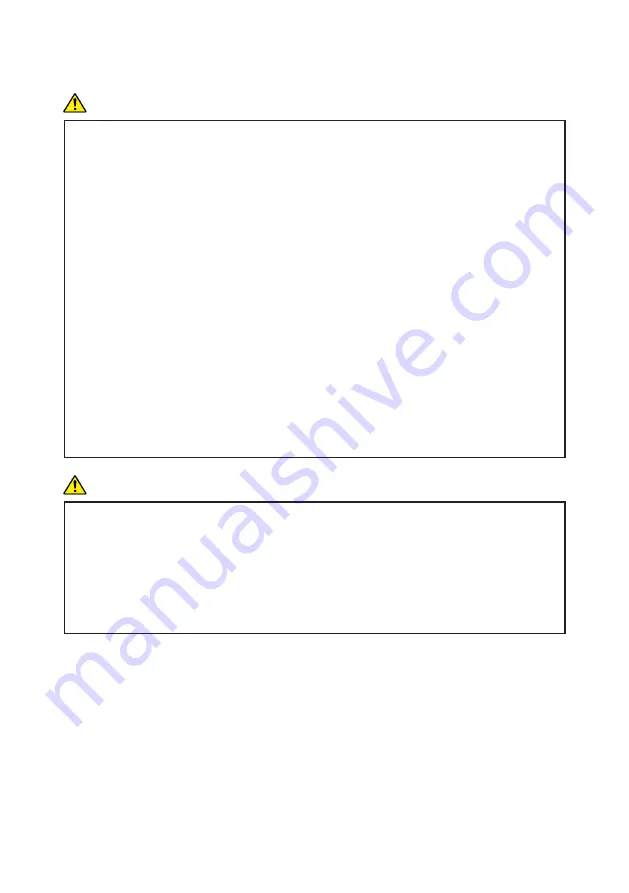
11
About the batteries
Explains things that you should follow in regard to the batteries.
WARNING
For safe operation, follow the warnings below regarding the batteries used in
the remote control. If you use the batteries incorrectly, it may result in fire or
injury due to batteries leaking or exploding.
Do not use batteries other than the ones specified.
Do not mix and use batteries that are different types or that are new and
old.
Correctly insert batteries according to the polarity (+/-).
Do not charge non-rechargeable batteries.
Do not heat or throw the batteries into fire or water.
Do not connect the positive and negative terminals on a battery with a
wire.
Remove the batteries from the remote control that are past their sug-
gested use period or that are depleted.
Remove the batteries when they will not be used for extended periods.
Keep the batteries out of the reach of children. Children may swallow or
choke on the batteries. If this happens, contact a doctor immediately.
WARNING
What to do if a battery has leaked
If leakage from a battery adheres to your skin, rinse it with water immedi-
ately, and then contact a doctor.
Wipe off the leakage with tissue paper while being careful not to touch it.
Soak the tissue paper that you used in water, and then throw it away as
burnable trash.