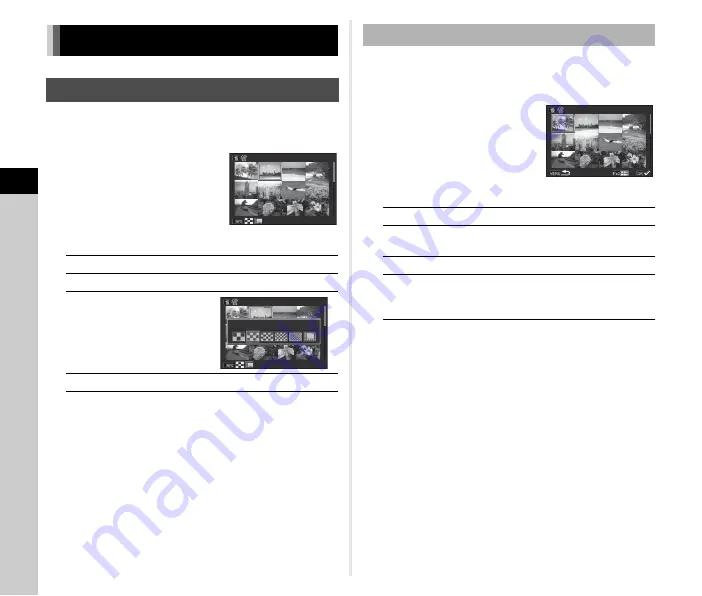
4
Pla
y
ba
ck
82
You can display 6, 12, 20, 35, or 80 thumbnail images at the
same time.
1
Turn
R
to the left in
playback mode.
The multi-image display screen
appears.
Available operations
2
Press
E
.
The selected image appears in single image display.
1
Press
L
in Step 1 of “Displaying Multiple
2
Select the images to
delete.
Available operations
In the upper left area of the monitor, the number of selected
images is displayed.
3
Press
L
.
The delete confirmation screen appears.
4
Select [Delete] and press
E
.
t
Memo
• You can select up to 500 images at a time.
• Protected images cannot be selected.
• You can delete the images selected individually along with
the images selected by specifying the range to delete.
• Use the same steps to select multiple images for the following
functions.
• RAW Development (p.90)
• Protect (p.110)
Changing the Playback Method
Displaying Multiple Images
ABCD
Moves the selection frame.
Q
Shows the next/previous page.
G
Shows the
display style
selection
screen.
L
Deletes the selected images.
100-0505
100-0505
100-0505
100-0505
12 Thumbnail Display
12 Thumbnail Display
Deleting Selected Images
ABCD
Moves the selection frame.
E
Confirms/cancels the selection of the
image to delete.
Z
Selects the range of images to delete.
R
Shows the selected image in single
image display.
Use
Q
to select a different image.
100-0505
100-0505
001/500
001/500
Содержание pentax KP
Страница 4: ...2 Memo ...
















































