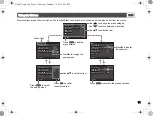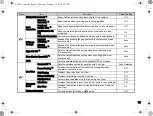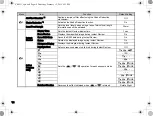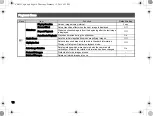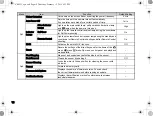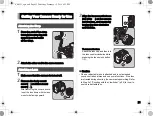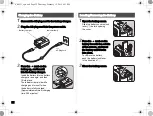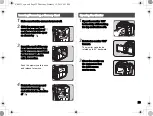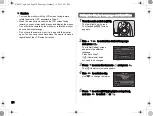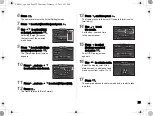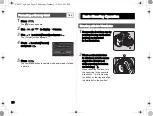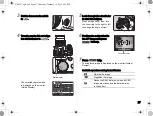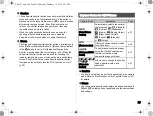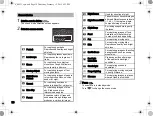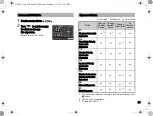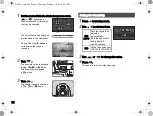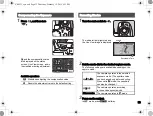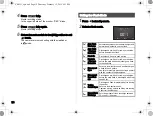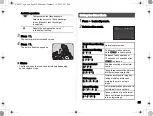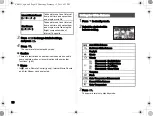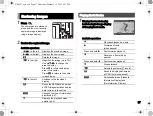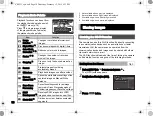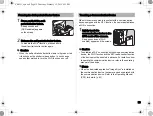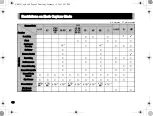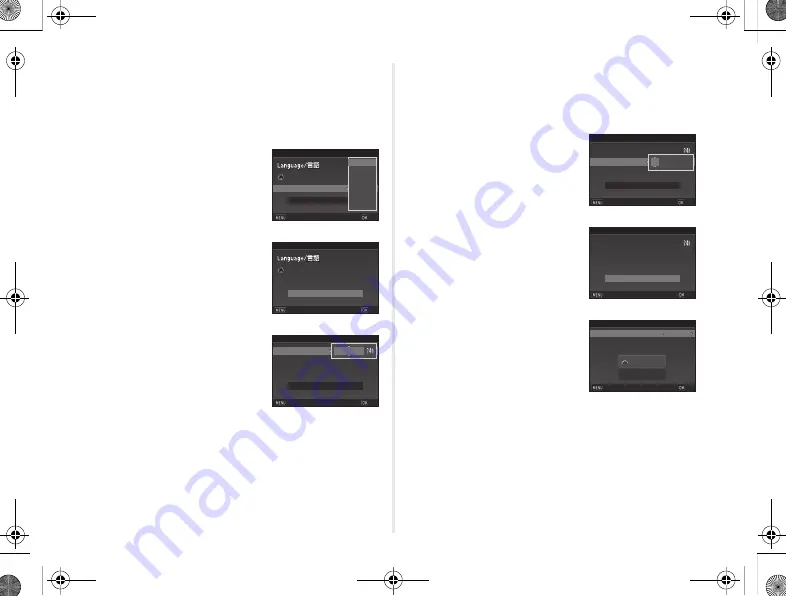
25
6
Press
E
.
The camera returns to the [Initial Setting] screen.
7
Press
B
to select [Text Size] and press
D
.
8
Use
AB
to select [Std.]
or [Large], and press
E
.
Selecting [Large] increases
the text size of the selected
menu items.
9
Press
B
to select [Settings
complete] and press
E
.
The [Date Adjustment] screen
appears.
10
Press
D
, and use
AB
to select the date format.
11
Press
D
, and use
AB
to select [24h] or [12h].
12
Press
E
.
The frame returns to [Date Format].
13
Press
B
, and then press
D
.
The frame moves to the month if the date format is set to
[mm/dd/yy].
14
Use
AB
to set
the month.
Set the day, year and time
in the same manner.
15
Press
B
to select
[Settings complete]
and press
E
.
The [LCD Display] screen
appears.
16
Use
CD
to select a color.
Select the display color of the
status screen, control panel and
menu cursor from colors 1 to 12.
17
Press
E
.
The camera switches to capture mode and is ready to take
a picture.
Text Size
Text Size
Std.
Std.
Large
Large
New York
New York
Initial Setting
Initial Setting
Settings complete
Settings complete
Cancel
Cancel
OK
OK
Text Size
Text Size
Std.
Std.
New York
New York
English
English
Initial Setting
Initial Setting
Settings complete
Settings complete
Cancel
Cancel
OK
OK
Time
Time
Date
Date
Date Format
Date Format
00:00
00:00
mm/dd/yy
mm/dd/yy
01/01/2015
01/01/2015
Date Adjustment
Date Adjustment
Settings complete
Settings complete
Cancel
Cancel
OK
OK
Time
Time
Date
Date
Date Format
Date Format
00:00
00:00
mm/dd/yy
mm/dd/yy
01/01/2015
01/01/2015
Date Adjustment
Date Adjustment
Settings complete
Settings complete
Cancel
Cancel
OK
OK
Time
Time
Date
Date
Date Format
Date Format
10:00
10:00
mm/dd/yy
mm/dd/yy
02/02/2015
02/02/2015
Date Adjustment
Date Adjustment
Settings complete
Settings complete
Cancel
Cancel
OK
OK
1/
1/
125
125
FF
5.6
5.6
1
1
Display Color
Display Color
LCD Display
LCD Display
Cancel
Cancel
OK
OK
e_kb551_sg.book Page 25 Thursday, February 12, 2015 6:11 PM