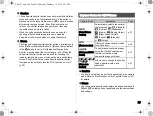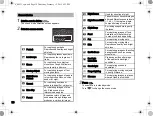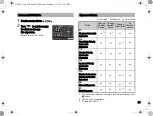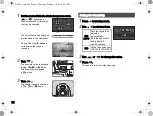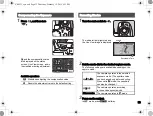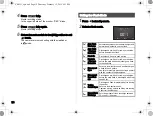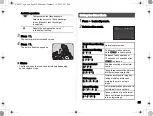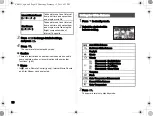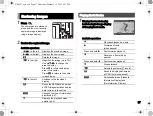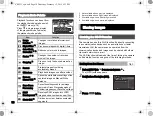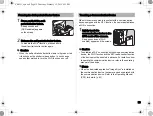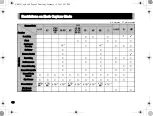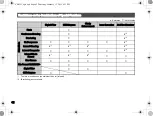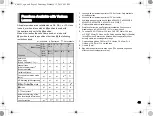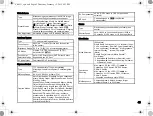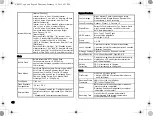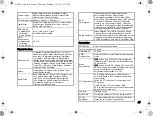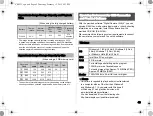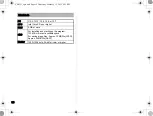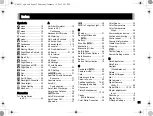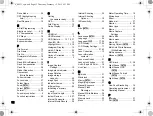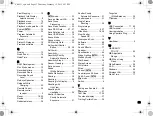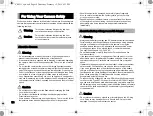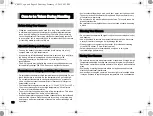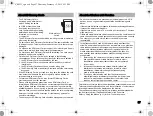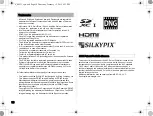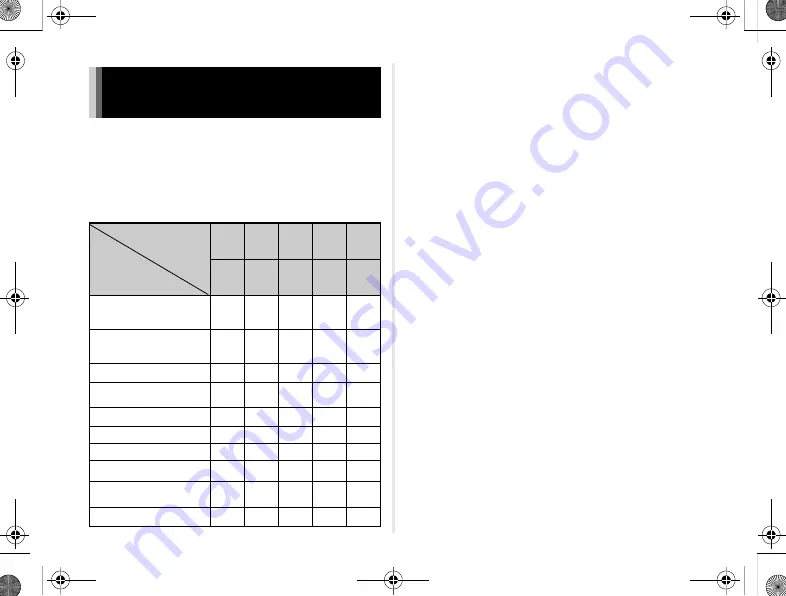
43
All capture modes are available when a DA, DA L, or FA J lens
is used, or when a lens with an
9
position is used with
the aperture ring set to the
9
position.
When other lenses than above are used, or a lens with
9
position is used in a position other than
9
, the following
restrictions apply.
x
: Available #: Restricted
×
: Not available
*1 Lenses with a maximum aperture of F2.8 or faster. Only available
at the
9
position.
*2 Lenses with a maximum aperture of F5.6 or faster.
*3 Available when using the built-in flash, AF540FGZ, AF540FGZ II,
AF360FGZ, AF360FGZ II, AF200FG, or AF160FC.
*4 Only available with compatible lenses.
*5 Distortion Correction and Peripheral Illumination Correction are
disabled when a DA FISH-EYE 10-17mm lens is used.
*6 To use an FA SOFT 28mm F2.8 lens, FA SOFT 85mm F2.8 lens,
or F SOFT 85mm F2.8 lens, set [28 Using Aperture Ring] to [Enable]
in the
E
4 menu. Pictures can be taken with the aperture you set,
but only within a manual aperture range.
*7 Only available with an FA 31mm F1.8 Limited, FA 43mm F1.9
Limited, or FA 77mm F1.8 Limited lens.
*8 Fixed to [Spot].
*9
J
with the aperture set to wide open. (The aperture ring has no
effect on the actual aperture value.)
Functions Available with Various
Lenses
Lens
[Mount type]
Function
DA
DA L
D FA
FA J
A
M
P
[K
AF
]
[K
AF2
]
[K
AF3
]
[K
AF
]
[K
AF2
]
[K
AF
]
[K
A
]
[K]
Autofocus
(Lens only)
x
–
x
–
x
–
–
#
–
#
Manual focus
(With matte field)
x
x
x
x
x
Quick-shift focus
×
×
×
×
Focus point selection mode
[Auto]
x
x
x
×
AE Metering [Multi-segment]
x
x
x
x
×
G
/
H
/
I
/
J
/
K
mode
x
x
x
x
L
mode
x
x
x
x
#
x
x
x
x
×
Automatic obtaining of the
lens focal length information
x
x
x
×
×
Lens Correction
x
×
×
×
e_kb551_sg.book Page 43 Thursday, February 12, 2015 6:11 PM