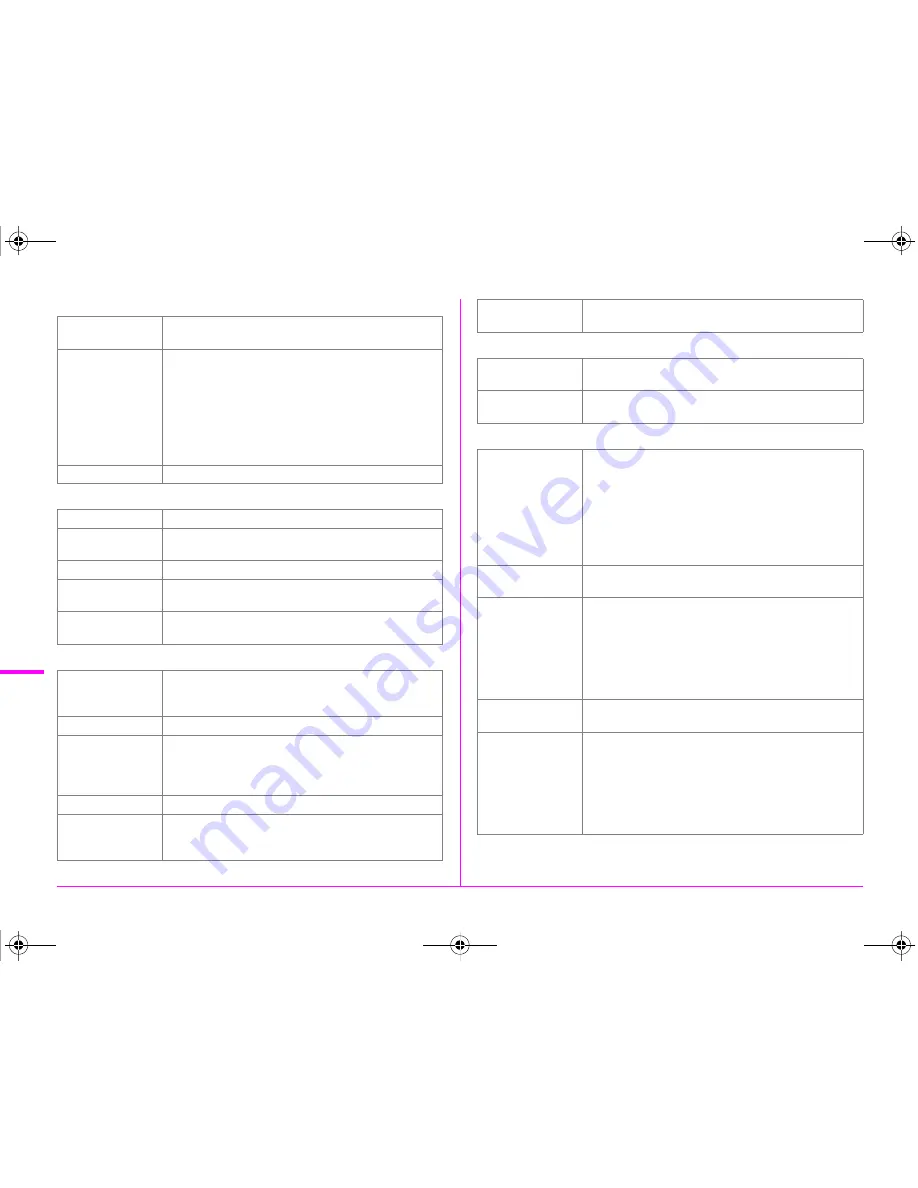
R46
Ap
pe
nd
ix
White Balance
Autofocus System
Exposure Control
Shutter
Drive Modes
Type
Method using a combination of the CMOS image
sensor and the light source detection sensor
White Balance
Auto White Balance, Multi Auto White Balance,
Daylight, Shade, Cloudy, Fluorescent Light
(D: Daylight Color, N: Daylight White, W: Cool White,
L: Warm White), Tungsten Light, Flash,
n
, Manual
White Balance (up to 3 settings can be saved), Color
Temperature (up to 3 settings can be saved), Copying
the white balance settings of a captured image
possible
Fine Adjustment
Adjustable ±7 steps on A-B axis and G-M axis
Type
TTL: phase-matching autofocus
Focus System
SAFOX 11, 27 AF points (25 cross-type focus points
in the center)
Brightness Range EV -3 to 18 (ISO100, at normal temperature)
AF Modes
Single AF (
x
), Continuous AF (
y
), Focus
operation customizable
Focusing Area
Selection Modes
Spot, Select, Expanded Area AF (S, M, L), Zone
Select, Auto (27 AF Points)
Type
TTL open aperture metering using 86K pixel RGB sensor
Metering Modes: Multi-segment metering, Center-
weighted metering, Spot metering
Metering Range
EV -1 to 21 (ISO100 at 55mm F2.8)
Exposure Modes
Program, Sensitivity Priority, Shutter Priority,
Aperture Priority, Shutter & Aperture Priority,
Manual, Bulb, Flash X-sync Speed, USER1, USER2,
USER3
EV Compensation ±5 EV (1/3 EV steps or 1/2 EV steps can be selected)
AE Lock
Button type (timer-control: two times the meter
operating time set in Custom Setting), Continuous as
long as the shutter release button is halfway pressed
Exposure
Bracketing
2, 3 or 5 frames, Available with Continuous Shooting,
Self-timer or Remote Control of the drive modes
Type
Electronically controlled vertical-run focal plane
shutter
Shutter Speed
Auto: 1/4000 to 30 sec., Manual: 1/4000 to 30 sec.
(1/3 EV steps or 1/2 EV steps), Bulb
Mode Selection
Stills:
Single Frame, Continuous (H, L), Self-timer (12 sec.,
2 sec.), Remote Control (immediately, 3 sec.,
continuous), Multi-exposure (available with
Continuous, Self-timer or Remote Control), Interval
Shooting, Interval Composite
Movie:
Remote Control, Interval Movie Record
Mirror Lock-up
Shooting
Available with Continuous, Self-timer, Remote
Control or Multi-exposure
Continuous
Shooting
Max. approx. 3 fps, JPEG (
q
:
m
at Continuous
H): up to approx. 30 frames, RAW: up to approx.
10 frames, TIFF: up to approx. 12 frames
Max. approx. 1 fps, JPEG (
q
:
m
at Continuous
L): up to approx. 300 frames, RAW: up to approx.
25 frames, TIFF: up to approx. 15 frames
*When the sensitivity is set to ISO100.
Multi-Exposure
Composite Mode: Additive, Average, Bright
Number of Shots: 2 to 2000 images
Interval Shooting
Stills:
Interval: 2 sec. to 24 hr., Number of shots: 2 to
2000 images, Start Interval: Now, Set Time
Movie:
Recorded Pixels:
z
/
u
/
t
, Interval: 2 sec. to
1 hr., Recording time: 14 sec. to 99 hr., Start Interval:
Now, Set Time
e_kb547_ENG.book Page 46 Thursday, May 15, 2014 9:35 AM
Содержание Pentax 645Z
Страница 26: ...24 Before Using Your Camera 1 Memo e_kb547_ENG book Page 24 Thursday May 15 2014 9 35 AM ...
Страница 72: ...MEMO 70 e_kb547_ENG book Page 70 Thursday May 15 2014 9 35 AM ...
Страница 94: ...MEMO 92 e_kb547_ENG book Page 92 Thursday May 15 2014 9 35 AM ...
Страница 110: ...MEMO e_kb547_ENG book Page 108 Thursday May 15 2014 9 35 AM ...
Страница 111: ...e_kb547_ENG book Page 109 Thursday May 15 2014 9 35 AM ...













































