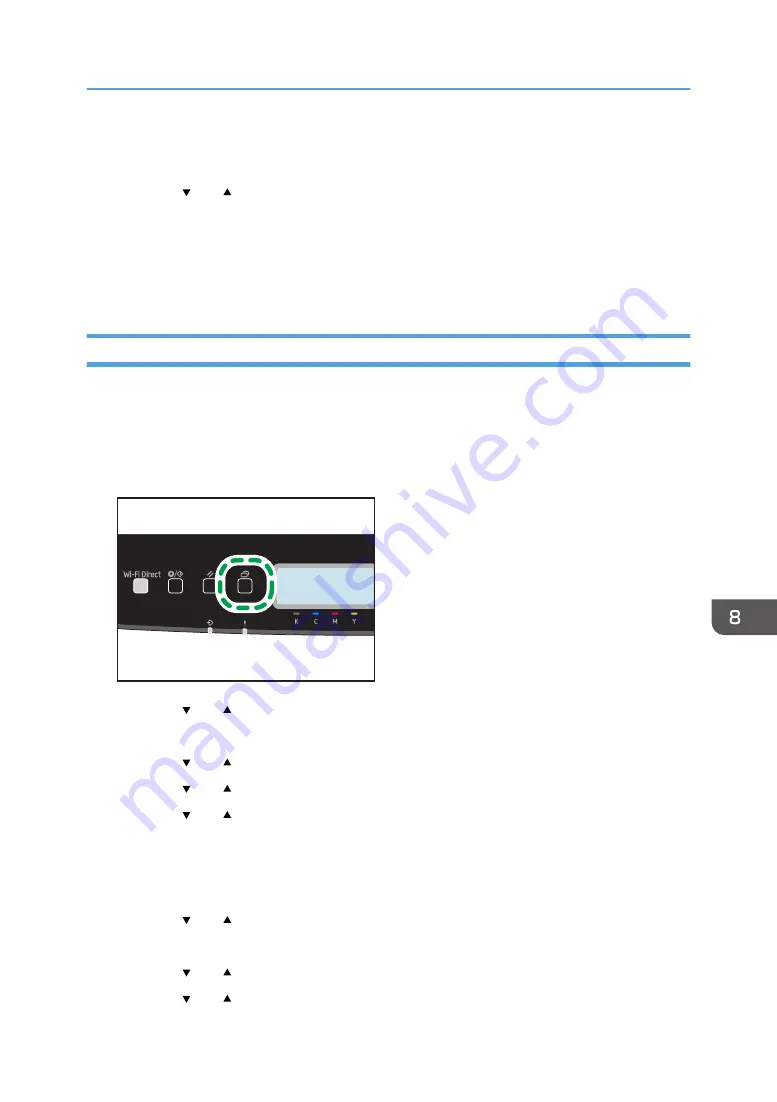
21.
Press the [OK] key.
After connecting to the network, the Wi-Fi screen is displayed.
22.
Press the [ ] or [ ] key to select [Wi-Fi Status], and then press the [OK] key.
When "Connected" is displayed, the connection has been established.
• When "Connecting" is displayed, the connection is being established.
• When "Disconnected" is displayed, the connection has not been established. Start again from
the beginning.
Using the WPS Button
A router (access point) is needed to set up a connection.
Make sure the Ethernet cable is not connected to the machine.
1.
Check that the router (access point) is working correctly.
2.
Press the [Menu] key.
ECB202
3.
Press the [ ] or [ ] key to select [Network Settings], and then press the [OK] key.
4.
Enter the administrator password if required.
5.
Press the [ ] or [ ] key to select [Wireless (Wi-Fi)], and then press the [OK] key.
6.
Press the [ ] or [ ] key to select [Enable Wireless (Wi-Fi)], and then press the [OK] key.
7.
Press the [ ] or [ ] key to select [Enable], and then press the [OK] key.
8.
Press the [Menu] key to return to the Initial screen.
9.
Turn off the machine, and then turn it back on.
10.
Press the [Menu] key.
11.
Press the [ ] or [ ] key to select [Network Settings], and then press the [OK] key.
12.
Enter the administrator password if required.
13.
Press the [ ] or [ ] key to select [Wireless (Wi-Fi)], and then press the [OK] key.
14.
Press the [ ] or [ ] key to select [WPS], and then press the [OK] key.
Connecting the Machine to a Wireless Network
183
Содержание P C300W
Страница 1: ...User s Guide For safe and correct use be sure to read the Safety Information before using the machine...
Страница 2: ......
Страница 10: ...5 Click the manual you want to refer to The PDF file manual opens 8...
Страница 82: ...Default Normal Normal Curl Prevented 4 Configuring the Machine Using the Control Panel 80...
Страница 92: ...4 Configuring the Machine Using the Control Panel 90...
Страница 126: ...5 Configuring the Machine Using Utilities 124...
Страница 150: ...6 Maintaining the Machine 148...
Страница 157: ...Main unit 1 DUE319 3 2 1 DUE288 2 DUE289 Removing Paper Jams 155...
Страница 158: ...3 DUE290 Waste toner bottle ECC168 Paper feed unit DUE320 1 7 Troubleshooting 156...
Страница 188: ...8 Configuring Network Settings 186...
Страница 199: ...Weight Less than 4 kg 8 9 lb Specifications of the Machine 197...
Страница 212: ...9 Appendix 210...
Страница 216: ...MEMO 214...
Страница 217: ...MEMO 215...
Страница 218: ...MEMO 216 EN GB EN US EN AU M0CW 8604A...
Страница 219: ......
Страница 220: ...EN GB EN US EN AU M0CW 8604A 2019...






























