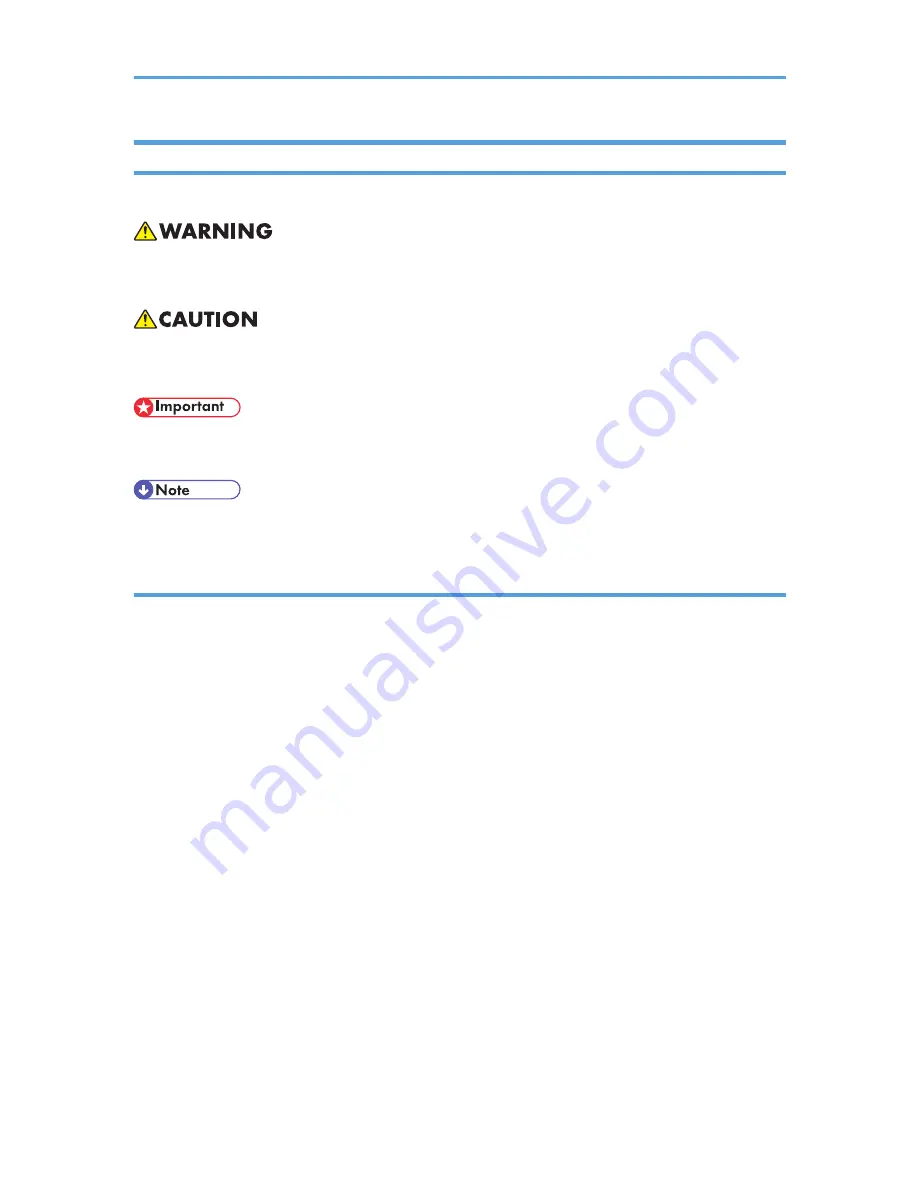
Warnings, Cautions, Notes
In this manual, the following important symbols and notations are used.
• A Warning indicates a potentially hazardous situation. Failure to obey a Warning could result in
death or serious injury.
• A Caution indicates a potentially hazardous situation. Failure to obey a Caution could result in
minor or moderate injury or damage to the machine or other property.
• Obey these guidelines to avoid problems such as misfeeds, damage to originals, loss of valuable
data and to prevent damage to the machine
• This information provides tips and advice about how to best service the machine.
Trademarks
• Microsoft
®
, Windows
®
, and MS-DOS
®
are registered trademarks of Microsoft Corporation in the
United States and /or other countries.
• PostScript
®
is a registered trademark of Adobe Systems, Incorporated.
• PCL
®
is a registered trademark of Hewlett-Packard Company.
• Ethernet
®
is a registered trademark of Xerox Corporation.
• PowerPC
®
is a registered trademark of International Business Machines Corporation.
• Other product names used herein are for identification purposes only and may be trademarks of
their respective companies. We disclaim any and all rights involved with those marks.
5
Содержание OR-C1
Страница 2: ......
Страница 16: ...Effectiveness of Duplex Combine Function 352 INDEX 355 14 ...
Страница 22: ...Overview Mechanical Components 1 Product Information 20 1 ...
Страница 26: ...1 Product Information 24 1 ...
Страница 106: ...8 Check the internal finisher operation 2 Installation 104 2 ...
Страница 130: ...6 Remove the PCB cover A x 1 7 Remove the tray bar cover A x 1 2 Installation 128 2 ...
Страница 133: ...14 Remove the lower rear cover A x 4 15 Remove the harness cover bracket A from the main frame x 1 Heaters 131 2 ...
Страница 147: ...3 Install the HDD unit A on the controller board unit x 3 Use the screw removed in step 2 at B Hard Disk D594 145 2 ...
Страница 173: ...3 Preventive Maintenance PM Tables See Appendices for the following information PM Tables 171 3 ...
Страница 174: ...3 Preventive Maintenance 172 3 ...
Страница 187: ...3 Remove the paper exit cover B x 1 Output Tray 1 Open the front door A Exterior Covers 185 4 ...
Страница 188: ...2 Remove the output tray A x 1 4 Replacement and Adjustment 186 4 ...
Страница 190: ...2 Replace the original length sensor A snap x1 3 Remove the SBU right cover A x3 4 Replacement and Adjustment 188 4 ...
Страница 193: ...4 Remove the two screws on the scanner lamp A 5 Disconnect the connector A x1 Scanner Unit 191 4 ...
Страница 233: ...6 Remove the sensor cover A 7 Replace the exit sensor A x1 8 Replace the overflow sensor B x1 Fusing Exit 231 4 ...
Страница 235: ...5 Remove the upper gear A x1 and lower gear B x1 6 Remove the connector A x2 Paper Feed 233 4 ...
Страница 282: ...4 Replacement and Adjustment 280 4 ...
Страница 309: ...Destination Bit 1 2 3 4 Japan OFF OFF OFF OFF NA ON OFF OFF OFF EU ASIA OFF ON OFF OFF LED and DIP Switches 307 5 ...
Страница 320: ...5 System Maintenance 318 5 ...
Страница 321: ...6 Troubleshooting Service Call Conditions For Service Call Conditions information see Appendices 319 6 ...
Страница 323: ...Self Diagnostic Test Flow Chart Self Diagnostic Mode 321 6 ...
Страница 325: ...Self Diagnostic Mode 323 6 ...
Страница 326: ...Skewed Image Do the following to fix a skewed image problem 6 Troubleshooting 324 6 ...
Страница 328: ...6 Troubleshooting 326 6 ...
Страница 330: ...Checking Images with the Trimming Pattern 6 Troubleshooting 328 6 ...
Страница 345: ...Sensor Locations Jam Detection 343 6 ...
Страница 356: ... 6 Duplex with combine mode SP 8421 005 pages 7 Energy Saving 354 7 ...
Страница 357: ...Model OR C1 Machine Code D120 D121 D122 D139 D140 D141 Appendices August 2011 Subject to change ...
Страница 358: ......
Страница 394: ...1 Appendix General Specifications 36 1 ...
Страница 514: ...System SP Tables 3 SP3xxx There are no Group 3 SP codes for this machine 4 Appendix Service Program Mode Tables 156 4 ...








































