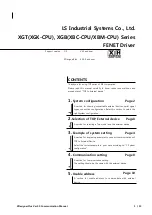4. Connecting the Power Connector
Connect the power cable from the computer's power supply to the socket on the drive unit,
fitting the connector properly into the socket.
If there is no spare power cable available in the computer, you will have to purchase a
splitter cable of a suitable type.
2. Removing the Computer Cover
4. Connecting the Power Connector
Содержание MP7400A
Страница 7: ...fig1 Check 1 Recording surface 2 fig2 50 to 100mm 1 Back...
Страница 16: ...Load the disc by pressing the eject button or by lightly pushing in the disc tray 3...
Страница 25: ......