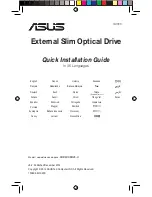NOTICE
This equipment has been tested and found to comply with the limits for a
Class B digital device, pursuant to part 15 of the FCC Rules. These limits
are designed to provide reasonable protection against harmful interference
in a residential installation. This equipment generates, uses and can radiate
radio frequency energy and, if not installed and used in accordance with the
instructions, may cause harmful interference to radio communication.
However, there is no guarantee that interference will not occur in a particu-
lar installlation. If this equipment does cause harmful interference to radio
or television reception, which can be determined by turning the equipment
off and on, the user is encouraged to try to correct the interference by one or
more of the following measures:
--- Reorient or relocate the receiving antenna.
--- Increase the separation between the equipment and receiver.
--- Connect the equipment into an outlet on a circuit different from that
to which the receiver is connected.
--- Consult the dealer or an experienced radio / TV technician for help.
FCC WARNING
Changes or modification not expressly approved by the party responsible
for compliance could void the user’s authority to operate the equipment.
CAUTION
Use of controls or adjustments or performance of procedures other than
those specified herein may result in hazardous radiation exposure.
a
Pay careful attention not to let the invisible laser beam emitted from the
optical pickup enter into your eyes.
b
When you find a troubled state of the component in the optical pickup
containing the laser diode, change to the specified new optical pickup.
Do not open the optical pickup housings.
Содержание MP7060A Series
Страница 8: ...1 The MP 7060A Series The MP 7060A Series ...
Страница 28: ...21 Appendix Appendix ...