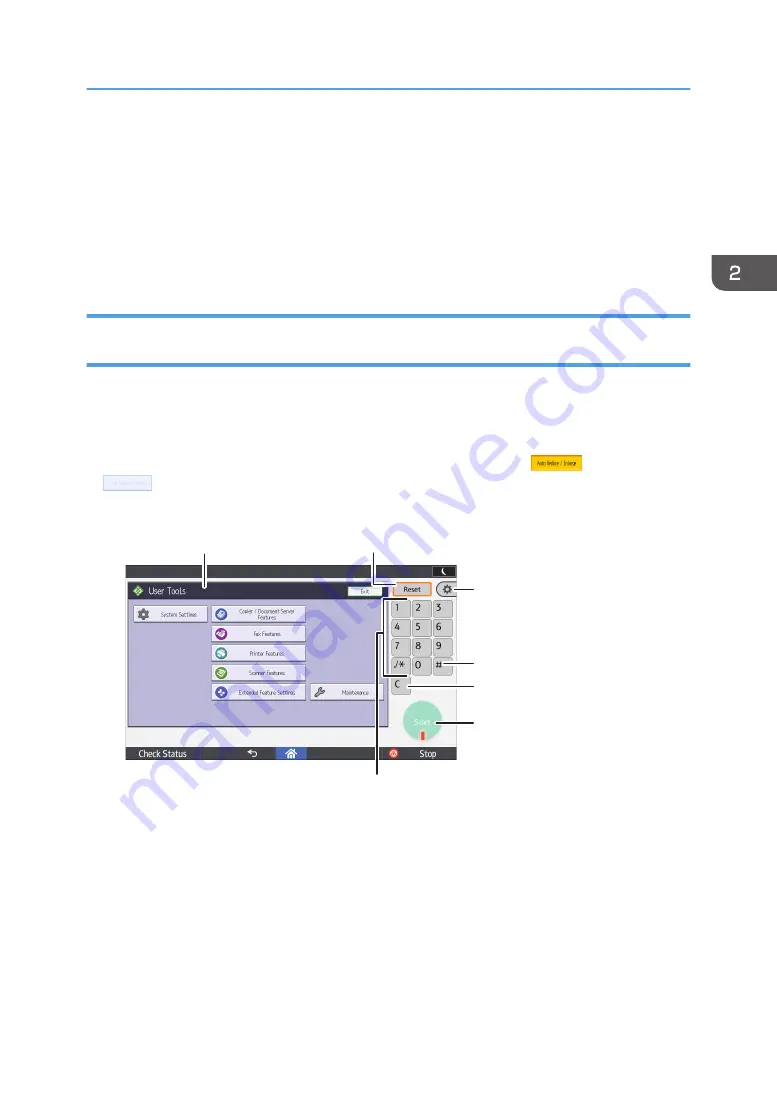
1. Select an e-mail or folder destination. You can also enter e-mail destination manually.
2. Select a color mode.
3. Select a scanning resolution and file type in which to send scanned data.
4. Select an original type and size.
5. Press to preview the scanned data.
6. Press to start sending scanned data.
Keys that Appear on the Initial Settings Screen and Screens of Each Classic
Application
The display panel shows the operation status, messages, and function menus.
The function items displayed serve as selector keys. You can select or specify an item by lightly pressing
them.
When you select or specify an item on the display panel, it is highlighted like
. Keys appearing
as
cannot be used.
The initial settings screen
DLN244
1
2
7
5
3
4
6
How to Use Each Application
53
Содержание MP 402SPF
Страница 2: ......
Страница 69: ...2 2 1 DQC211 1 Limit mark 2 Original guides Placing Originals 67 ...
Страница 70: ...2 Getting Started 68 ...
Страница 74: ...When Using the Copy Application About how to use the application s screen see page 38 Copy Screen 3 Copy 72 ...
Страница 90: ...4 Fax 88 ...
Страница 102: ...5 Print 100 ...
Страница 118: ...7 Document Server 116 ...
Страница 158: ...9 Adding Paper and Toner 156 ...
Страница 206: ...10 Troubleshooting 204 ...
Страница 212: ...11 Information for This Machine 210 ...
Страница 215: ...WSD scanner 20 213 ...
Страница 216: ...MEMO 214 ...
Страница 217: ...MEMO 215 ...
Страница 218: ...MEMO 216 EN GB EN US EN AU M0A0 7500 ...
Страница 219: ... 2016 ...
Страница 220: ...M0A0 7500 AU EN US EN GB EN ...






























