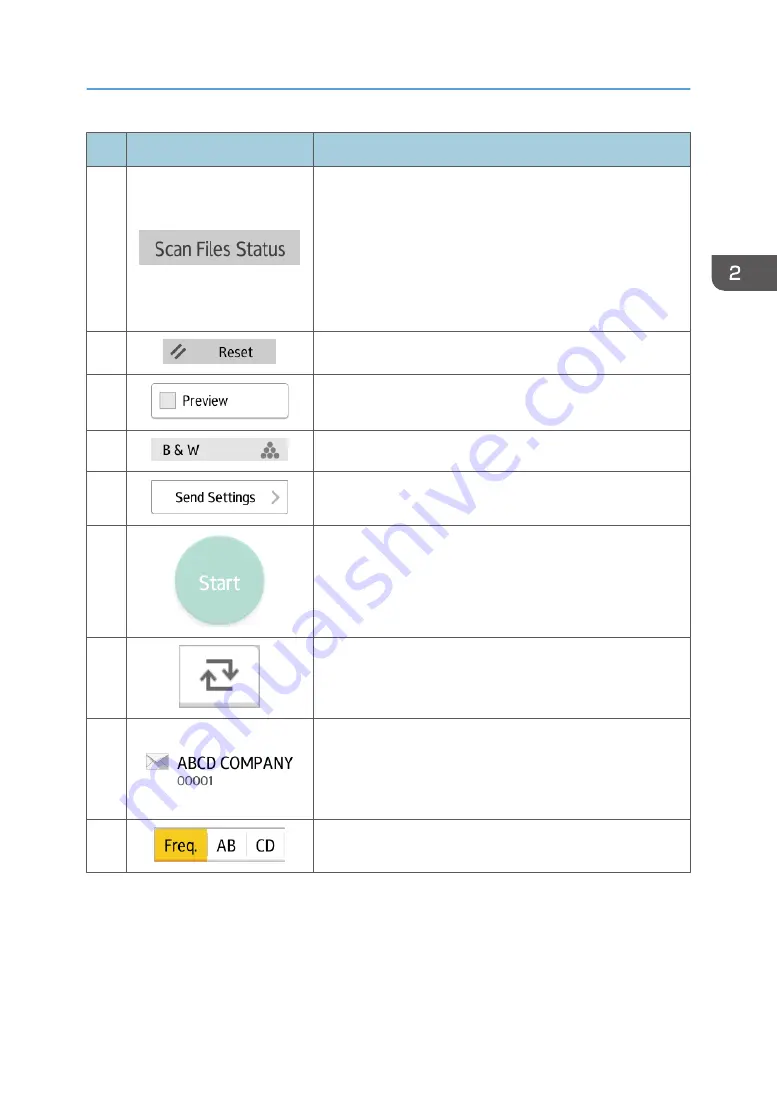
No.
Icon
Description
4
Press to display the transmission results screen.
In the transmission results screen, you can do the following:
• Check sent jobs
• Check error descriptions
• Cancel transmission of a document in standby
• Print a list of transmission results
5
Press to clear your current settings.
6
Press to display the preview screen after scanning originals.
7
You can check the settings in Send Settings.
8
Press to open the send settings screen. For details, see
page 48 "[Send Settings] screen".
9
Press to scan originals and start sending.
10
Press to switch the section of the Address Book.
11
Shows the destinations in the Address Book.
If a password or protection code is specified to a folder
destination, enter the password or protection code on the
screen displayed after tapping the folder destination.
12
The sections of the Address Book.
How to Use Each Application
47
Содержание MP 402SPF
Страница 2: ......
Страница 69: ...2 2 1 DQC211 1 Limit mark 2 Original guides Placing Originals 67 ...
Страница 70: ...2 Getting Started 68 ...
Страница 74: ...When Using the Copy Application About how to use the application s screen see page 38 Copy Screen 3 Copy 72 ...
Страница 90: ...4 Fax 88 ...
Страница 102: ...5 Print 100 ...
Страница 118: ...7 Document Server 116 ...
Страница 158: ...9 Adding Paper and Toner 156 ...
Страница 206: ...10 Troubleshooting 204 ...
Страница 212: ...11 Information for This Machine 210 ...
Страница 215: ...WSD scanner 20 213 ...
Страница 216: ...MEMO 214 ...
Страница 217: ...MEMO 215 ...
Страница 218: ...MEMO 216 EN GB EN US EN AU M0A0 7500 ...
Страница 219: ... 2016 ...
Страница 220: ...M0A0 7500 AU EN US EN GB EN ...






























