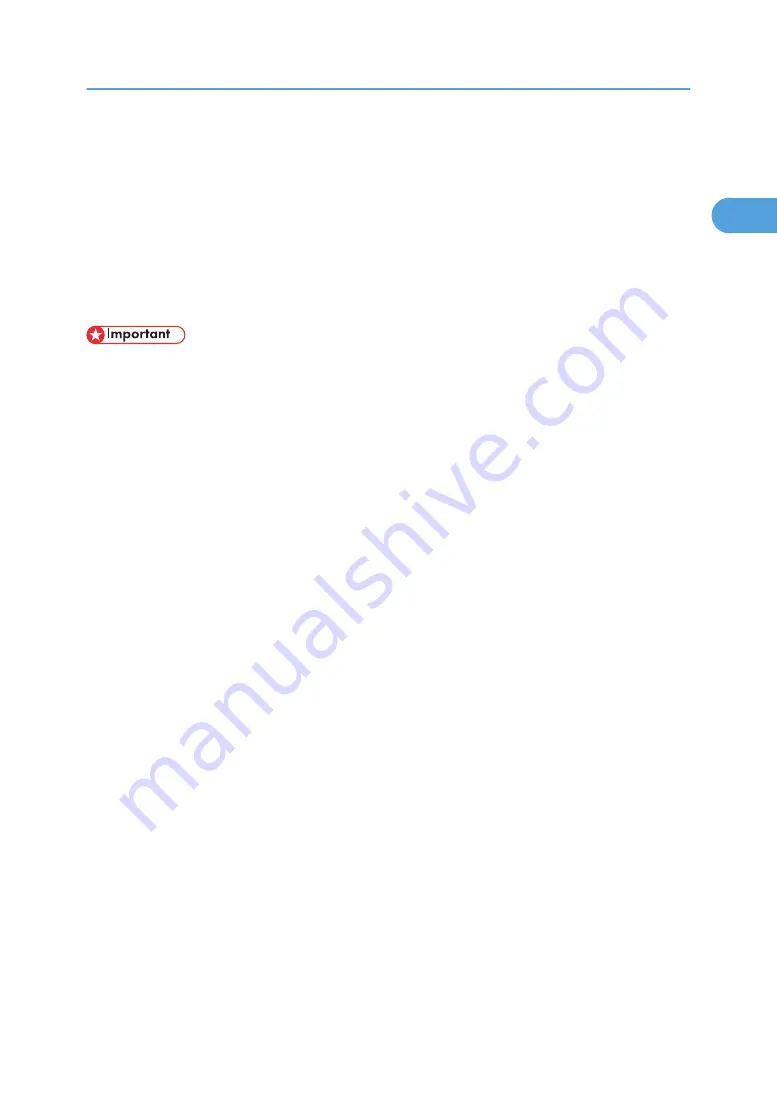
Using as a Windows Network Printer
This describes how to install the PCL printer driver when using the printer as a Windows network printer.
To use the print server, install the printer driver by selecting "Network printer server", and then select the
Windows 2000/XP/Vista, or Windows Server 2003/2003 R2/2008 shared printer.
This section assumes that the client has already been configured to communicate with a Windows 2000/
XP/Vista, or Windows Server 2003/2003 R2/2008 print server. Do not begin the following procedure
before the client is set up and configured correctly.
• Manage Printers permission is required to install the driver. Log on as an Administrators or Power
Users group member.
• If you print with a print server connected to the printer using the SmartDeviceMonitor for Client port,
Recovery Printing and Parallel Printing cannot be used from the client.
• If you print under Windows XP/Vista or Windows Server 2003/2003 R2/2008 print server,
notification functions of SmartDeviceMonitor for Client may not be used with the client.
• You can install the printer driver from the CD-ROM provided with this machine or download it from
the supplier's Website.
• If your operating system is Windows XP Professional/Vista x64, Windows Server 2003/2003
R2/2008 x64, you must download the printer driver from the manufacturer's Website. Select this
printer and the operating system you are using, and then download it.
Installing the PCL Printer Driver
1.
Quit all applications currently running.
2.
Insert the CD-ROM into the CD-ROM drive.
The installer starts.
3.
Select an interface language, and then click [OK].
The default interface language is English.
4.
Click [PCL Printer Driver].
5.
The software license agreement appears in the [License Agreement] dialog box.
After reading the agreement, click [I accept the agreement.], and then click [Next >].
6.
Select the printer driver you want to use in the [Select Program] dialog box.
You can select several printer drivers.
The PCL 6 printer driver is installed in the language specified by your operating system.
7.
Click [Next >].
8.
Select the [Printer Name] check box to select the printer models you want to use.
The printer name can be changed in the [Change settings for 'Printer Name'] box.
Using as a Windows Network Printer
43
1
Содержание LD528
Страница 28: ...BAT029S 1 Vertical size 2 Horizontal size For details about envelopes see Envelope About This Machine 26 ...
Страница 32: ... p 52 Printing with Parallel Connection 1 Preparing the Machine 30 1 ...
Страница 60: ...1 Preparing the Machine 58 1 ...
Страница 122: ...ftp ftp put path name file name Virtual Printer Name 3 Other Print Operations 120 3 ...
Страница 134: ...5 Appendix 132 5 ...
Страница 137: ...MEMO 135 ...
Страница 138: ...MEMO 136 EN GB EN US EN AU D383 ...
Страница 140: ...Operating Instructions Printer Reference D383 7301 EN US ...






























