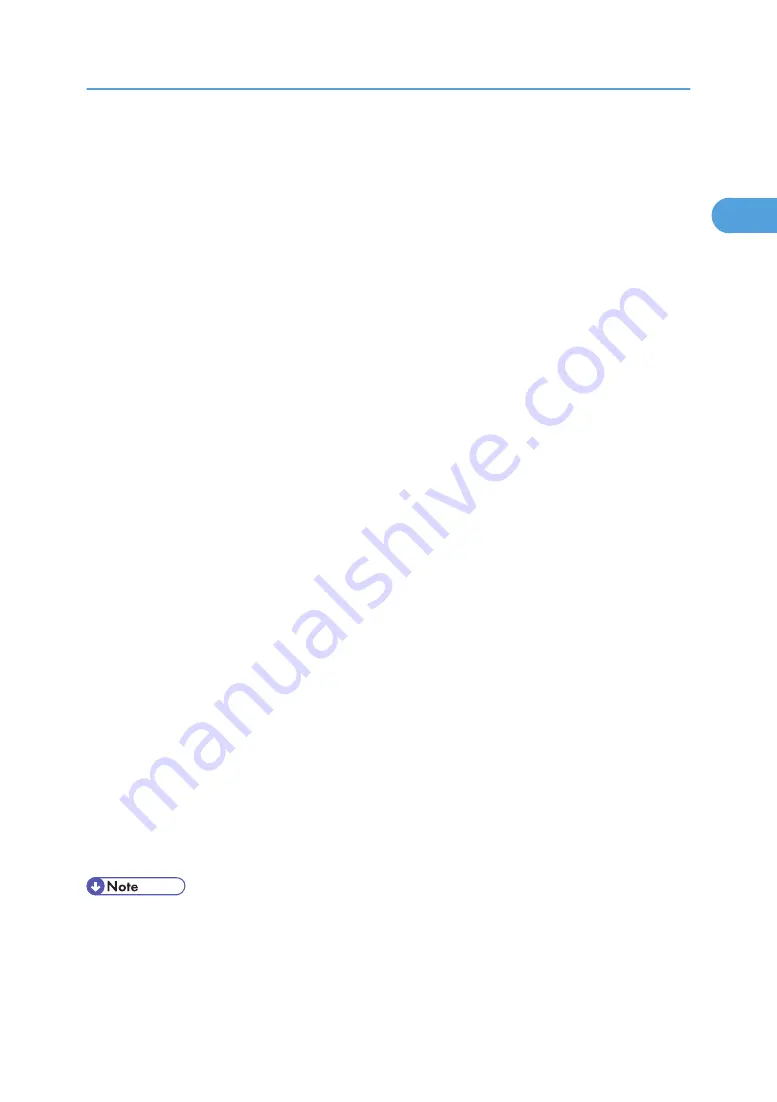
5.
The software license agreement appears in the [License Agreement] dialog box.
After reading the agreement, click [I accept the agreement.], and then click [Next >].
6.
Select a printer driver you want to use in the [Select Program] dialog box.
You can select several printer drivers.
The PCL 6 printer driver is installed in the language specified by your operating system.
7.
Click [Next >].
8.
Select the machine model you want to use.
The printer name can be changed in the [Change settings for 'Printer Name'] box.
9.
Double-click the printer name to display the printer settings.
The details shown in [Comment], [Driver], and [Port] vary depending on the operating system, printer
model, and port.
10.
Click [Port], and then click [Add].
11.
Click [Standard TCP/IP Port], and then click [OK].
Configure the Standard TCP/IP port settings, and then see Windows Help if [Standard TCP/IP Port]
does not appear.
12.
Click [Next >] in the [Add Standard TCP/IP Printer Port Wizard] dialog box.
13.
Enter the printer name or IP address in the [Printer Name or IP Address] box.
The [Port Name] text box automatically obtains a port name. Change this name if necessary.
When the device selection appears, select "RICOH NetworkPrinter Driver C Model".
14.
Click [Next >].
15.
Click [Finish] in the [Add Standard TCP/IP Printer Port Wizard] dialog box.
The installation start dialog box reappears.
16.
Check that the port of the selected printer is displayed in [Port].
17.
Configure the default printer as necessary.
18.
Click [Continue].
The printer driver installation starts.
19.
After the installation is completed, select one of the options to restart the computer either
now or later, and then click [Finish].
Restart the computer to complete installation.
• To stop installation of the selected software, click [Cancel] before installation is complete.
• Auto Run may not work with certain operating system settings. In that case, launch "Setup.exe" on the
CD-ROM root directory.
Installing the Printer Driver
33
1
Содержание LD528
Страница 28: ...BAT029S 1 Vertical size 2 Horizontal size For details about envelopes see Envelope About This Machine 26 ...
Страница 32: ... p 52 Printing with Parallel Connection 1 Preparing the Machine 30 1 ...
Страница 60: ...1 Preparing the Machine 58 1 ...
Страница 122: ...ftp ftp put path name file name Virtual Printer Name 3 Other Print Operations 120 3 ...
Страница 134: ...5 Appendix 132 5 ...
Страница 137: ...MEMO 135 ...
Страница 138: ...MEMO 136 EN GB EN US EN AU D383 ...
Страница 140: ...Operating Instructions Printer Reference D383 7301 EN US ...






























