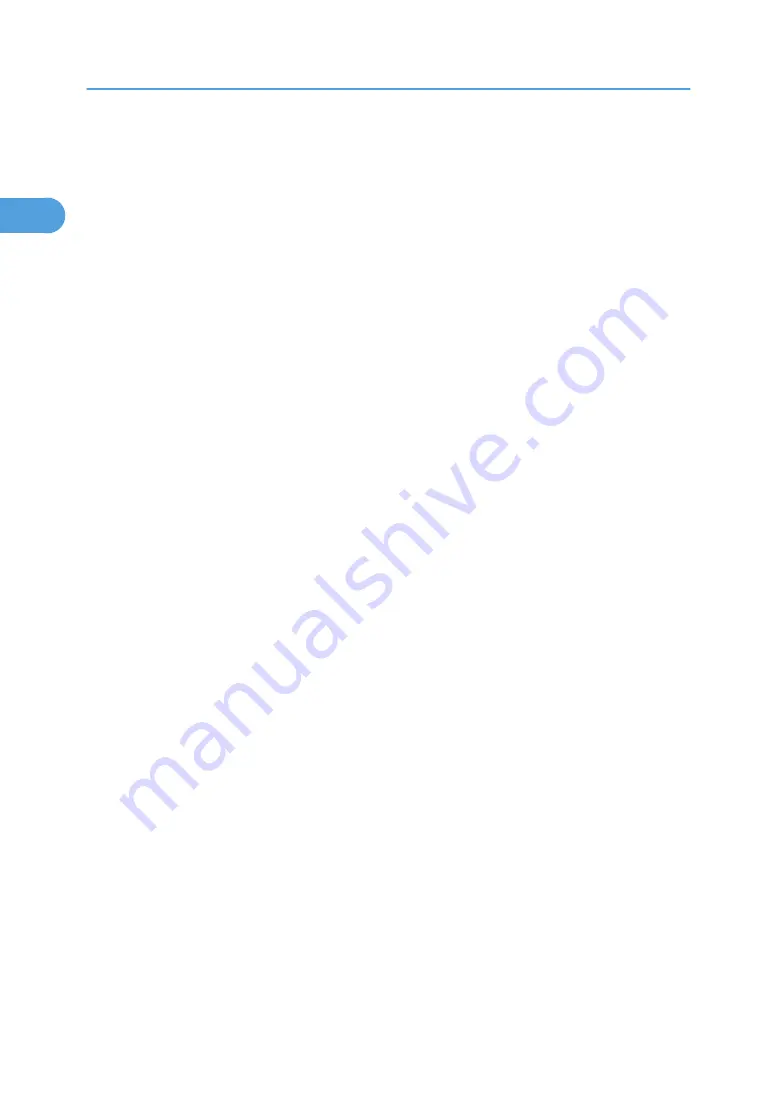
The PCL 6 printer driver is installed in the language specified by your operating system.
7.
Click [Next >].
8.
Select the machine model you want to use.
The printer name can be changed in the [Change settings for 'Printer Name'] box.
9.
Double-click the printer name to display the printer settings.
The details shown in [Comment], [Driver], and [Port] vary depending on the operating system, printer
model, and port.
10.
Click [Port], and then click [Add].
11.
Click [SmartDeviceMonitor], and then click [OK].
12.
Click [IPP].
13.
In the [Printer URL] box, enter "http://printer's IP address/printer" as the printer's address.
If the server authentication is issued, to enable SSL (a protocol for encrypted communication), enter
"https://printer's IP address/printer" (Internet Explorer 5.01, or a higher version must be installed).
(example IP address: 192.168.15.16)
http://192.168.15.16/printer
https://192.168.15.16/printer
You can enter "http://printer's IP address/ipp" as the printer's address.
14.
Enter a name for identifying the printer in [IPP Port Name]. Use a name different from the
one of any existing ports.
If a name is not specified here, the address entered in the [Printer URL] box becomes the IPP port
name.
15.
Click [Detailed Settings] to make necessary settings.
For details about the settings, see SmartDeviceMonitor for Client Help.
16.
Click [OK].
17.
Check that the port of the selected printer is displayed in [Port].
18.
Set a user code, if necessary.
Up to 8 numeric characters can be entered. No alphabetic characters or symbols can be entered.
19.
Select the [Default Printer] check box to configure the printer as default.
20.
Click [Continue].
Installation starts.
21.
After the installation is completed, select one of the options to restart the computer either
now or later, and then click [Finish].
Restart the computer to complete installation.
1. Preparing the Machine
40
1
Содержание LD528
Страница 28: ...BAT029S 1 Vertical size 2 Horizontal size For details about envelopes see Envelope About This Machine 26 ...
Страница 32: ... p 52 Printing with Parallel Connection 1 Preparing the Machine 30 1 ...
Страница 60: ...1 Preparing the Machine 58 1 ...
Страница 122: ...ftp ftp put path name file name Virtual Printer Name 3 Other Print Operations 120 3 ...
Страница 134: ...5 Appendix 132 5 ...
Страница 137: ...MEMO 135 ...
Страница 138: ...MEMO 136 EN GB EN US EN AU D383 ...
Страница 140: ...Operating Instructions Printer Reference D383 7301 EN US ...






























