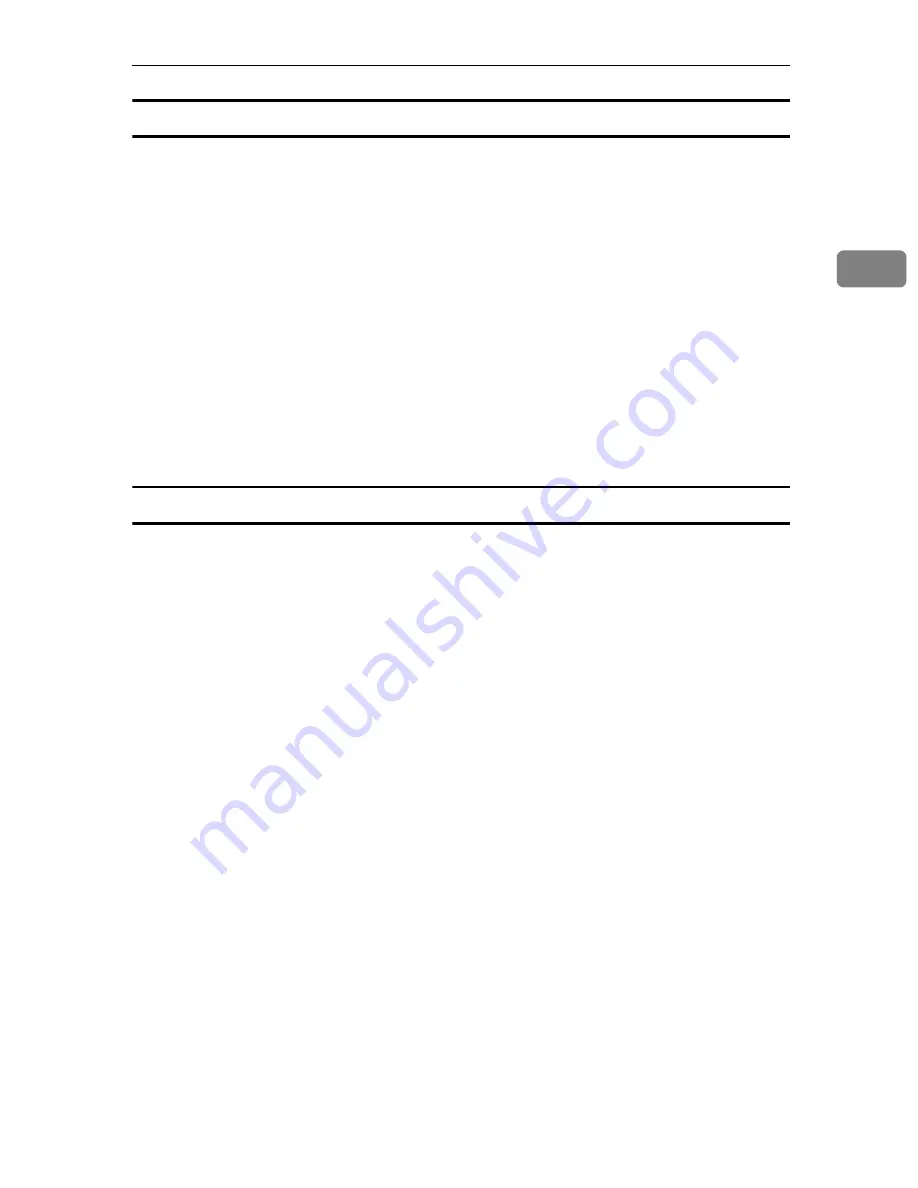
Administrator Tools
87
2
To set search conditions
A
Press
[
T
Next
]
twice.
B
Press
[
Change
]
for items you want to use as search conditions from the fol-
lowing:
[
Name
]
,
[
E-mail Address
]
,
[
Fax Number
]
,
[
Company Name
]
, and
[
Depart-
ment Name
]
.
You can enter an attribute as a typical search keyword. Using the entered at-
tribute, the function searches the LDAP server’s Address Book.
C
Enter the attribute you want to use when searching for e-mail addresses,
and then press
[
OK
]
.
The attribute value may change depending on the server environment. Check
the attribute value complies with your server environment before setting it.
You can leave items blank, but you cannot leave attributes blank when
searching for e-mail addresses from the LDAP server Address Book.
To set search options
A
Press
[
T
Next
]
three times.
B
Press
[
Change
]
under “Attribute”.
C
Enter the attribute you want to use when searching for e-mail addresses,
and then press
[
OK
]
.
To search the LDAP server data using a keyword other than prepared key-
words such as Name, E-mail Address, FAX Number, Company Name, and
Department Name, specify the attribute for the keyword registered in your
LDAP server, and the name to be displayed on the control panel during the
search. For example, to search e-mail addresses by employee number, enter
“employeeNo.” in the Attribute field, and “Employee No.” in the key display
field.
The attribute value may change depending on the server environment. Check
the attribute complies with your server environment before setting it.
D
Press
[
Change
]
under “Key Display”.
Содержание LD425c
Страница 55: ...Connecting the Machine 46 1...
Страница 203: ...Printer Features 194 5...
Страница 281: ...Other User Tools 272 8 C Press the Start key Inquiry information prints out D Press Exit twice...
Страница 283: ...Other User Tools 274 8...
Страница 315: ...306 EN USA B230 7857...






























