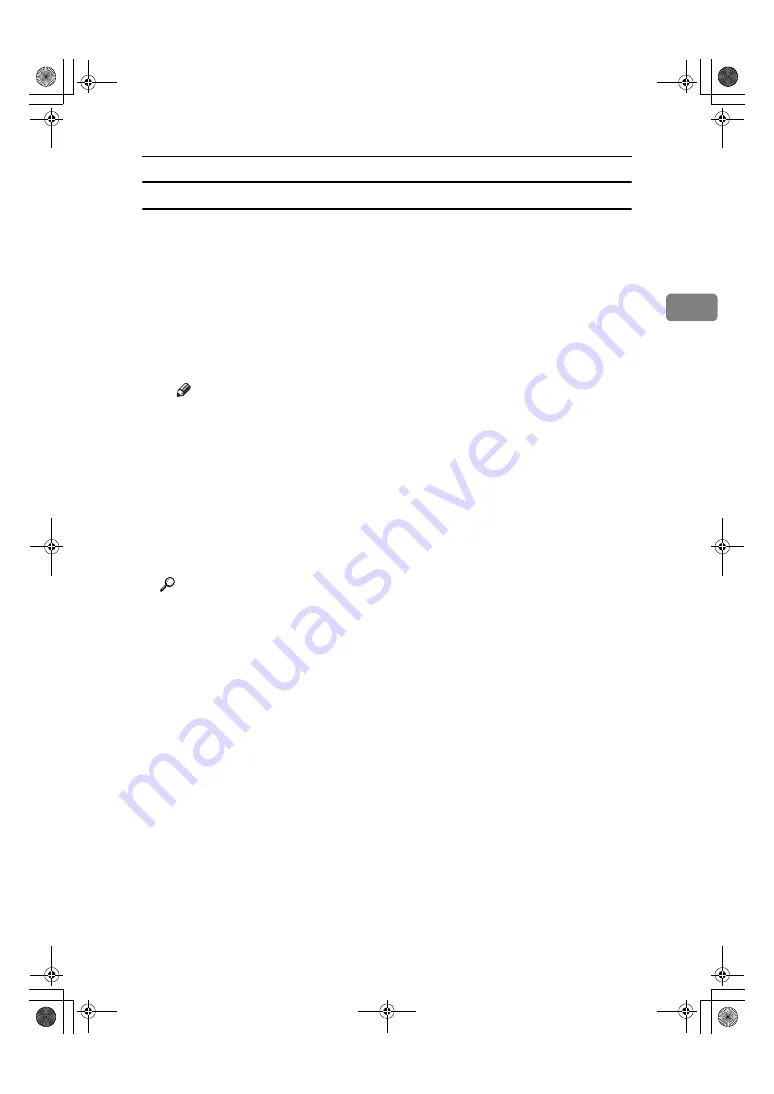
Using the SmartDeviceMonitor for Client Port
33
2
Windows XP, Windows Server 2003:
AAAA
Open the
[
Printers and Faxes
]
window from the
[
Start
]
menu.
The
[
Printers and Faxes
]
window appears.
BBBB
Click the icon of the machine you want to use. On the
[
File
]
menu, click
[
Properties
]
. The printer properties appear.
CCCC
Click the
[
Ports
]
tab, and then click
[
Configure Port
]
.
The
[
Port Configuration
]
dialog box appears.
• For TCP/IP, timeout setting can be configured.
Note
❒
If no settings on the
[
Recovery/Parallel Printing
]
tab are available, follow
the procedure below.
A
Click
[
Cancel
]
to close the
[
Port Configuration:
]
dialog box.
B
Start SmartDeviceMonitor for Client, and then right-click the Smart-
DeviceMonitor for Client icon on the taskbar.
C
Click
[
Extended Features Settings
]
, and then select the
[
Set Recovery/Par-
allel Printing for each port
]
check box.
D
Click
[
OK
]
to close the
[
Extended Features Settings
]
dialog box
• User, proxy, and timeout settings can be configured for IPP.
Reference
For information about these settings, see“Using SmartDeviceMonitor for
Client”, Network Guide, or SmartDeviceMonitor for Client Help.
JupiterC2GB-Print-F2_FM.book Page 33 Friday, December 17, 2004 1:59 PM
Содержание LD328c
Страница 10: ...4 JupiterC2GB Print F2_FM book Page 4 Friday December 17 2004 1 59 PM ...
Страница 24: ...Getting Started 18 1 JupiterC2GB Print F2_FM book Page 18 Friday December 17 2004 1 59 PM ...
Страница 130: ...Using the Document Server 124 6 JupiterC2GB Print F2_FM book Page 124 Friday December 17 2004 1 59 PM ...
Страница 136: ...The Functions and Settings of the Machine 130 7 JupiterC2GB Print F2_FM book Page 130 Friday December 17 2004 1 59 PM ...
Страница 164: ...158 MEMO JupiterC2GB Print F2_FM book Page 158 Friday December 17 2004 1 59 PM ...
Страница 165: ...159 MEMO JupiterC2GB Print F2_FM book Page 159 Friday December 17 2004 1 59 PM ...
Страница 166: ...160 GB GB B180 7510 MEMO JupiterC2GB Print F2_FM book Page 160 Friday December 17 2004 1 59 PM ...






























