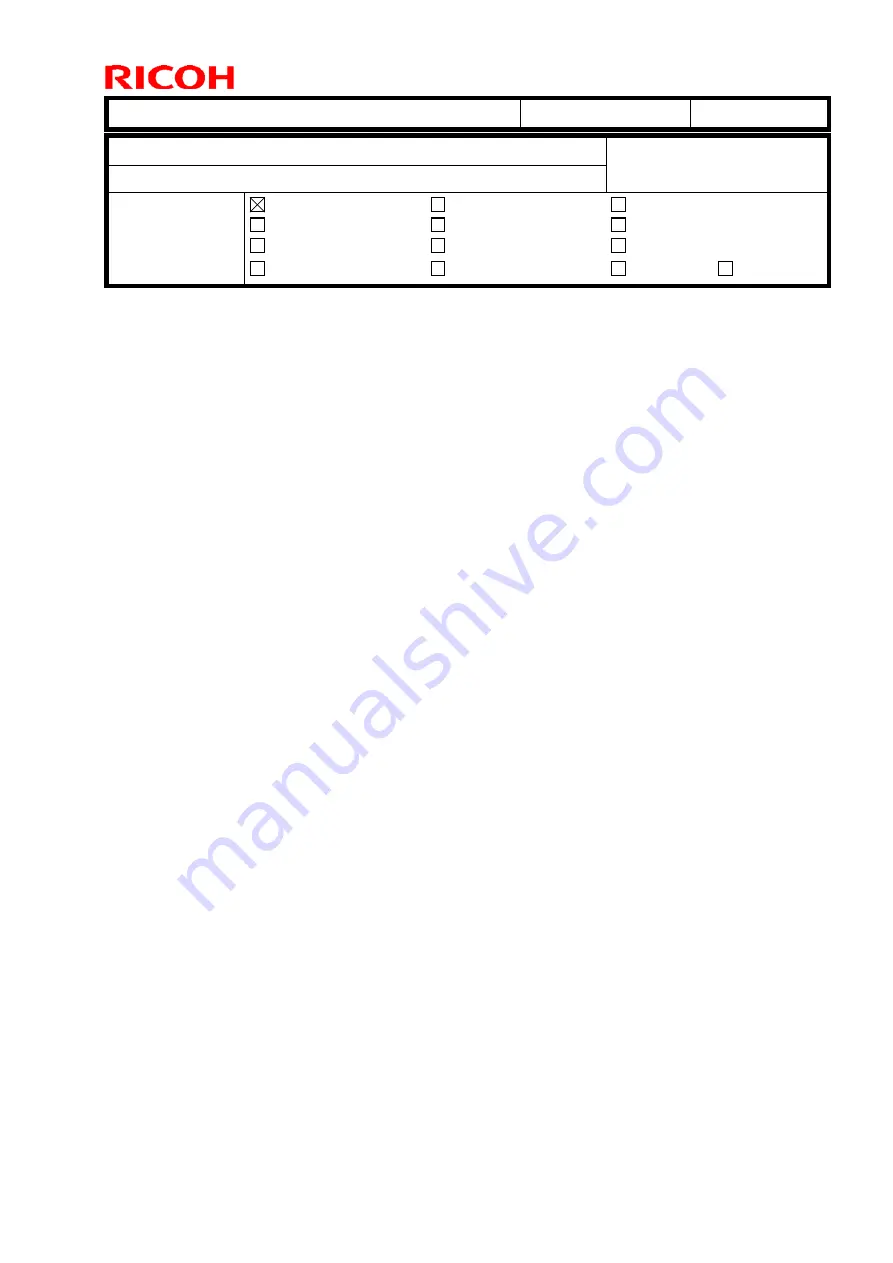
T
echnical
B
ulletin
PAGE: 1/1
Model:
Ko-P1
Date:
18-Mar-19
No.:
RM0BY003
Subject:
Network setting of the RIP PC
Prepared by:
H. Morishima
From:
1st System Biz Promotion Sec., IP Business Center
Classification:
Troubleshooting
Mechanical
Paper path
Part information
Electrical
Transmit/receive
Action required
Service manual revision
Retrofit information
Product Safety
Other (
)
Tier 2
Tier 0.5
SYMPTOM
The following network related errors:
-
The carriage stops while printing and the operation panel remains displaying “Printing.”
-
After switching to Online from Offline, pressing “Resume” on the operation panel does
not resume printing.
-
Resending the job from the RIP software does not start printing, followed by a network
error.
-
When attempted to connect RIP PC to the printer after rebooting the RIP software,
error message “No valid IP address found” appears.
CAUSE
The network connection between the printer and RIP PC randomly switches to wireless
connection due to a Windows OS issue.
SOLUTION
When the printer and RIP PC are connected with a LAN cable, turn Off the wireless LAN
setting on the PC.




























