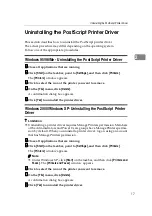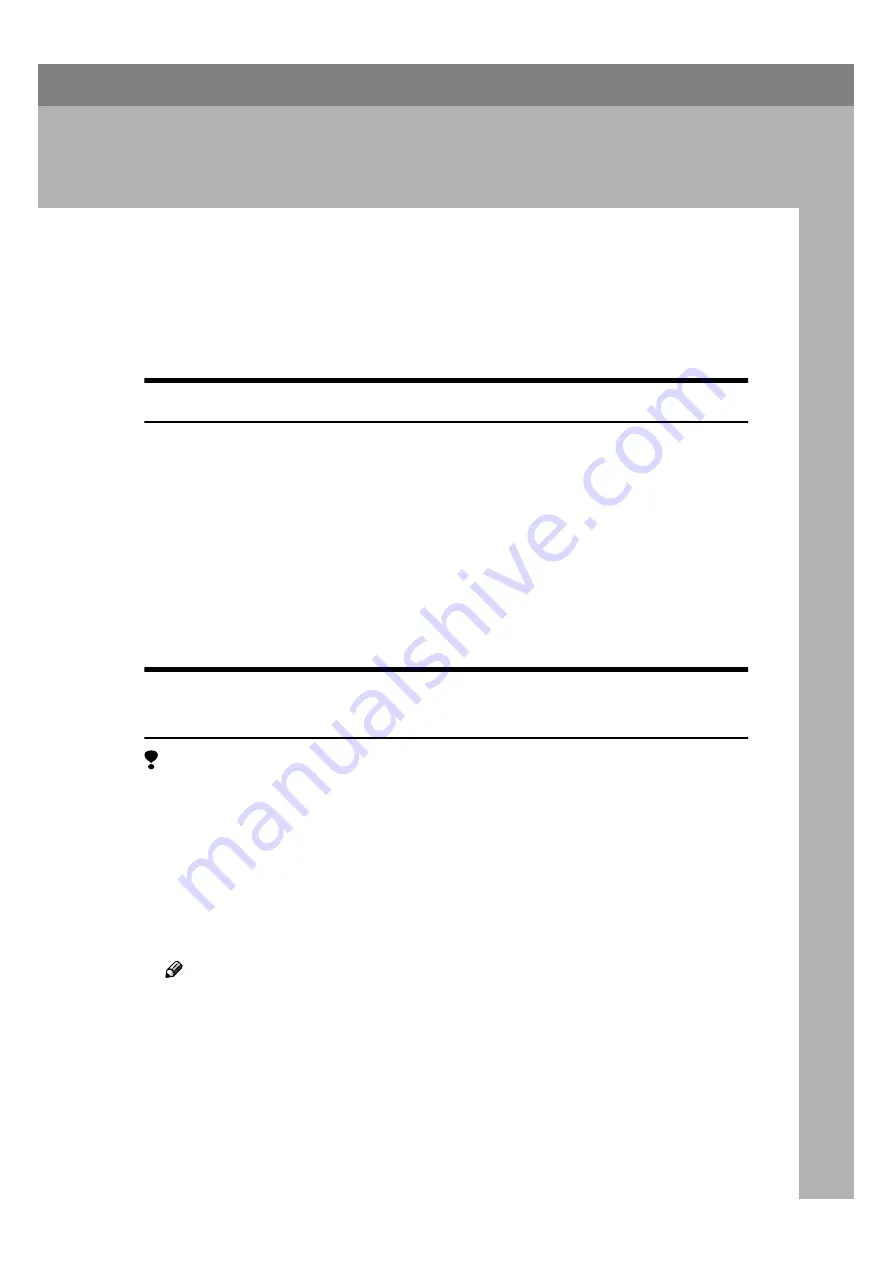
15
2. Uninstalling the Printer
Driver and Software
Uninstalling the PCL 6/5e Printer Driver
This section describes how to uninstall the printer driver. The actual procedure
may differ depending on the operating system.
Follow one of the appropriate procedures.
Windows 95/98/Me - Uninstalling the PCL 6/5e Printer Driver
AAAA
Close all applications that are running.
BBBB
Click
[
Start
]
on the taskbar, point to
[
Settings
]
, and then click
[
Printers
]
.
The
[
Printers
]
window appears.
CCCC
Click to select the icon of the printer you want to remove.
DDDD
On the
[
File
]
menu, click
[
Delete
]
.
A confirmation dialog box appears.
EEEE
Click
[
Yes
]
to uninstall the printer driver.
Windows 2000/Windows XP- Uninstalling the PCL 6/5e Printer
Driver
Limitation
❒
Uninstalling a printer driver requires Manage Printers permission. Members
of the Administrators and Power Users groups have Manage Printers permis-
sion by default. When you uninstall a printer driver, log on using an account
that has Manage Printers permission.
AAAA
Close all applications that are running.
BBBB
Click
[
Start
]
on the taskbar, point to
[
Settings
]
, and then click
[
Printers
]
.
The
[
Printers
]
window appears.
Note
❒
Under Windows XP, click
[
Start
]
on the taskbar, and then click
[
Printers and
Faxes
]
. The
[
Printers and Faxes
]
window appears.
CCCC
Click to select the icon of the printer you want to remove.
DDDD
On the
[
File
]
menu, click
[
Delete
]
.
A confirmation dialog box appears.