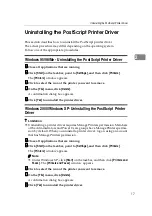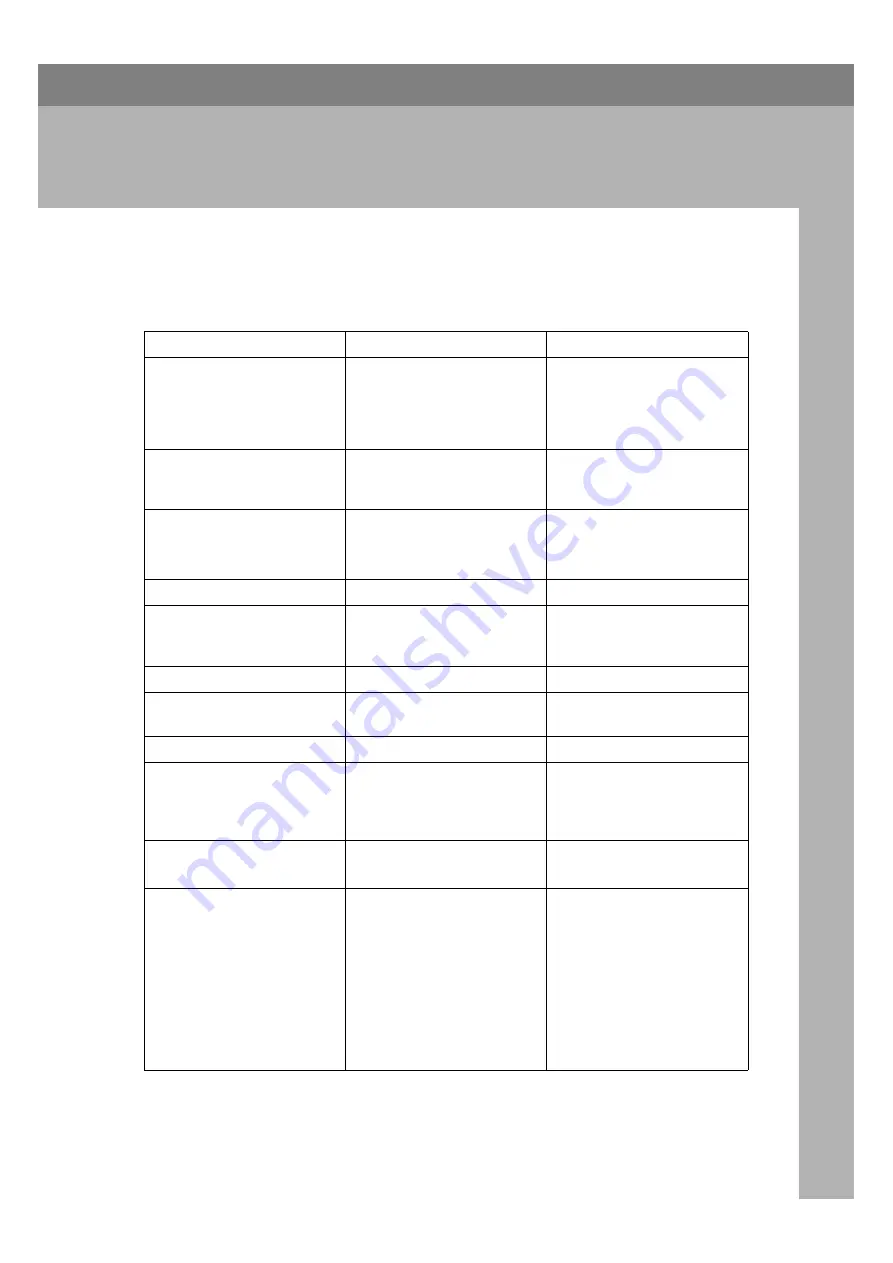
19
3. Troubleshooting
Error & Status Messages on the Control
Panel
Messages/Second messages
Description
Solution
Add Toner
Open Front Cover and
/Follow Instructions to
Replace Toner Bottle
Toner is running out.
It is time to supply toner.
Bypass Tray in Use Please
Wait
Bypass tray is in use for copier
or facsimile mode.
Wait until the job which use
the Bypass Tray will be com-
pleted.
Clear Misfeed(s)
/Follow instructions in
Right Cover
There is misfeed at the right
cover.
Remove the misfed paper fol-
lowing the instructions inside
the right cover.
Close Front Cover
The front cover is open.
Close the front cover.
Close Lower Right
Cover
The lower right cover (next to
Tray 1, Tray 2 , Tray 3 or
Tray4) is open.
Close the lower right cover
(next to Tray 1, Tray 2 , Tray 3
or Tray4).
Close Right Cover
The right cover is open.
Close the right cover.
Duplex Unit In Use Please
Wait
Duplex unit is in use for copi-
er or facsimile mode.
Wait until the duplex job will
be completed.
Form Feed...
The printer is form feeding.
Wait for a while.
Hardware Problem:
An error has occurred in the
Hardware.
First, turn off the power
switch and then on. If the mes-
sage appears again, call your
sales or service representative.
Load Bypass Tray
[Paper Size]
There is no paper left in the
Bypass Tray.
Load paper into the Bypass
Tray.
Load Paper
[Paper Size]
The paper size setting on the
tray differs from that of actual
paper size in the tray.
Load paper that matches the
paper size settings. Printing
will not automatically resume
if the paper size and orienta-
tion settings are incorrect. Use
the control panel and the pa-
per size dial in the paper tray
to set the correct paper size
and orientation of the paper in
the tray.