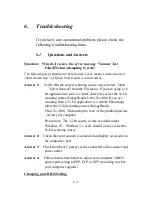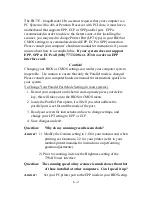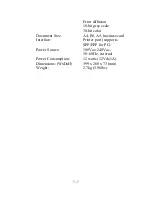6.-2
The FB735 - ImageReader Ultra scanner requires that your computer is a
PC System with a 486 or Pentium Processor with PCI slots, it must have a
motherboard that supports EPP, ECP or SPP parallel port. EPP is
recommended in order to achieve the fastest scans. After installing the
scanner, you may need to change Printer Port (LPT type) in your BIOS or
CMOS settings to accommodate desired (EPP, ECP or SPP) connection.
Please consult your computer’s hardware manual for instructions if you are
unsure about how to accomplish this. If your system does not support
EPP, SPP or ECP call (800) 777-3208 ext. 2534 to order an EPP
interface card.
Caution!
Changing your BIOS or CMOS settings can render your computer system
inoperable. Use caution to ensure that only the Parallel mode is changed.
Please consult your computer hardware manual for instructions specific to
your system.
To Change Your Parallel Port Mode Setting (in most systems):
1. Restart your computer and when in start-up mode press your delete
key, this will take you to the BIOS or CMOS menu.
2. locate the Parallel Port option, it will tell you what address the
parallel port is set for and the mode of the port.
3. Read your screen for instructions on how to change settings, and
change your LPT setting to EPP or ECP.
4. Save changes and exit.
Question:
Why do my scanning results seem dark?
Answer: 1) Modify the Gamma setting to 1.8 for your monitor and, when
printing, set Gamma to 2.2 for your printer (refer to your
monitor/printer manuals for instructions on performing
gamma adjustments).
2) Prior to scanning, increase the Brightness setting of the
TWAIN user interface.
Question: The scanning speed of my scanner is much slower than that
of those installed at other computers. Can I speed it up?
Answer: Set your PC printer port to the EPP mode in your BIOS setup.
Содержание ImageReader FB735
Страница 1: ...Model FB735 ImageReader Ultra Color Flatbed Scanner User s Manual Version 1 0 Info Peripherals 1997...
Страница 6: ......
Страница 12: ......
Страница 20: ...3 4...
Страница 22: ......
Страница 25: ...4 3 FB7 TWAIN user interface...
Страница 30: ...4 8 Before descreen After descreen Figure 4 4...
Страница 34: ...4 12...
Страница 38: ......