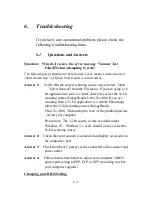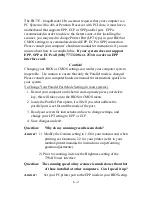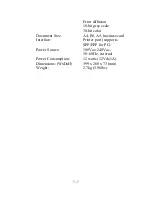6.-1
6.
Troubleshooting
If you have any operational problem, please check the
following troubleshooting hints.
6.1
Questions and Answers
Question: Why do I receive the error message ”Scanner Test
FailedÓ when attempting to scan?
The following steps should also be followed if your scanner connection test
(described in step 3 of Quick Start Guide) is unsuccessful.
Answer 1: Verify that the correct scanning source was selected. Open
”Select SourceÓ from the File menu. If you are using a 16
bit application to scan (i.e. InfoCenter Lite) select the 16-bit
scanning source (ImageReader Ultra\16v4.00) If you are
scanning from a 32-bit application (i.e. Adobe Photoshop)
select the 32-bit scanning source (ImageReader
Ultra\32v4.00). Then attempt to scan - if the problem persists
- restart your computer.
Please note: The 32-bit source is only available under
Windows 95. Windows 3.1 users should always select the
16-bit scanning source.
Answer 2: Check that your scanner is connected and tightly screwed in to
the computer’s port
Answer 3: Check that the AC power cord is connected to the scanner and
power outlet.
Answer 4: Follow instructions below to adjust your computer’s BIOS
printer port setting to EPP, ECP or SPP (according to what
your computer supports)
Changing your BIOS Setting
Содержание ImageReader FB735
Страница 1: ...Model FB735 ImageReader Ultra Color Flatbed Scanner User s Manual Version 1 0 Info Peripherals 1997...
Страница 6: ......
Страница 12: ......
Страница 20: ...3 4...
Страница 22: ......
Страница 25: ...4 3 FB7 TWAIN user interface...
Страница 30: ...4 8 Before descreen After descreen Figure 4 4...
Страница 34: ...4 12...
Страница 38: ......