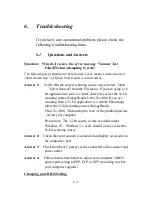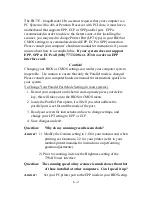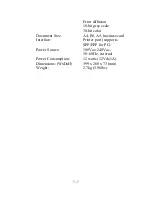Содержание ImageReader FB735
Страница 1: ...Model FB735 ImageReader Ultra Color Flatbed Scanner User s Manual Version 1 0 Info Peripherals 1997...
Страница 6: ......
Страница 12: ......
Страница 20: ...3 4...
Страница 22: ......
Страница 25: ...4 3 FB7 TWAIN user interface...
Страница 30: ...4 8 Before descreen After descreen Figure 4 4...
Страница 34: ...4 12...
Страница 38: ......