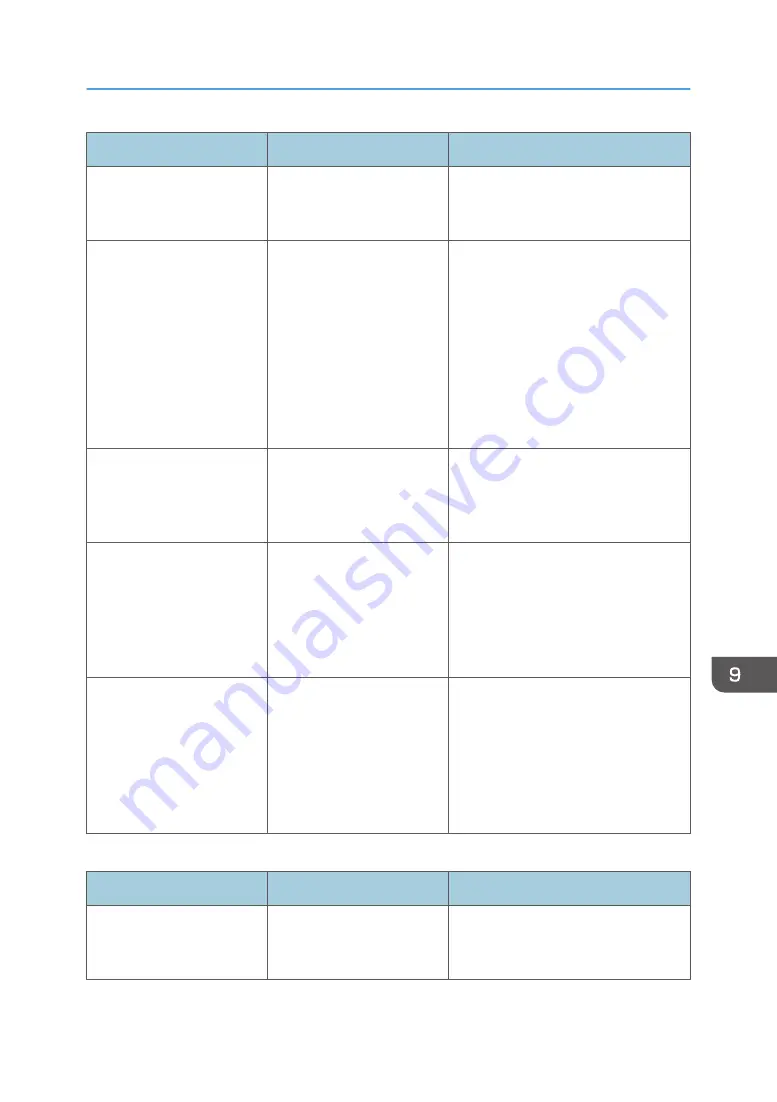
Message
Cause
Solution
"Connection with PC has
failed. Check the settings."
The destination computer
name or folder name is
invalid.
Check whether the computer name and
the folder name for the destination are
correct.
"Exceeded max. email size.
Sending email has been
cancelled. Check [Max.
Email Size] in Scanner
Features."
The file size per page has
reached the maximum e-
mail size specified in
[Scanner Features].
Change the scanner features settings
as follows:
• Increase the e-mail size limit in
[Max. Email Size].
• Change the [Divide & Send
Email] setting to [Yes (per Page)]
or [Yes (per Max. Size)]. For
details about these settings, see
"Send Settings", Scan.
"Sending the data has
failed. The data will be
resent later."
A network error has
occurred and a file was not
sent correctly.
Wait until sending is retried
automatically after the preset interval. If
sending fails again, contact your
administrator.
"Transmission has failed.
Insufficient memory in the
destination hard disk. To
check the current status,
press [Scanned Files
Status]."
Transmission has failed.
There was not enough free
space on the hard disk of the
SMTP server, FTP server, or
client computer at the
destination.
Allocate sufficient space.
"Transmission has failed. To
check the current status,
press [Scanned Files
Status]."
While a file was being sent,
a network error occurred
and the file could not be sent
correctly.
If the same message appears again
after scanning again, the cause could
be a mixed network, or network
settings were changed during WSD
scanner transmission. For details about
network error, contact your
administrator.
When data cannot be sent because a currently used file is selected
Message
Cause
Solution
"Selected file is currently in
use. File name cannot be
changed."
You cannot change the
name of a file whose status
is "Waiting...".
Cancel transmission ("Waiting..." status
cleared), and then change the file
name.
Messages Displayed on the Control Panel When You Use the Scanner Function
243
Содержание IM 350
Страница 2: ......
Страница 10: ...8...
Страница 33: ...DVL805 Connecting the USB Interface 31...
Страница 48: ...DVL436 9 Turn the machine s power on The power of the offline stapler also turns on 1 Getting Started 46...
Страница 66: ...Connecting the telephone 1 Connect the cord of the telephone to TEL connector DVK532 1 Getting Started 64...
Страница 112: ...2 Copy 110...
Страница 148: ...4 Print 146...
Страница 168: ...5 Scan 166...
Страница 171: ...After scanning a list of folders will be displayed If the list does not appear press Finish Scanning Storing Data 169...
Страница 174: ...6 Document Server 172...
Страница 202: ...8 Adding Paper and Toner 200...
Страница 265: ...DVL503 2 DVL504 3 DVL506 4 Cautions in Removing Jammed Paper 263...
Страница 266: ...DVL507 5 DVL508 6 DVL509 7 9 Troubleshooting 264...
Страница 267: ...DVL510 8 DVL511 9 DVL512 10 Cautions in Removing Jammed Paper 265...
Страница 268: ...DVL513 Tray 2 Tray 3 Tray 4 1 2 DVL520 1 DVL521 2 9 Troubleshooting 266...
Страница 269: ...DVL522 Cautions in Removing Jammed Paper 267...
Страница 272: ...9 Troubleshooting 270...
Страница 277: ...For Turkey Only User Information on Electrical and Electronic Equipment mainly Europe 275...
Страница 304: ...10 Information for This Machine 302...
Страница 308: ...MEMO 306...
Страница 309: ...MEMO 307...
Страница 310: ...MEMO 308 EN GB EN US EN AU D0A4 7641A...
Страница 311: ...2019...
Страница 312: ...D0A4 7641A AU EN US EN GB EN...
















































