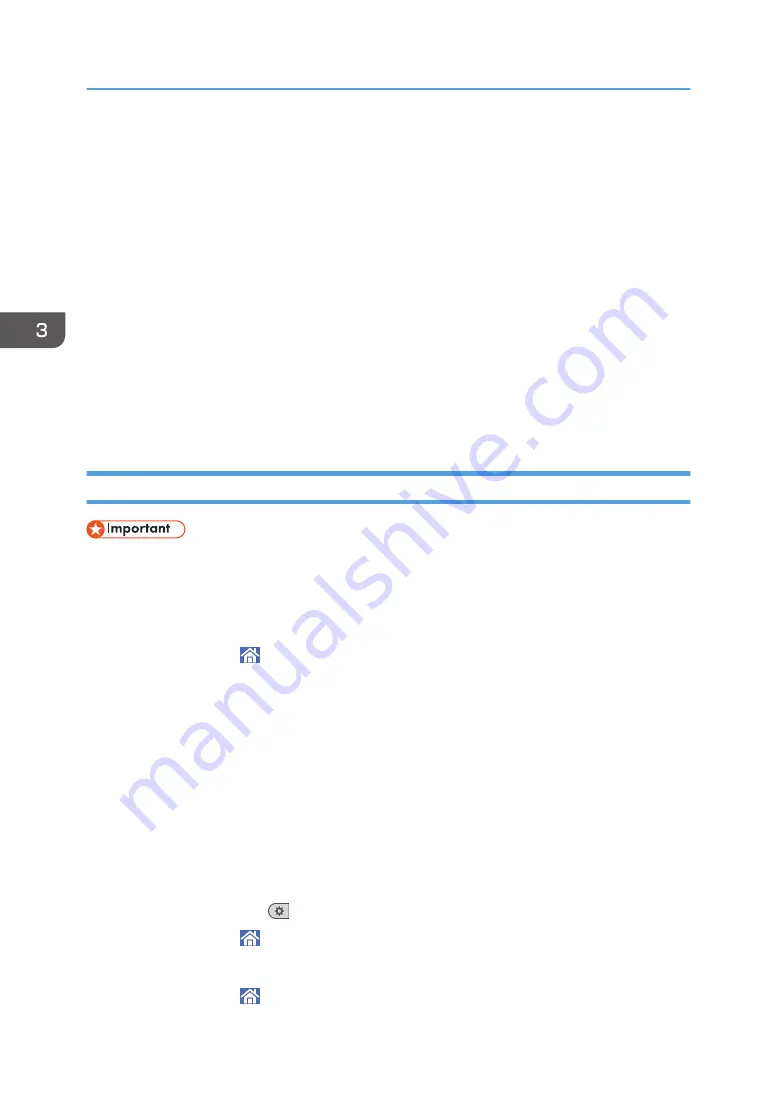
To set label insertion for fax number
When Label Insertion is set to On, the receiver's name and standard messages are printed on the
fax message when it is received.
1.
Press [Change] under "Label Insertion".
2.
Press [On].
3.
Press [Change] under "Line 2".
4.
Select a new standard message or press [Manual Entry] to enter a new message.
5.
If you select [Manual Entry] in Step 4, enter the new message, and then press [OK].
6.
Press [OK].
7.
Press [Change] under "Line 3".
8.
Select the new standard message, and then press [OK].
9.
Press [OK].
Changing or Deleting a Fax Destination
• If you delete a destination that is a specified delivery destination, messages to its registered
Personal Box, for example, cannot be delivered. Be sure to check the settings in the fax function
before deleting any destinations.
Changing a Fax Destination
1.
Press [Home] ( ) at the bottom of the screen in the center.
2.
Flick the screen to the left, and then press the [Address Book Management] icon.
3.
Check that [Program / Change] is selected.
4.
Select the name whose fax destination you want to change.
Press the name key, or enter the registered number using the number keys.
You can search by the registered name, user code, fax number, folder name, e-mail address,
or IP-Fax destination.
5.
Press [Fax Dest.].
6.
Change the settings.
7.
Press [OK].
8.
Press [User Tools] (
) on the top right of the screen.
9.
Press [Home] ( ) at the bottom of the screen in the center.
Deleting a Fax Destination
1.
Press [Home] ( ) at the bottom of the screen in the center.
3. Fax
114
Содержание IM 350
Страница 2: ......
Страница 10: ...8...
Страница 33: ...DVL805 Connecting the USB Interface 31...
Страница 48: ...DVL436 9 Turn the machine s power on The power of the offline stapler also turns on 1 Getting Started 46...
Страница 66: ...Connecting the telephone 1 Connect the cord of the telephone to TEL connector DVK532 1 Getting Started 64...
Страница 112: ...2 Copy 110...
Страница 148: ...4 Print 146...
Страница 168: ...5 Scan 166...
Страница 171: ...After scanning a list of folders will be displayed If the list does not appear press Finish Scanning Storing Data 169...
Страница 174: ...6 Document Server 172...
Страница 202: ...8 Adding Paper and Toner 200...
Страница 265: ...DVL503 2 DVL504 3 DVL506 4 Cautions in Removing Jammed Paper 263...
Страница 266: ...DVL507 5 DVL508 6 DVL509 7 9 Troubleshooting 264...
Страница 267: ...DVL510 8 DVL511 9 DVL512 10 Cautions in Removing Jammed Paper 265...
Страница 268: ...DVL513 Tray 2 Tray 3 Tray 4 1 2 DVL520 1 DVL521 2 9 Troubleshooting 266...
Страница 269: ...DVL522 Cautions in Removing Jammed Paper 267...
Страница 272: ...9 Troubleshooting 270...
Страница 277: ...For Turkey Only User Information on Electrical and Electronic Equipment mainly Europe 275...
Страница 304: ...10 Information for This Machine 302...
Страница 308: ...MEMO 306...
Страница 309: ...MEMO 307...
Страница 310: ...MEMO 308 EN GB EN US EN AU D0A4 7641A...
Страница 311: ...2019...
Страница 312: ...D0A4 7641A AU EN US EN GB EN...






























