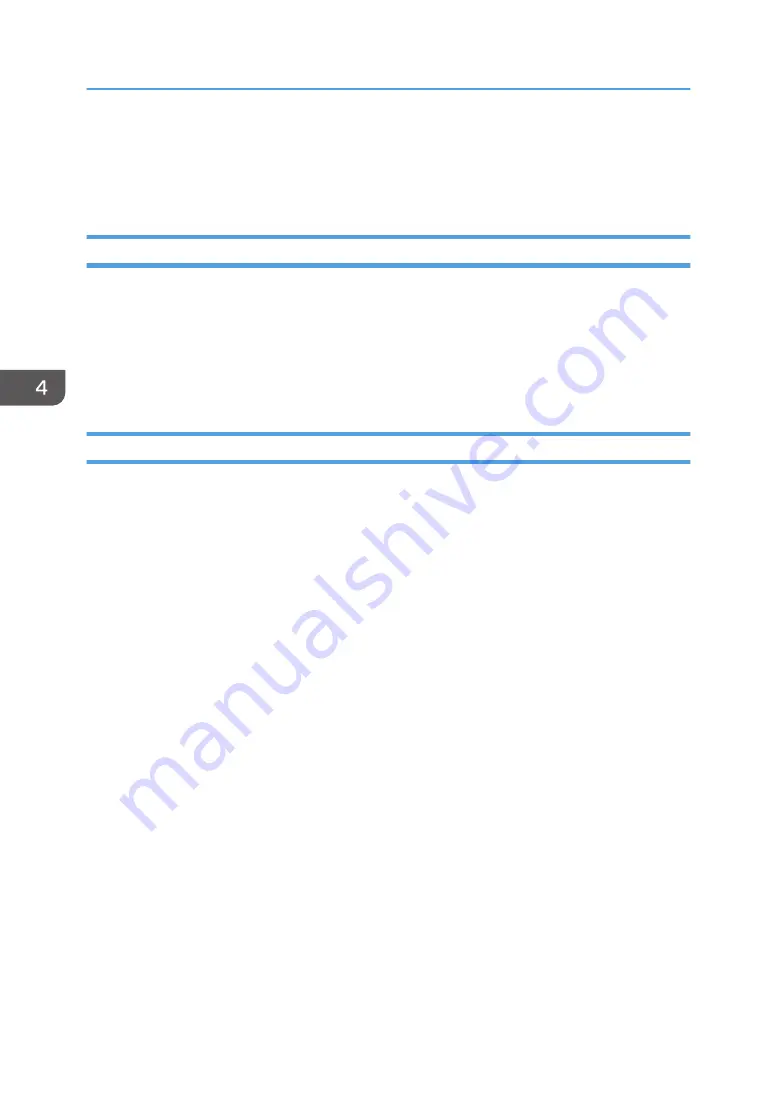
Printing on Envelopes
Configure the paper settings appropriately using both the printer driver and the control panel.
Configuring Envelope Settings Using the Control Panel
For details about how to configure the settings for each tray, see "Changing Paper Size Settings" or
"Specifying the Paper Setting for the Bypass Tray", For First-time Users.
When changing the settings, select the appropriate paper weight for the envelopes loaded in the tray.
After configuring the envelope settings on the control panel, configure the printer driver settings.
For details, see page 138 "Printing on Envelopes Using the Printer Driver".
Printing on Envelopes Using the Printer Driver
Before configuring envelope settings in the printer driver, configure the control panel settings.
For details see page 138 "Configuring Envelope Settings Using the Control Panel".
1.
Click the menu button of the application you are using, and then click [Print].
2.
Select the printer you want to use.
3.
Click [Preferences].
4.
In the "Document Size:" list, select the envelope size.
When using the PCL 5e printer driver, click the [Paper] tab, and then select the bypass tray in the
"Input Tray:" list.
5.
In the "Input Tray:" list, select the paper tray where the envelopes are loaded.
6.
In the "Paper Type:" list, select [Envelope].
7.
Change any other print settings if necessary.
8.
Click [OK].
9.
Start printing from the application's [Print] dialog box.
4. Print
138
Содержание IM 350
Страница 2: ......
Страница 10: ...8...
Страница 33: ...DVL805 Connecting the USB Interface 31...
Страница 48: ...DVL436 9 Turn the machine s power on The power of the offline stapler also turns on 1 Getting Started 46...
Страница 66: ...Connecting the telephone 1 Connect the cord of the telephone to TEL connector DVK532 1 Getting Started 64...
Страница 112: ...2 Copy 110...
Страница 148: ...4 Print 146...
Страница 168: ...5 Scan 166...
Страница 171: ...After scanning a list of folders will be displayed If the list does not appear press Finish Scanning Storing Data 169...
Страница 174: ...6 Document Server 172...
Страница 202: ...8 Adding Paper and Toner 200...
Страница 265: ...DVL503 2 DVL504 3 DVL506 4 Cautions in Removing Jammed Paper 263...
Страница 266: ...DVL507 5 DVL508 6 DVL509 7 9 Troubleshooting 264...
Страница 267: ...DVL510 8 DVL511 9 DVL512 10 Cautions in Removing Jammed Paper 265...
Страница 268: ...DVL513 Tray 2 Tray 3 Tray 4 1 2 DVL520 1 DVL521 2 9 Troubleshooting 266...
Страница 269: ...DVL522 Cautions in Removing Jammed Paper 267...
Страница 272: ...9 Troubleshooting 270...
Страница 277: ...For Turkey Only User Information on Electrical and Electronic Equipment mainly Europe 275...
Страница 304: ...10 Information for This Machine 302...
Страница 308: ...MEMO 306...
Страница 309: ...MEMO 307...
Страница 310: ...MEMO 308 EN GB EN US EN AU D0A4 7641A...
Страница 311: ...2019...
Страница 312: ...D0A4 7641A AU EN US EN GB EN...






























