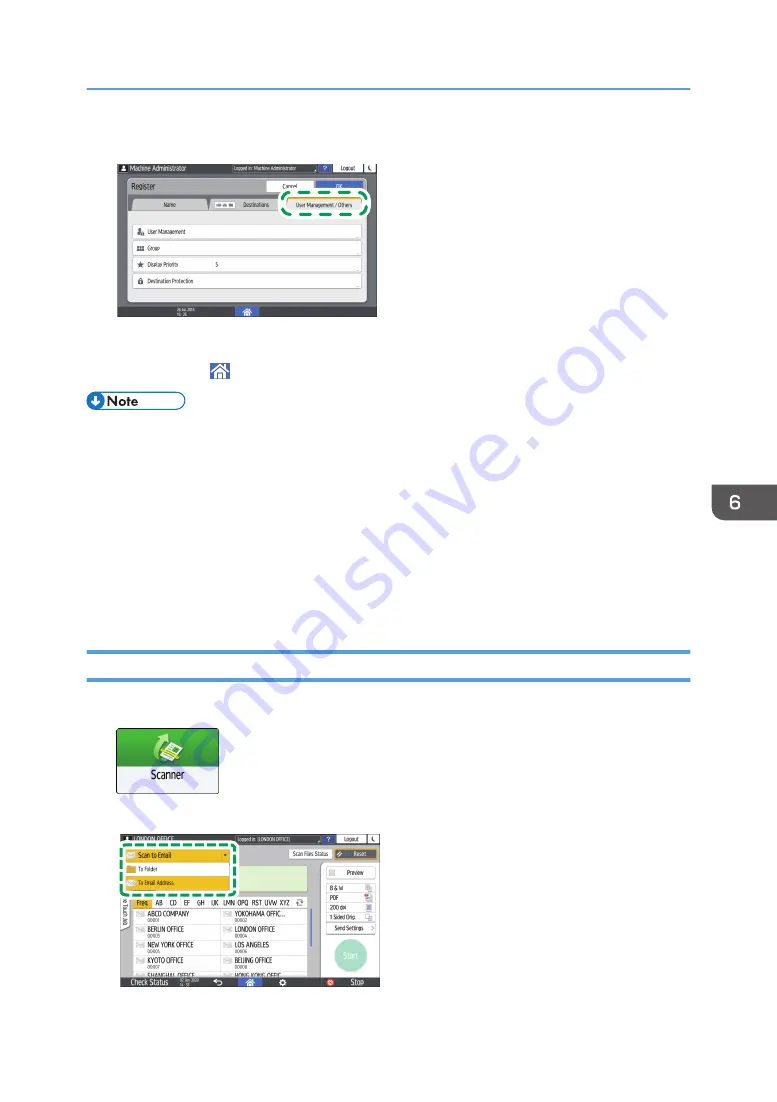
10.
If necessary, press the [User Management / Others] tab and specify the settings.
DZC131
11.
Press [OK].
12.
Press [Home] ( ) after specifying the settings.
• The connection test may take time.
• Even if the connection test was successful, the machine may fail to transfer the file if you do not
have write privileges for the file or there is not enough free hard disk space.
• If the client computer has a fixed IP address assigned to it, you can specify the IP address manually
by including it in the path name of the destination folder. For example, if the IP address is
"192.168.1.191" and the shared folder name is "user", enter "\\192.168.1.191\user" as the
path.
• When the specified destination is updated using the Central Management function, the spooled
documents are sent to the destination after updating.
Basic Procedure for Performing Send to Folder
1.
Press [Scanner] on the Home screen.
2.
Select [To Folder] on the scanner screen.
D0CZPM6709
Scanning Documents and Sending the Scanned Data to a Folder
163
Содержание IM 2500 Series
Страница 2: ......
Страница 12: ...10...
Страница 72: ...DZW181 3 Close the ADF cover DZW182 2 Getting Started 70...
Страница 78: ...You cannot use the Interrupt mode with the staple mode while copying in the staple mode 3 Copy 76...
Страница 108: ...4 Fax 106...
Страница 150: ...5 Print 148...
Страница 184: ...8 Web Image Monitor 182...
Страница 388: ...11 Specifications for The Machine 386...
Страница 398: ...MEMO 396 EN GB EN US EN AU D0CH 7421B...
Страница 399: ...2021 2022...
Страница 400: ...D0CH 7421B AU EN US EN GB EN...






























