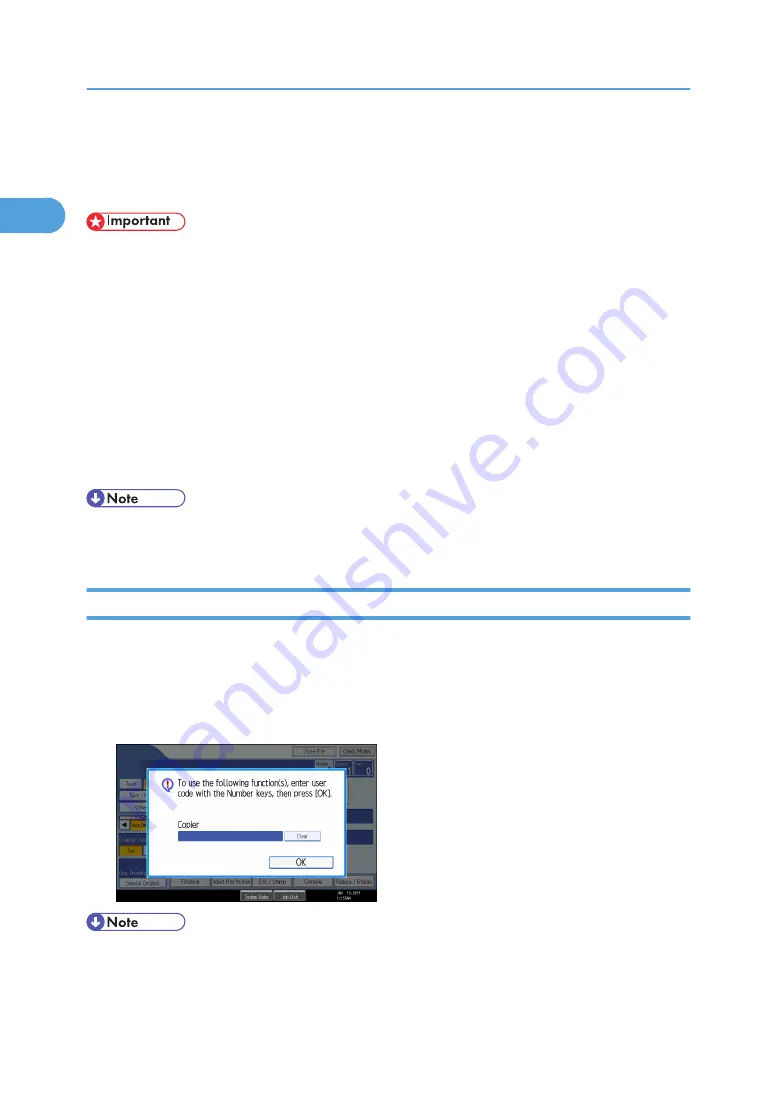
When the Authentication Screen is Displayed
This section explains the authentication screen.
• Ask the user administrator for the login user name, login password, and user code. For details about
user authentication, contact your administrator.
• User code to enter on User Code Authentication is the numerical value registered in the address book
as “login user name”.
If Basic Authentication, Windows Authentication, LDAP Authentication, or Integration Server Authentication
is active, the authentication screen appears on the display. The machine only becomes operable after
entering your own login user name and login password. If User Code Authentication is active, you cannot
use the machine until you enter the user code.
If you can use the machine, you can say that you are logged in. When you go out of the operable state,
you can say that you are logged out. After logging in the machine, be sure to log out of it to prevent
unauthorized usage.
• If authentication fails, the "Authentication has failed." message appears. Check that the login user
name and login password are correct.
User Code Authentication (Using the Control Panel)
This section explains the procedure for logging in to the machine using the control panel while User Code
Authentication is active.
If User Code Authentication is active, a screen prompting you to enter a user code appears.
1.
Enter a user code (up to eight digits), and then press [OK].
• To log off, do one of the following:
• Press the operation switch.
1. Getting Started
44
1
Содержание GWD5100
Страница 28: ...POWER OFF STANDBY 26...
Страница 56: ...Paper roll trays BKV050S Cut paper trays BKV051S p 91 Handling Paper 1 Getting Started 54 1...
Страница 60: ...2 Entering Text 58 2...
Страница 89: ...Copying from the Bypass Tray Copy Document Server Reference Recommended Paper Sizes and Types 87 4...
Страница 94: ...4 Appendix 92 4...
Страница 98: ...MEMO 96 EN USA D046 7704...






























