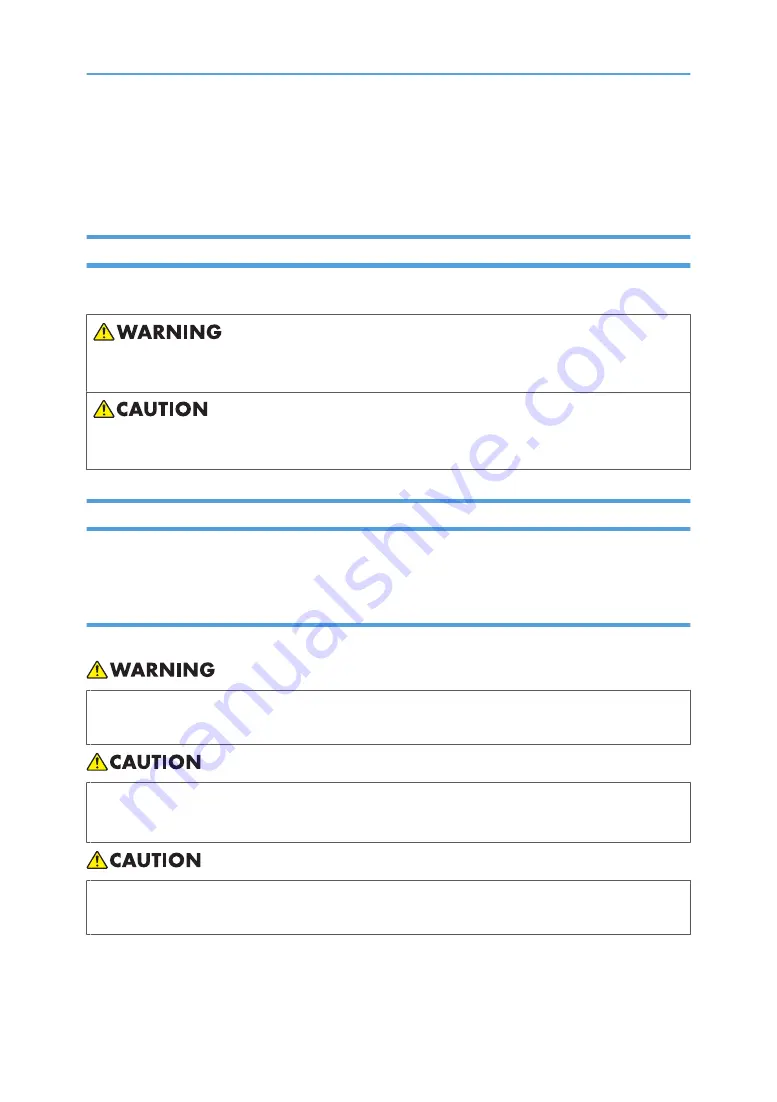
Safety Information
When using this machine, the following safety precautions should always be followed.
Safety During Operation
In this manual, the following important symbols are used:
Indicates a potentially hazardous situation which, if instructions are not followed, could result in death
or serious injury.
Indicates a potentially hazardous situation which, if instructions are not followed, may result in minor or
moderate injury or damage to property.
Safety Precautions to be Followed
This section explains safety precautions that should always be followed when using this machine.
Environments where the machine can be used
This section explains safety precautions about environments where the machine can be used.
• Keep the machine away from flammable liquids, gases, and aerosols. A fire or an electric shock
might occur.
• Keep the machine away from humidity and dust. Otherwise a fire or an electric shock might occur.
• Do not place the machine on an unstable or tilted surface. If it topples over, an injury might occur.
• Make sure the room where you are using the machine is well ventilated and spacious. Good
ventilation is especially important when the machine is used heavily.
15
Содержание GWD5100
Страница 28: ...POWER OFF STANDBY 26...
Страница 56: ...Paper roll trays BKV050S Cut paper trays BKV051S p 91 Handling Paper 1 Getting Started 54 1...
Страница 60: ...2 Entering Text 58 2...
Страница 89: ...Copying from the Bypass Tray Copy Document Server Reference Recommended Paper Sizes and Types 87 4...
Страница 94: ...4 Appendix 92 4...
Страница 98: ...MEMO 96 EN USA D046 7704...






























