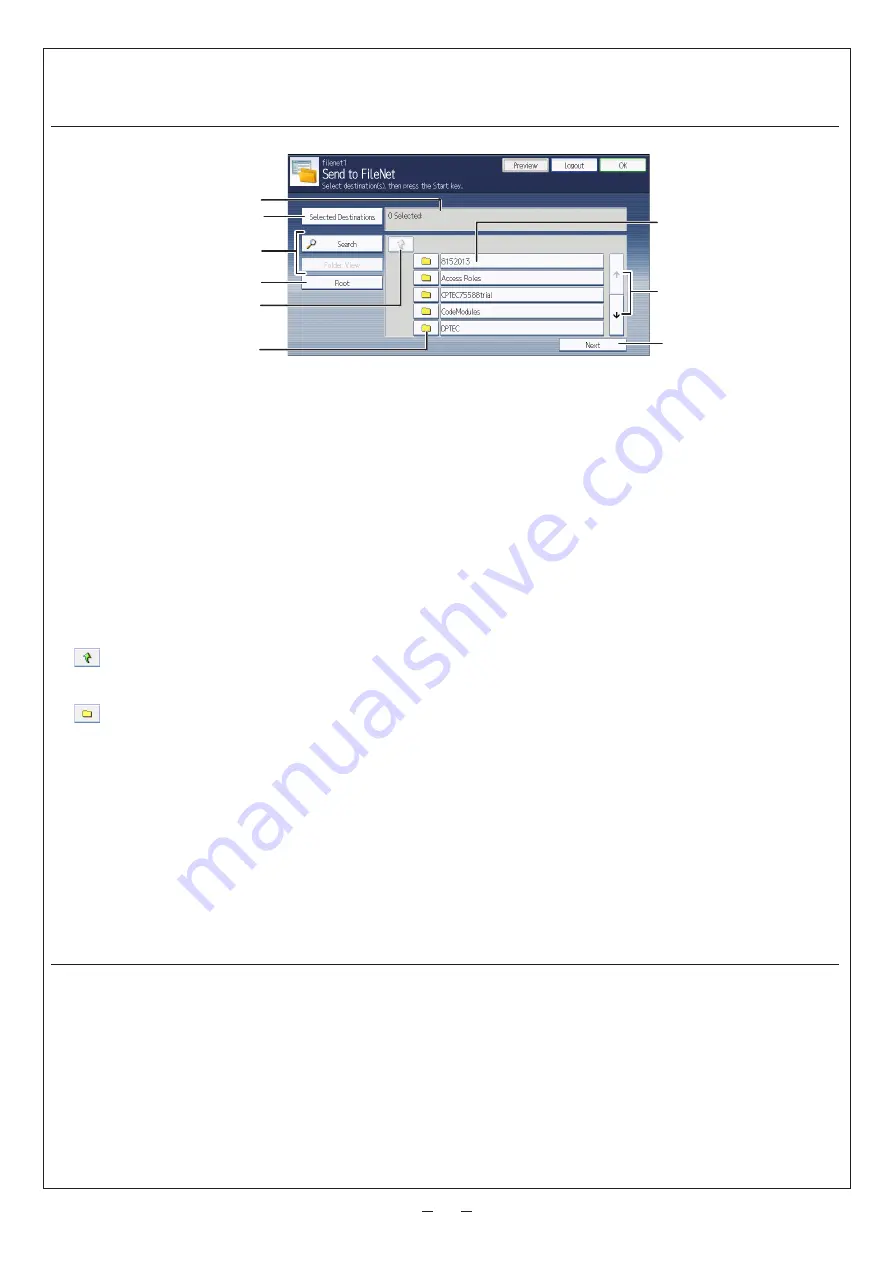
Step 7: Specifying a Destination (Destination Folder Selection Screen)
Send to FileNet Screen Overview
DBV030
A
B
C
D
E
F
G
H
I
Fig. 10:
Send to FileNet Screen
A. Selected Folder
The number of selected destinations and the selected folder name are displayed in the following format:
[
Display Name
]
folder
B. Selected Destinations
Display a list of the destination folders currently selected. You can press folders in this list to remove them.
C. Search, Folder View
Perform the keyword search in the current folder and its sub-tree folder(s).
D. Root
Return to the screen displaying the root folders.
E.
Display the folders on the upper level folders. This button is disabled in root folder view.
F.
The list of accessible sites, libraries, and/or folders is displayed.
G. Folder Name
Select a folder name to add that folder to [
Selected Destinations
].
H. Scroll key
Use the up and down keys to scroll through the Folder Name list when all of the folders will not fit on one screen.
I. Next
If one or more destination folder(s) is specified, move to the Document Information Input screen.
If not, an error dialog will appear.
Procedure
From Send to FileNet screen (Fig. 10), proceed as follows:
1.
Select a destination folder.
2.
Press [
Next
].
The Document Information Input screen is displayed.








