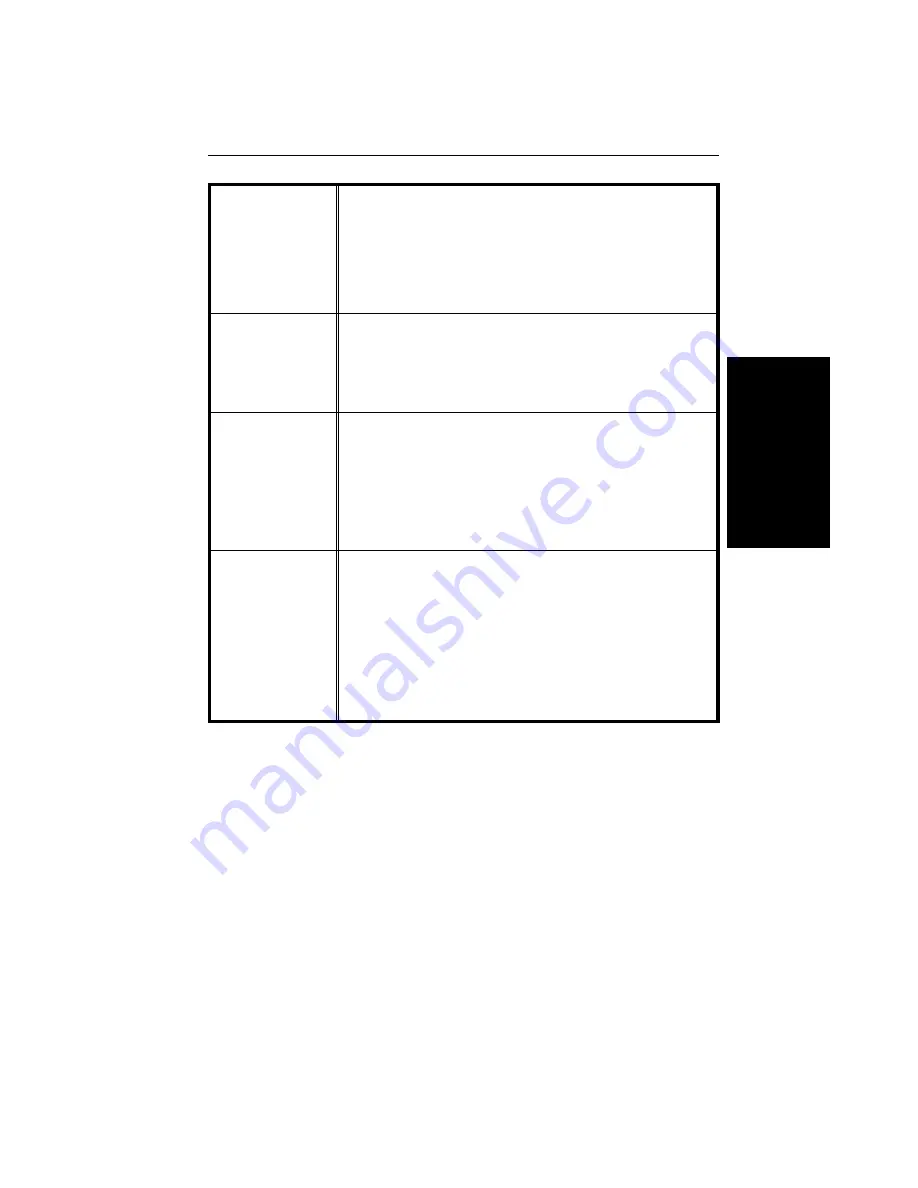
Feed out Proof
copy on the
Proof Copy tray
This function can be used only when your copier is equipped with
the optional sorter stapler. The proof copy is delivered to the
proof tray as a default setting. You can cancel this setting and set
the copier to deliver the proof copy to the tray between the copier
and the sorter stapler (bypass exit tray).
☛
See page 2 for the
position of the bypass exit tray.
❐
default: No
Set the width of
erase center
You can adjust the default center margin width in Erase Center
mode. You can select the width as follows:
Metric version: 0 mm, 15 mm, 25 mm, 35 mm
Inch version: 0", 0.6", 1.0", 1.4"
❐
default: Metric version: 25 mm, Inch version: 1.0"
Set the width of
erase border
You can adjust the default edge margins width in Erase Center
mode. You can select the width as follows:
Metric version: 2 mm, 7 mm, 12 mm, 17 mm, 22 mm
Inch version: 0.1", 0.3", 0.5", 0.7", 0.9"
❐
default: Metric version: 7 mm, Inch version: 0.3"
❐
When you set Full image mode (
☛
see page 121), you can
select 0 mm or 0".
Set the back side
margin
When you make two-sided copies from one-sided originals, a right
margin is set on the back side automatically. You can adjust the
margin width as follows:
Metric version:
From 0 to 21 mm (For each left and right margin)
Inch version:
From 0" to 7/8" (For each left and right margin)
❐
default: Metric version: 5 mm (right margin),
Inch version: 1/4" (right margin)
C
H
A
N
GIN
G T
HE C
OPIER
’S
SET
TI
N
G
S
tb-eu-7
USER TOOLS
123
Содержание FT8680OM
Страница 6: ...tb eu toc TABLE OF CONTENTS viii...
Страница 9: ...WHERE IS IT WHAT IS IT WHERE IS IT WHAT IS IT tb eu 2 1...
Страница 10: ...COPIER EXTERIOR 1 2 4 6 7 8 9 10 11 12 13 14 15 3 5 tb eu 2 COPIER EXTERIOR 2...
Страница 12: ...COPIER INTERIOR 1 2 3 tb eu 2 COPIER INTERIOR 4...
Страница 16: ...tb eu 2 OPERATION UNIT 8...
Страница 17: ...WHAT YOU CAN DO WITH THIS COPIER WHAT YOU CAN DO WITH THIS COPIER tb eu 3 9...
Страница 26: ...tb eu 3 FUNCTIONS 18...
Страница 27: ...BASICS tb eu 4 BASIC 19...
Страница 45: ...COPYING tb eu 5 COPYING 37...
Страница 101: ...This page is intentionally left blank tb eu 5 COPYING FINISHING 93...
Страница 104: ...tb eu 5 COMBINATION CHART 96...
Страница 105: ...WHAT TO DO IF SOMETHING GOES WRONG WHAT TO DO IF SOMETHING GOES WRONG tb eu 6 97...
Страница 121: ...CHANGING THE COPIER S SETTINGS CHANGING THE COPIER S SETTINGS tb eu 7 113...
Страница 139: ...MAINTAINING YOUR COPIER WHERE TO PUT YOUR COPIER DO S AND DON TS REMARKS USE AND STORAGE OF SUPPLIES OTHERS tb eu 8 131...
Страница 148: ...tb eu 8 USE AND STORAGE OF SUPPLIES 140...
Страница 149: ...SPECIFICATIONS SPECIFICATIONS tb eu 9 141...
Страница 157: ...INDEX INDEX 149...






























