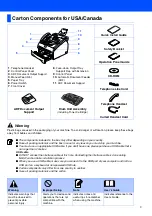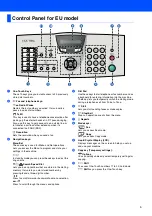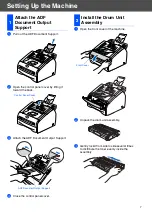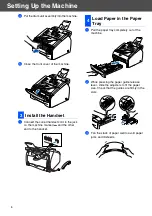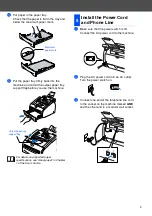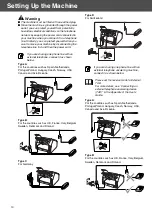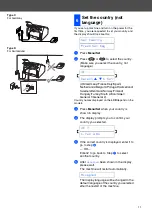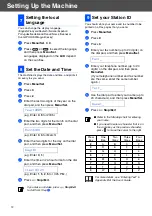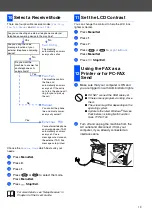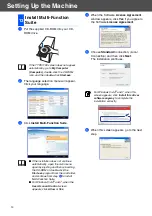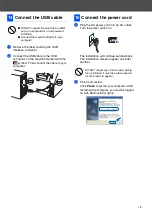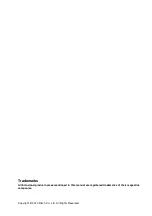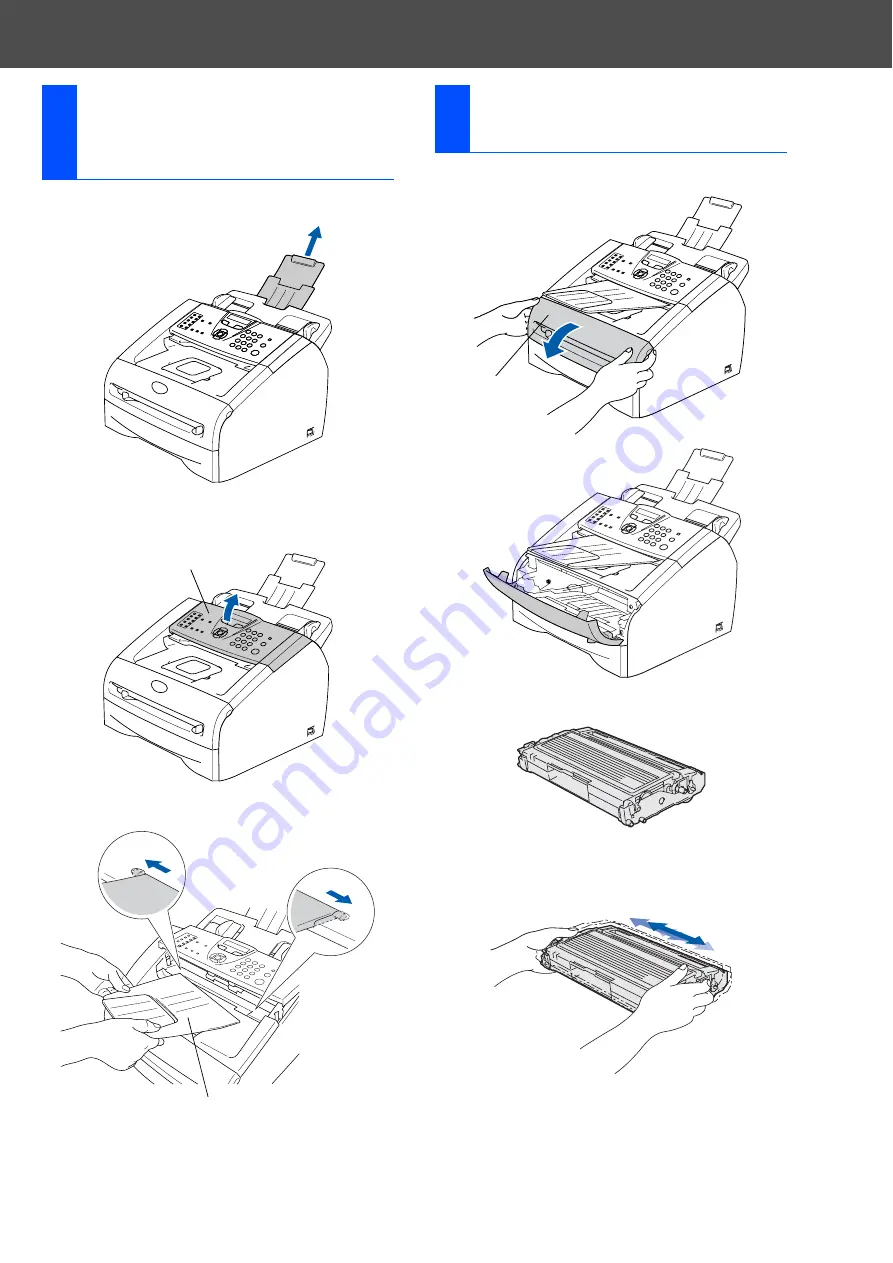
7
1
Pull out the ADF Document Support.
2
Open the control panel cover by lifting it
toward the back.
3
Attach the ADF Document Output Support.
4
Close the control panel cover.
1
Open the front cover of the machine.
2
Unpack the drum unit assembly.
3
Gently rock it from side to side several times
to distribute the toner evenly inside the
assembly.
1
Attach the ADF
Document Output
Support
Control Panel Cover
ADF Document Output Support
2
Install the Drum Unit
Assembly
Front Cover
Setting Up the Machine
Содержание FAX 1190L
Страница 18: ...H558 6030 GB...