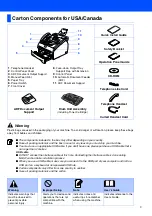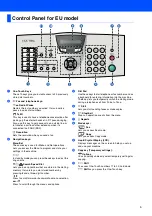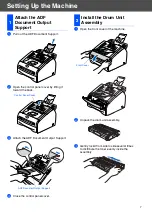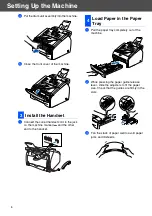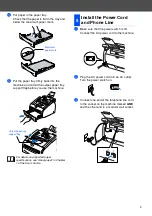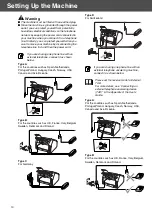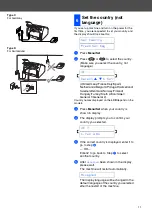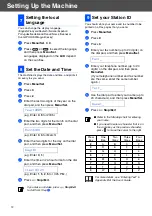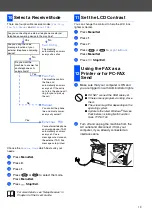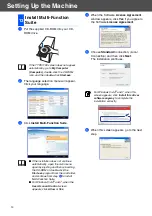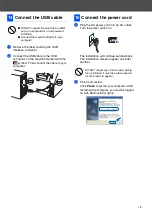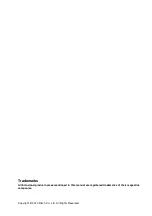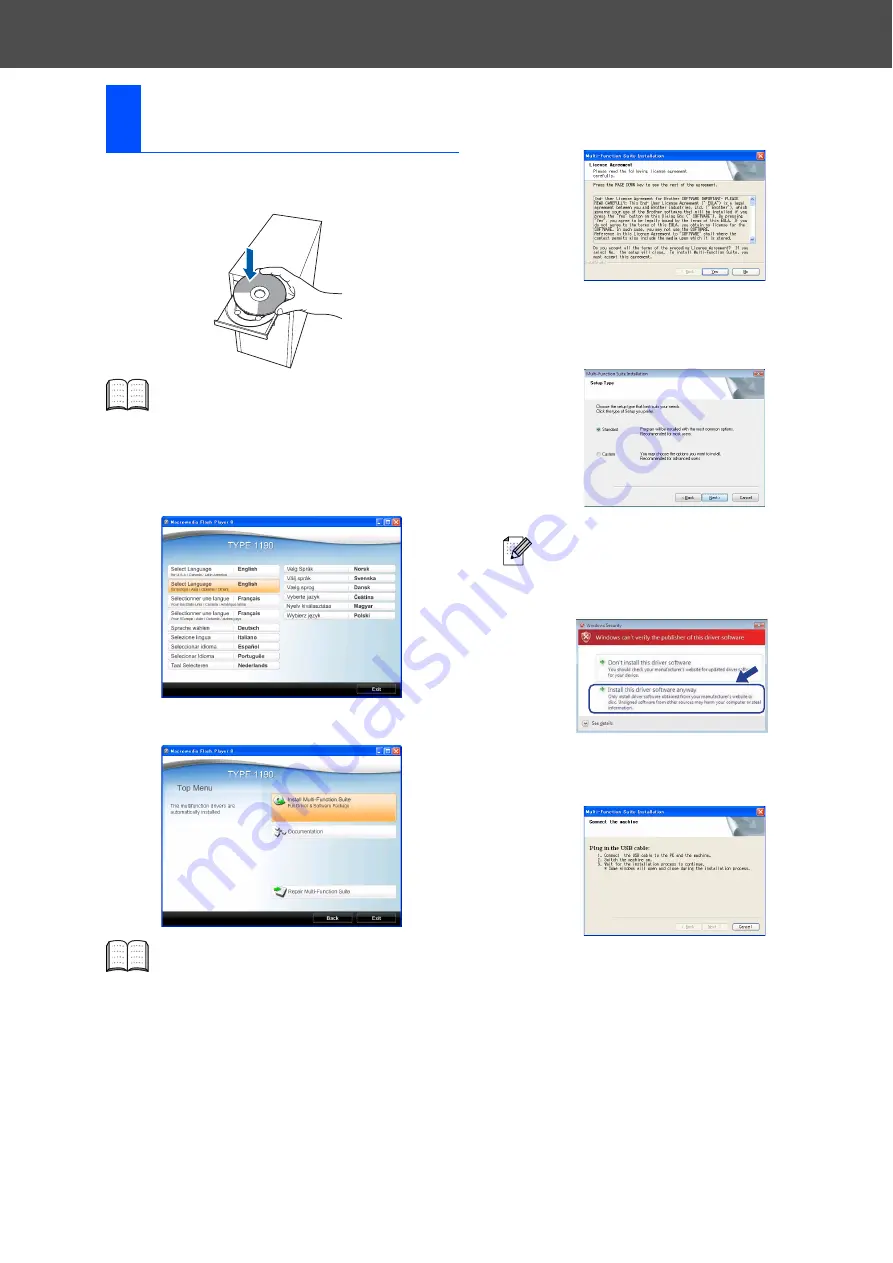
14
1
Put the supplied CD-ROM into your CD-
ROM drive.
2
The language selection menu will appear.
Click your language.
3
Click
Install Multi-Function Suite
.
4
When the Software
License Agreement
window appears, click
Yes
if you agree to
the Software
License Agreement
.
5
Choose
Standard
Connection, (Local
Connection) and then click
Next
.
The installation continues.
6
When this screen appears, go to the next
step.
13
Install Multi-Function
Suite
If the TYPE1190 screen does not appear
automatically, go to
My Computer
(Computer)
, double-click the CD-ROM
icon, and then double-click
Start.exe
.
■
If the installation does not continue
automatically, open the main menu
again by ejecting and then reinserting
the CD-ROM or double-click the
Start.exe
program from the root folder,
and continue from step
3
to install
Multi-Function Suite.
■
For Windows Vista
®
and 7, when the
User Account Control
screen
appears, click
Allow
or
Yes
.
For Windows Vista
®
and 7, when this
screen appears, click
Install this driver
software anyway
to complete the
installation correctly.
Setting Up the Machine
Содержание FAX 1190L
Страница 18: ...H558 6030 GB...