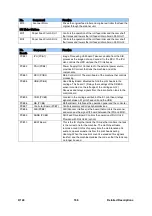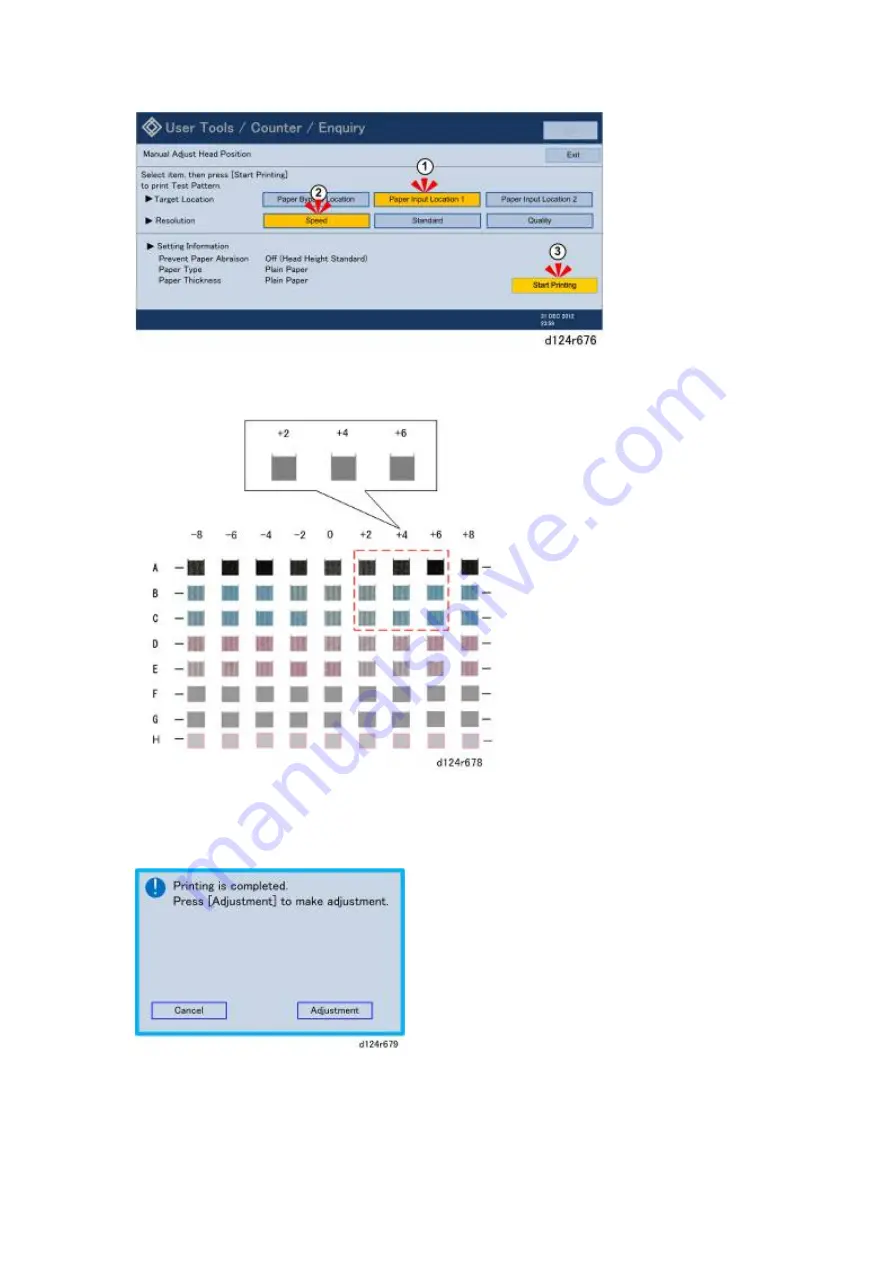
Detailed Descriptions
151
D124
4. Select the Target Location and Resolution, and then touch [Start Printing].
A message will ask you to wait while the test pattern prints.
5. Look at the test pattern.
Identify the number of the column where the square is faintest.
Write down these values for reference (A4, B2, etc.)
6. Touch [Adjustment].
Содержание D124
Страница 1: ...D124 DETAILED DESCRIPTIONS MANUAL ...
Страница 2: ......
Страница 20: ...D124 14 Detailed Descriptions 1 2 GENERAL LAYOUT ...
Страница 24: ...D124 18 Detailed Descriptions 1 4 MOTORS CLUTCHES AIR RELEASE SOLENOID ...
Страница 28: ...D124 22 Detailed Descriptions 1 6 ORIGINAL PATH PAPER PATH SENSORS ...
Страница 37: ...Detailed Descriptions 31 D124 3 When an OCFS detects low ink the machine will refill the sub tank ...
Страница 61: ...Detailed Descriptions 55 D124 3 IMAGE PROCESSING 3 1 IMAGE FLOW 3 1 1 COPY JOB IMAGE DATA FLOW ...
Страница 62: ...D124 56 Detailed Descriptions 3 1 2 SCAN JOB IMAGE DATA FLOW 3 1 3 PRINT JOB IMAGE DATA FLOW ...