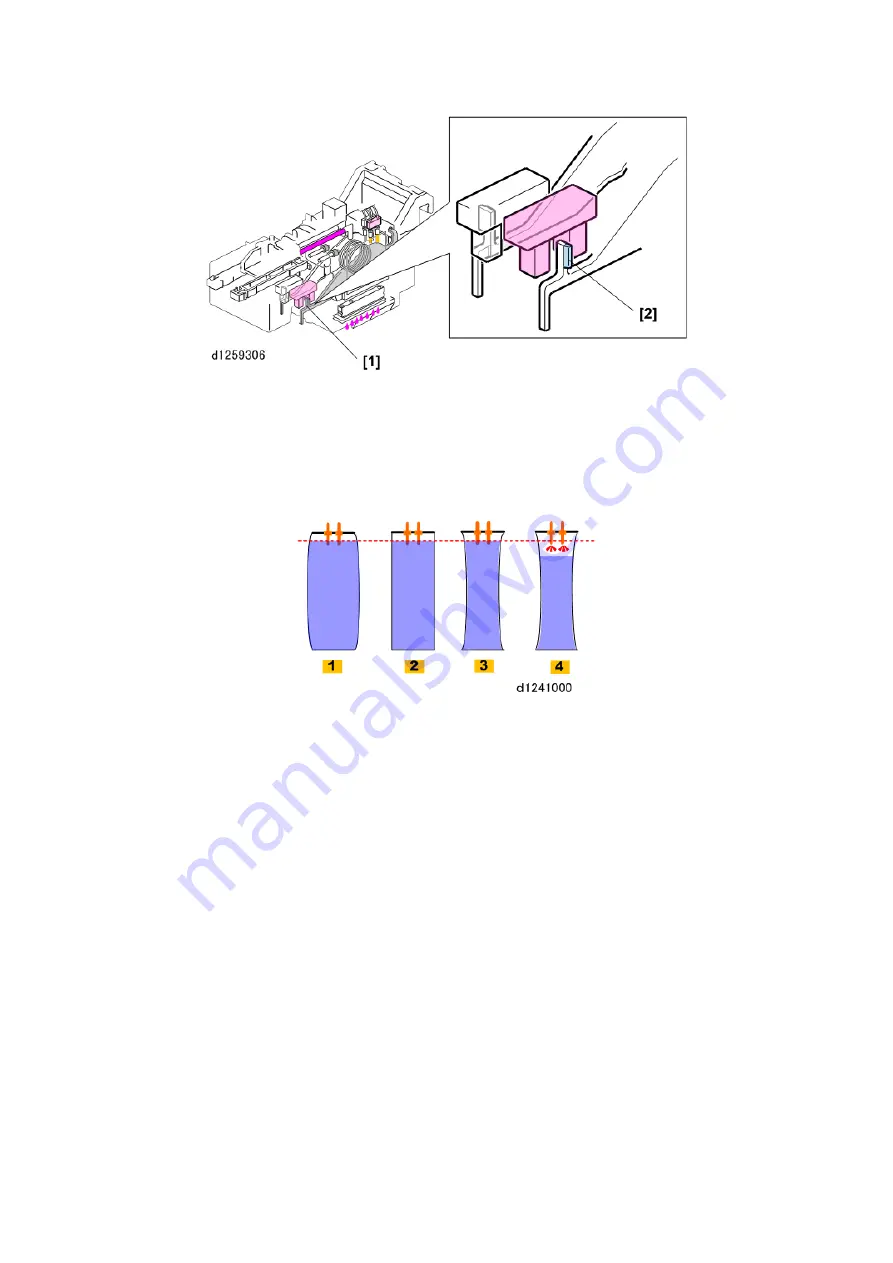
D124
102
Detailed Descriptions
The OCFS actuator [1] on the top of the actuator arm is not symmetrical.
The side of the actuator away from the tank has an extended wing [2] (shaded
blue in the drawing) attached to it.
Because this actuator is wider than a normal actuator, it takes longer for it to move
from right to left through and then out of the gap of the OCFS.
The sides of the sub tanks are flexible.
The sides may bend out slightly when the tank is full [1], and then gradually
collapse as ink is drained from the tank [2] and [3].
The actual level of the ink does not change at [2] and [3] even though there is less
ink in the tank.
However, if air enters the tank [4], the air sensors at the top of the tank will be
exposed and detect air in the tank.
Содержание D124
Страница 1: ...D124 DETAILED DESCRIPTIONS MANUAL ...
Страница 2: ......
Страница 20: ...D124 14 Detailed Descriptions 1 2 GENERAL LAYOUT ...
Страница 24: ...D124 18 Detailed Descriptions 1 4 MOTORS CLUTCHES AIR RELEASE SOLENOID ...
Страница 28: ...D124 22 Detailed Descriptions 1 6 ORIGINAL PATH PAPER PATH SENSORS ...
Страница 37: ...Detailed Descriptions 31 D124 3 When an OCFS detects low ink the machine will refill the sub tank ...
Страница 61: ...Detailed Descriptions 55 D124 3 IMAGE PROCESSING 3 1 IMAGE FLOW 3 1 1 COPY JOB IMAGE DATA FLOW ...
Страница 62: ...D124 56 Detailed Descriptions 3 1 2 SCAN JOB IMAGE DATA FLOW 3 1 3 PRINT JOB IMAGE DATA FLOW ...
















































