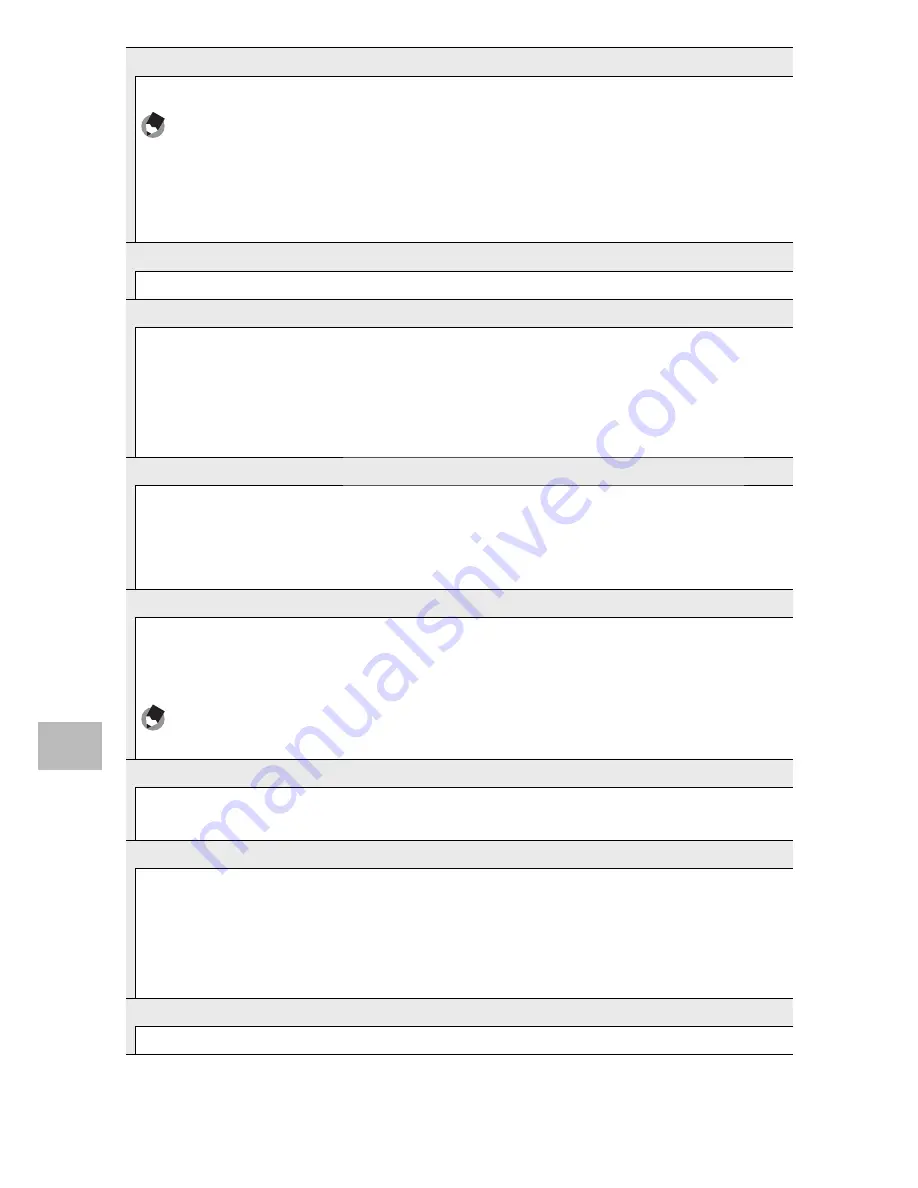
114
7
Setup Men
u
Date Settings
G
P.29
Set the camera clock.
Note
----------------------------------------------------------------------------------
• If the battery is removed for more than one week, the date and time settings
will be lost. These settings must be made again.
• To retain the date and time settings, load a battery with adequate remaining
power for more than two hours.
Language/
N
*
1
G
P.29
You can change the language displayed on the screen.
Video Out Mode*
1
You can view your still images and movies on a television screen by connecting
your camera to a television with the AV cable that came with your camera. Select
from NTSC (used in North America, the Caribbean, parts of Latin America, and some
East Asian countries) and PAL (used in the United Kingdom and much of Europe,
Australia, New Zealand, and parts of Asia and Africa). SECAM is not supported.
HDMI Output
You can select the resolution from [AUTO], [1080i], [720p], and [480p] for video
output using the optional HDMI cable, For normal use, choose the [AUTO] option.
If the video resolution actually shown on the display is low with the [AUTO] option,
choose [1080i] or [720p] to achieve the better possible quality.
Sleep Mode
Choose how long the picture display remains lighted before it will automatically
dim to save power. This feature is not available during the connection using AV
cable or HDMI cable.
Note
----------------------------------------------------------------------------------
With Sleep Mode set, [LCD Auto Dim] option is not available.
Confirm Firmware Version
Display the firmware version of the camera. When the SD memory card contains the
file for updating the firmware, the camera rewrites the program.
Eye-Fi Connection Settings*
2
When using the SD memory card with wireless LAN function built-in (i.e., Eye-Fi
card), the [On] option turns wireless LAN function on; the [Off ] option turns
wireless LAN function off and the SD memory card can be used without wireless
LAN function. For more information on wireless LAN settings or Eye-Fi cards, please
check the user manual, etc. for the devices using Eye-Fi cards.
Eye-Fi Connection Display*
2
When the Eye-Fi card is in use, display the destination SSID.
*1 The default setting varies depending on where you purchased the camera.
*2 These settings are only displayed when using Eye-Fi card.
















































