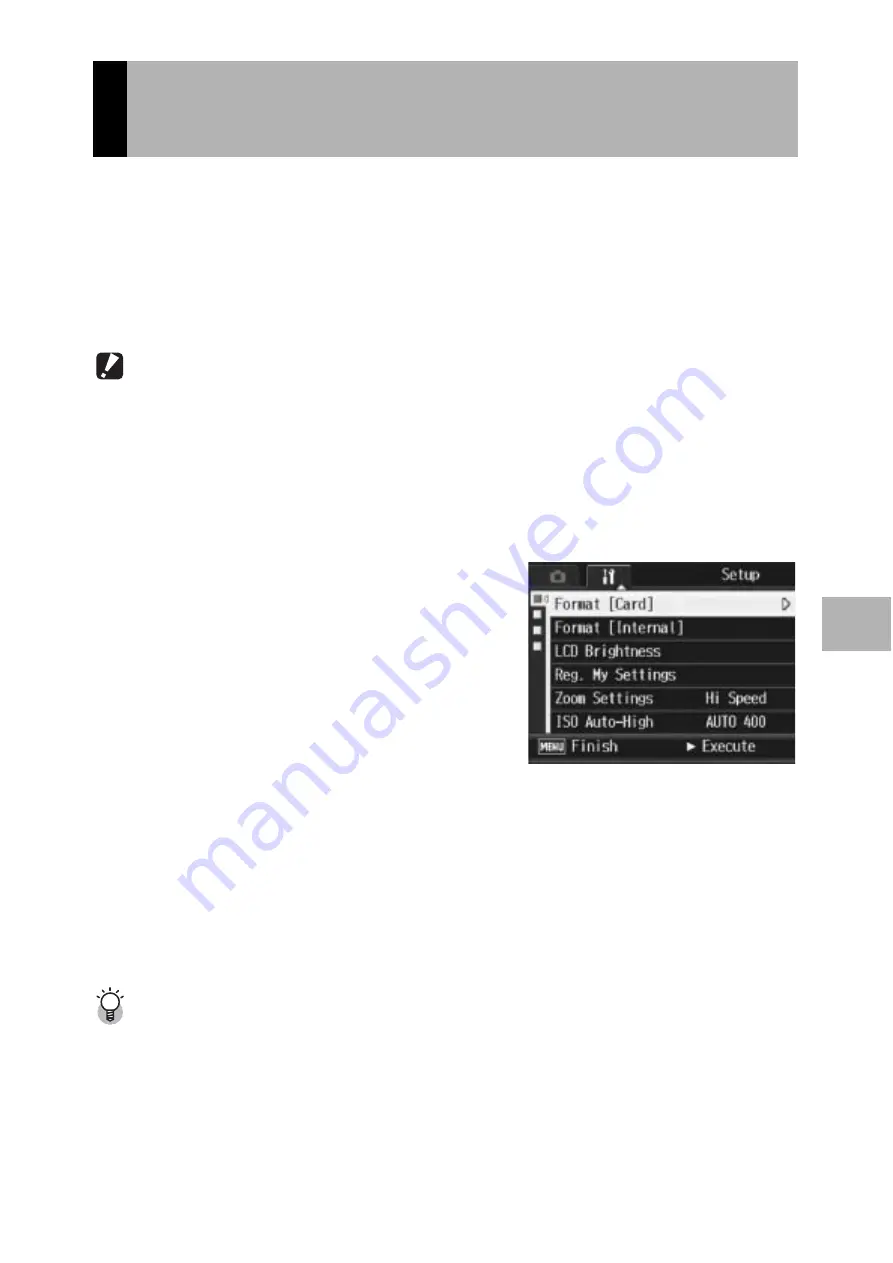
135
C
h
a
n
gi
ng C
a
m
e
ra
Se
tti
n
g
s
5
If the error message [Card Error] is displayed when an SD memory
card is loaded into the camera or the card has been used with a
computer or other device, you must format the card prior to use with
this camera.
Formatting is the process of preparing a card so image data can be
written on it.
Caution------------------------------------------------------------------------------------------
If you format a card that still has images stored on it, the images will be lost.
To format a card, follow the steps below.
1
Display the Setup menu.
• For the operating procedure, see P.133.
2
Press the
"
button to select
[Format [Card]] and press the
$
button.
• A screen appears to confirm
formatting.
3
Press the
#$
buttons to select
[Yes] and then press the
MENU/OK button.
• Formatting starts. When it is done, the display returns to the Setup
menu.
• If no SD memory card is loaded, a message will be displayed. After
turning the power off, load an SD memory card and repeat the
formatting process again.
4
Press the MENU/OK button.
Protecting your images from being deleted----------------------------------------
Move the write-protection switch on the SD memory card to “LOCK” to prevent your still
images from being accidentally erased or the card from being formatted (
G
P.21). If
you unlock the card (by returning the switch to its original position), it is once again
possible to add and erase images and format the card.
Preparing the SD Memory Card
(Format [Card])
Содержание Caplio R7
Страница 12: ...10...
Страница 62: ...60 If you are using the camera for the first time read this section...
















































