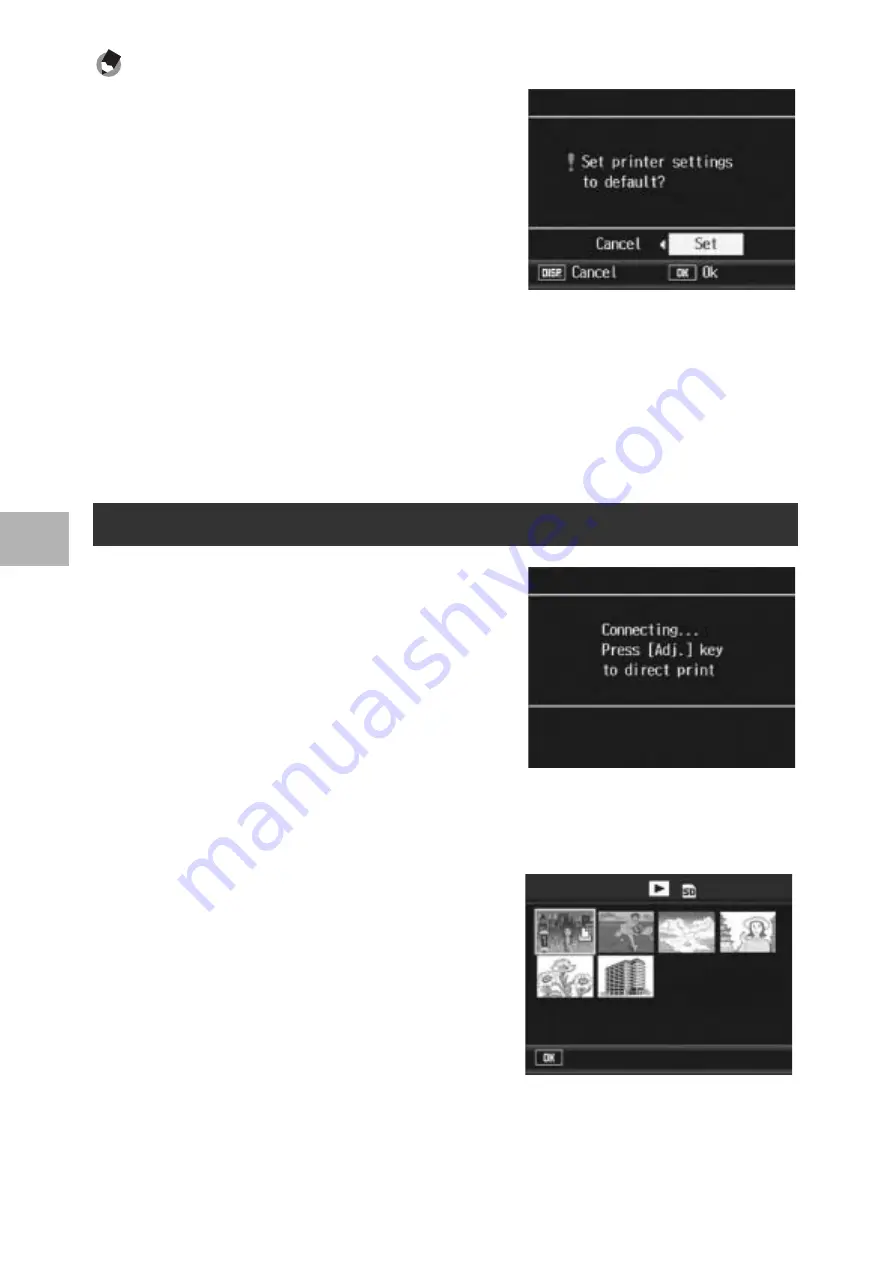
130
D
irect Pri
n
tin
g
4
Note ----------------------------------------------------------------------------------------------
•
To specify the settings as the default settings
next time the camera is connected to the
printer, press the ADJ. button when the screen
in Step 7 is displayed. When the screen at the
right appears, press the
#$
buttons to select
[Set] and press the MENU/OK button.
•
To use the settings last set the next time the
camera is connected to the printer, select
[Cancel].
10
Press the MENU/OK button.
• The selected still images are sent to the printer and the [Sending…]
screen appears.
• Pressing the DISP. button cancels the operation.
• When the images have been sent to the printer, the display returns to
the Direct Print playback mode screen and printing starts.
1
Check that the printer is ready
to print.
• The [Connecting…] screen appears.
2
Press the ADJ. button.
• The Direct Print playback mode
screen appears.
3
Turn the zoom lever toward
9
(Thumbnail Display).
• The screen is divided into 12 frames and thumbnails are displayed.
4
Press the
!"#$
buttons to
select an image for printing.
5
Press the MENU/OK button.
6
Press the
!"
buttons to set
the number of copies to print.
• Press the
!
button to increase the
number of copies, or press the
"
button to decrease the number of copies.
7
Press the
#$
buttons to select the next image for
printing.
Printing Several Still Images
Prnt Fil
Forward
1/ 6
Содержание Caplio R7
Страница 12: ...10...
Страница 62: ...60 If you are using the camera for the first time read this section...
















































