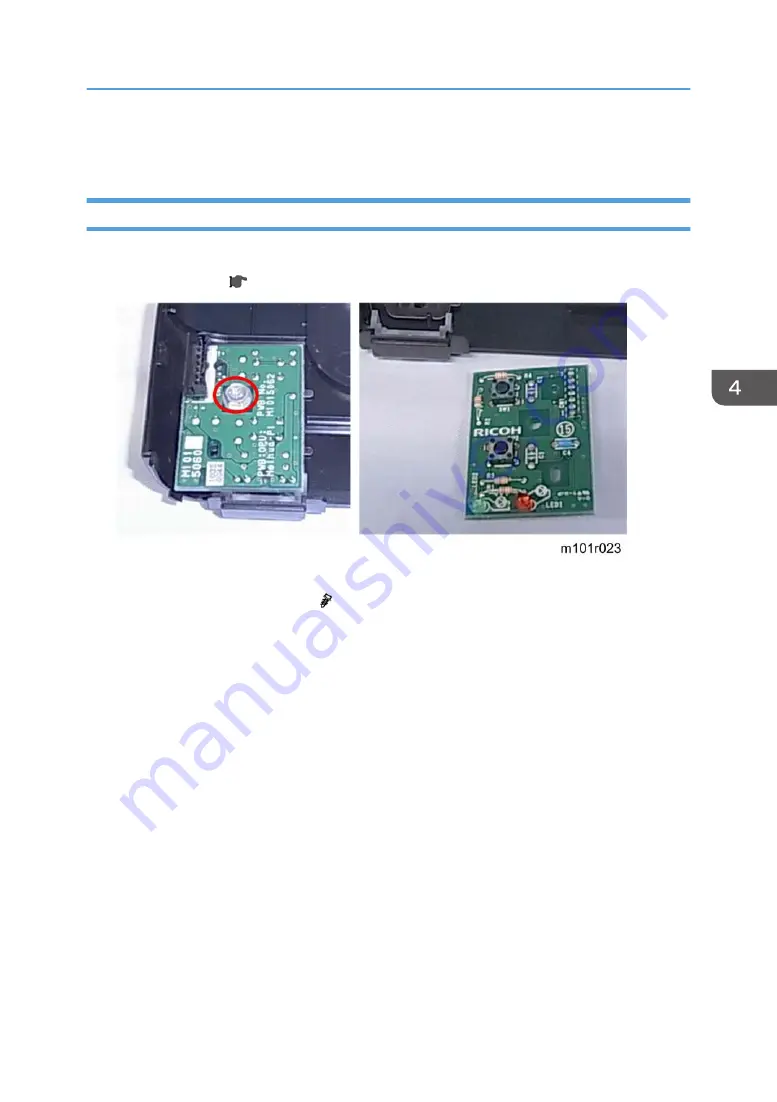
Operation Panels
M101 Operation Panel
Preparation
• Remove top cover ( p.43 "M101 Covers")
1. Lay the top cover on a flat surface.
2. Remove the operation panel PCB ( x1).
Operation Panels
77
Содержание Aficio SP 100
Страница 1: ...Model ME P1 MF1_ww Machine Code M101 M102 M103 Field Service Manual 26 December 2011...
Страница 2: ......
Страница 75: ...5 Free the harness x1 6 At the front disconnect the fusing unit x4 Basic Procedures 73...
Страница 107: ...Solenoid 105...
Страница 122: ...Ground Plate 1 Note the correct position for the ground plate before re installation 4 Replacement and Adjustments 120...
Страница 124: ...3 Disconnect and remove the board x5 Re installation 4 Replacement and Adjustments 122...
Страница 128: ...8 Remove the center harness bracket 9 Remove the board Re installation 4 Replacement and Adjustments 126...
Страница 135: ...1 Disconnect the speaker harness x1 2 Disconnect and remove the speaker x1 x2 Boards 133...
Страница 139: ...7 Lay the rear cover on a flat surface 8 Disconnect the PSU x6 9 Remove the PSU Boards 137...
Страница 143: ...9 Press the tab release and remove the board x1 AIO Terminals Boards 141...
Страница 149: ...1 Separate both ends of the CIS from the cradles 2 Disconnect the CIS x1 Flatbed Scanner 147...
Страница 156: ...4 Replacement and Adjustments 154...
Страница 173: ...2 Enter the service mode to display the Service Mode screen 1 Fuser SC Detect Utilities 171...
Страница 227: ...Model ME P1 MF1_ww Machine Code M101 M102 M103 Appendices 08 March 2012...
Страница 228: ......
Страница 230: ...2...
Страница 244: ...Scan Area TWAIN Driver Flatbed Margin Width mm A Left 0 B Right 0 C Leading 0 D Trailing 0 1 Appendix Specifications 16...
















































