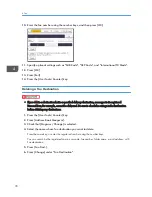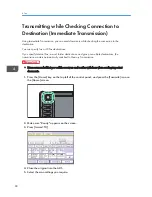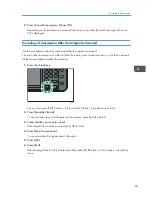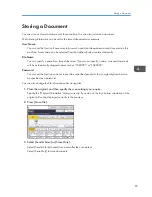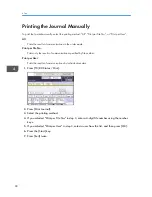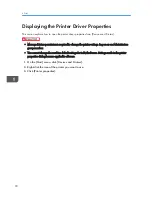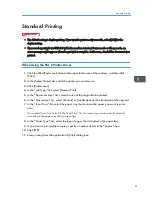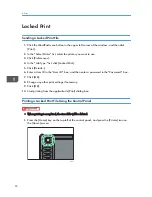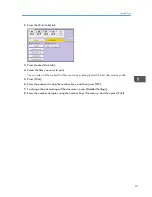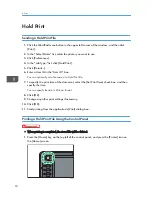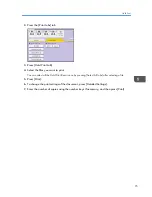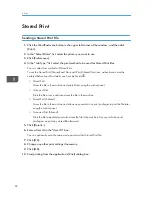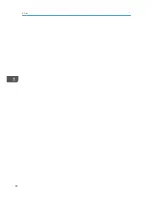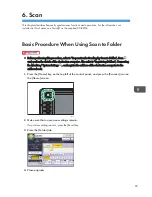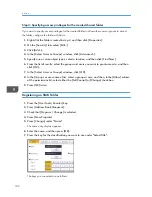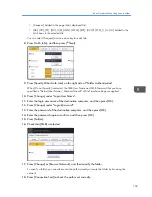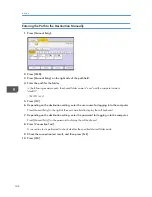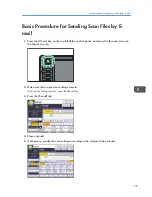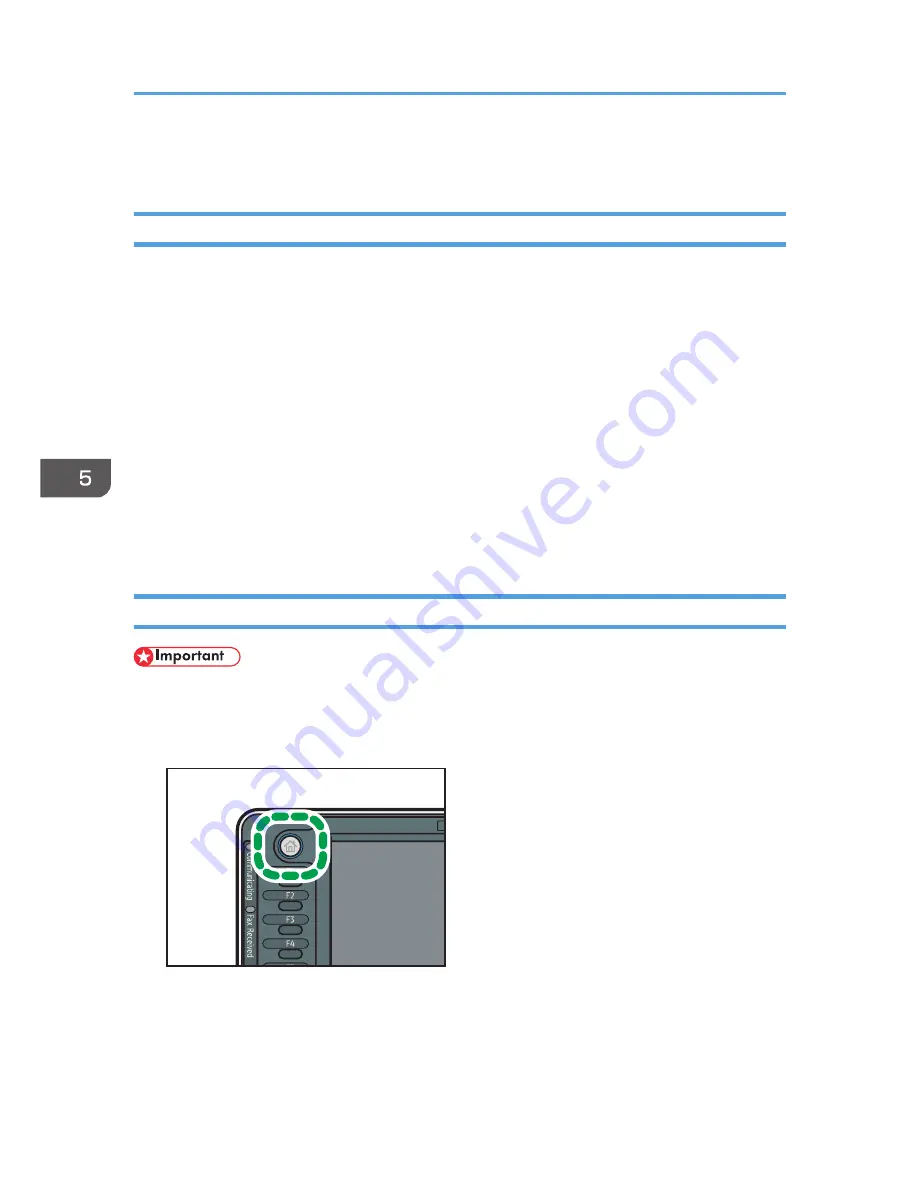
Locked Print
Sending a Locked Print File
1.
Click the WordPad menu button in the upper left corner of the window, and then click
[Print].
2.
In the "Select Printer" list, select the printer you want to use.
3.
Click [Preferences].
4.
In the "Job Type:" list, click [Locked Print].
5.
Click [Details...].
6.
Enter a User ID in the "User ID:" box, and then enter a password in the "Password:" box.
7.
Click [OK].
8.
Change any other print settings if necessary.
9.
Click [OK].
10.
Start printing from the application's [Print] dialog box.
Printing a Locked Print File Using the Control Panel
• When printing is completed, the stored file will be deleted.
1.
Press the [Home] key on the top left of the control panel, and press the [Printer] icon on
the [Home] screen.
CJS113
5. Print
92
Содержание Aficio MP 6002
Страница 2: ......
Страница 10: ...8 ...
Страница 100: ...5 Print 98 ...
Страница 120: ...7 Document Server 118 ...
Страница 124: ...8 Web Image Monitor 122 ...
Страница 136: ...CJW110 4 Load paper by repeating steps 2 and 3 5 Close the top cover of the LCT 9 Adding Paper and Toner 134 ...
Страница 152: ...9 Adding Paper and Toner 150 ...
Страница 154: ...Indicator Status Open Cover indicator Appears when one or more covers of the machine are open 10 Troubleshooting 152 ...
Страница 222: ...10 Troubleshooting 220 ...
Страница 228: ...MEMO 226 ...
Страница 229: ...MEMO 227 ...
Страница 230: ...MEMO 228 EN GB EN US EN AU D133 ...
Страница 231: ... 2011 ...
Страница 232: ...D133 7202 AU EN US EN GB EN ...