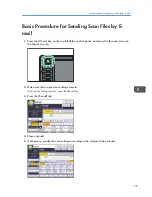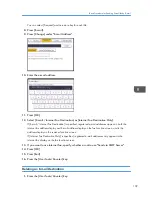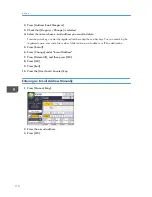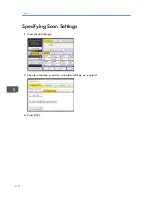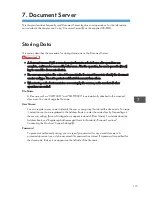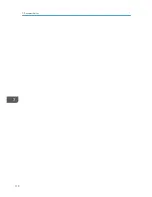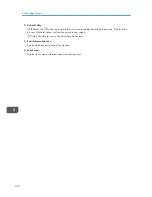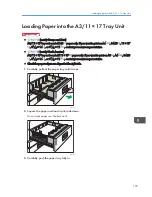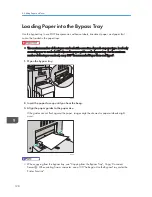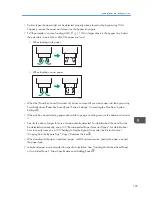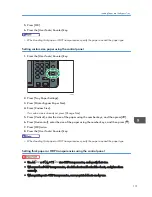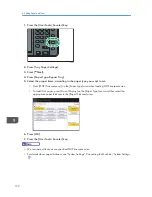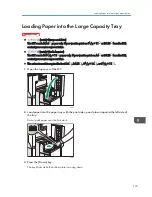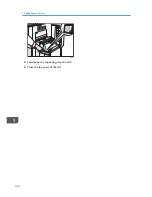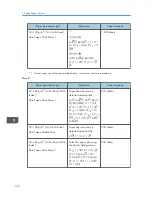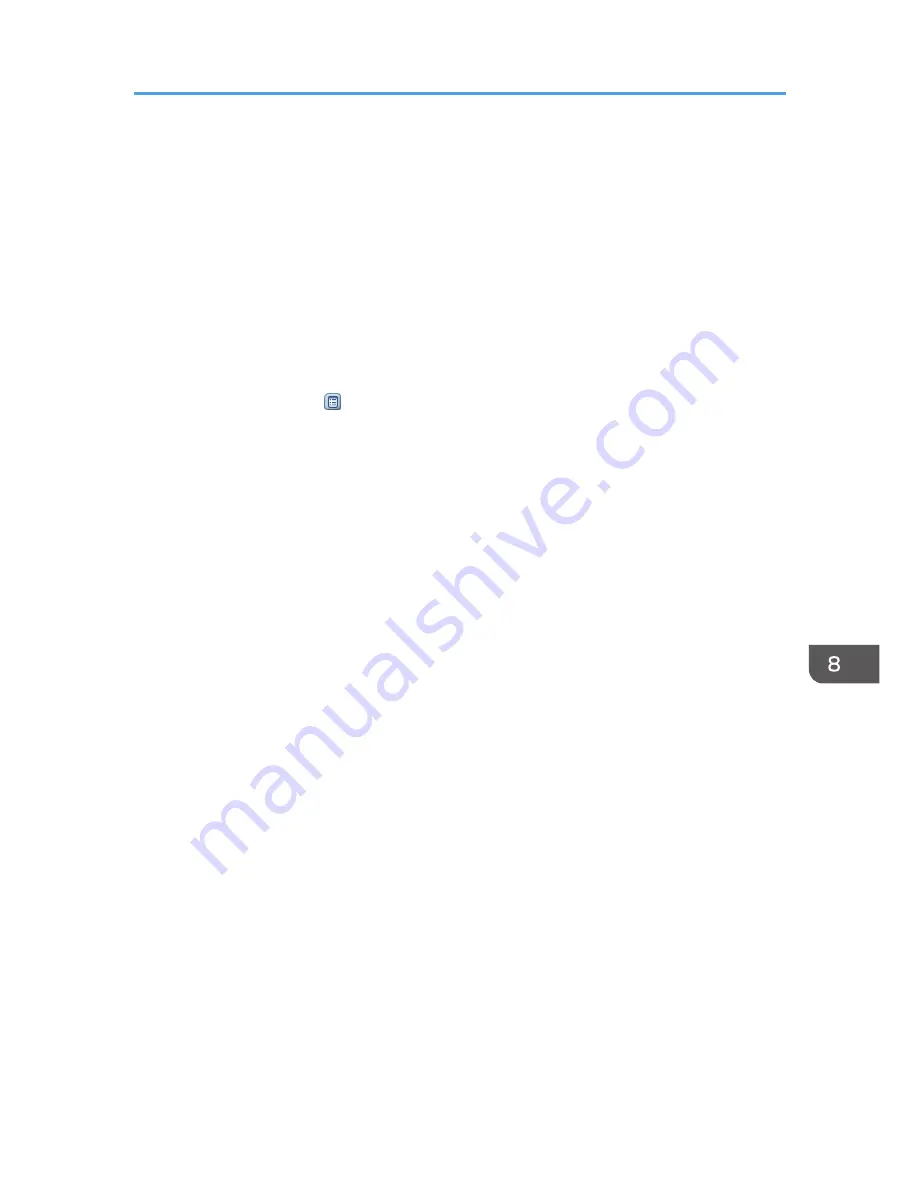
Viewing Received Fax Documents Using Web
Image Monitor
1.
Start Web Image Monitor.
2.
Click [Fax Received File] on the [Print Job/Stored File] menu in the left pane.
3.
If you have programmed a user code for the stored reception file, enter the code, and
then press [OK].
If the programmed user code was deleted from the Address Book, a message indicating incorrect
user code entry appears. If this is the case, reprogram a user code.
4.
Click the property icon of the desired fax document.
5.
View the content of the fax document.
6.
To download the received fax document, select [PDF], [PDF/A], or [Multi-page: TIFF],
and then click [Download].
When you select [PDF], make the necessary "PDF File Security Settings" before clicking
[Download]. Adobe Acrobat Reader/Adobe Reader starts and the selected document is
displayed.
7.
Quit Web Image Monitor.
Viewing Received Fax Documents Using Web Image Monitor
121
Содержание Aficio MP 6002
Страница 2: ......
Страница 10: ...8 ...
Страница 100: ...5 Print 98 ...
Страница 120: ...7 Document Server 118 ...
Страница 124: ...8 Web Image Monitor 122 ...
Страница 136: ...CJW110 4 Load paper by repeating steps 2 and 3 5 Close the top cover of the LCT 9 Adding Paper and Toner 134 ...
Страница 152: ...9 Adding Paper and Toner 150 ...
Страница 154: ...Indicator Status Open Cover indicator Appears when one or more covers of the machine are open 10 Troubleshooting 152 ...
Страница 222: ...10 Troubleshooting 220 ...
Страница 228: ...MEMO 226 ...
Страница 229: ...MEMO 227 ...
Страница 230: ...MEMO 228 EN GB EN US EN AU D133 ...
Страница 231: ... 2011 ...
Страница 232: ...D133 7202 AU EN US EN GB EN ...