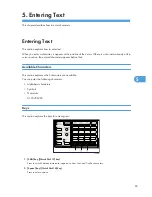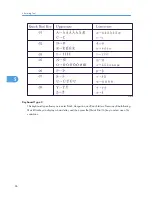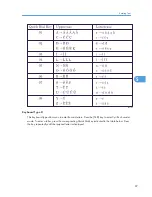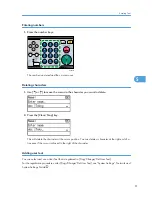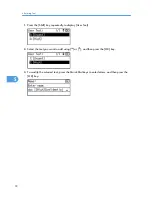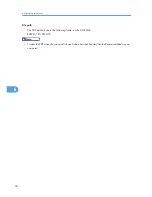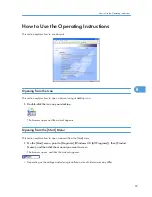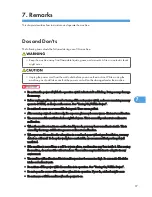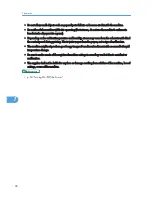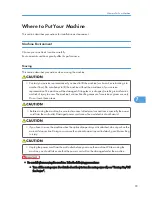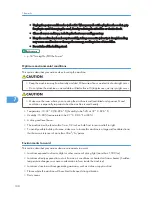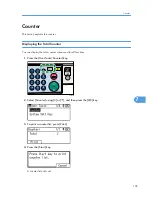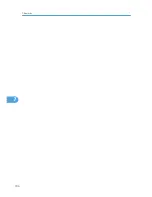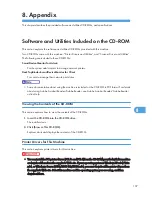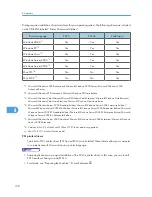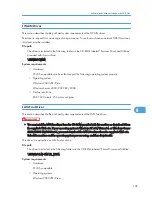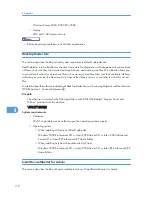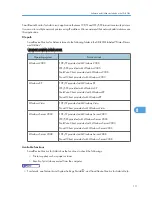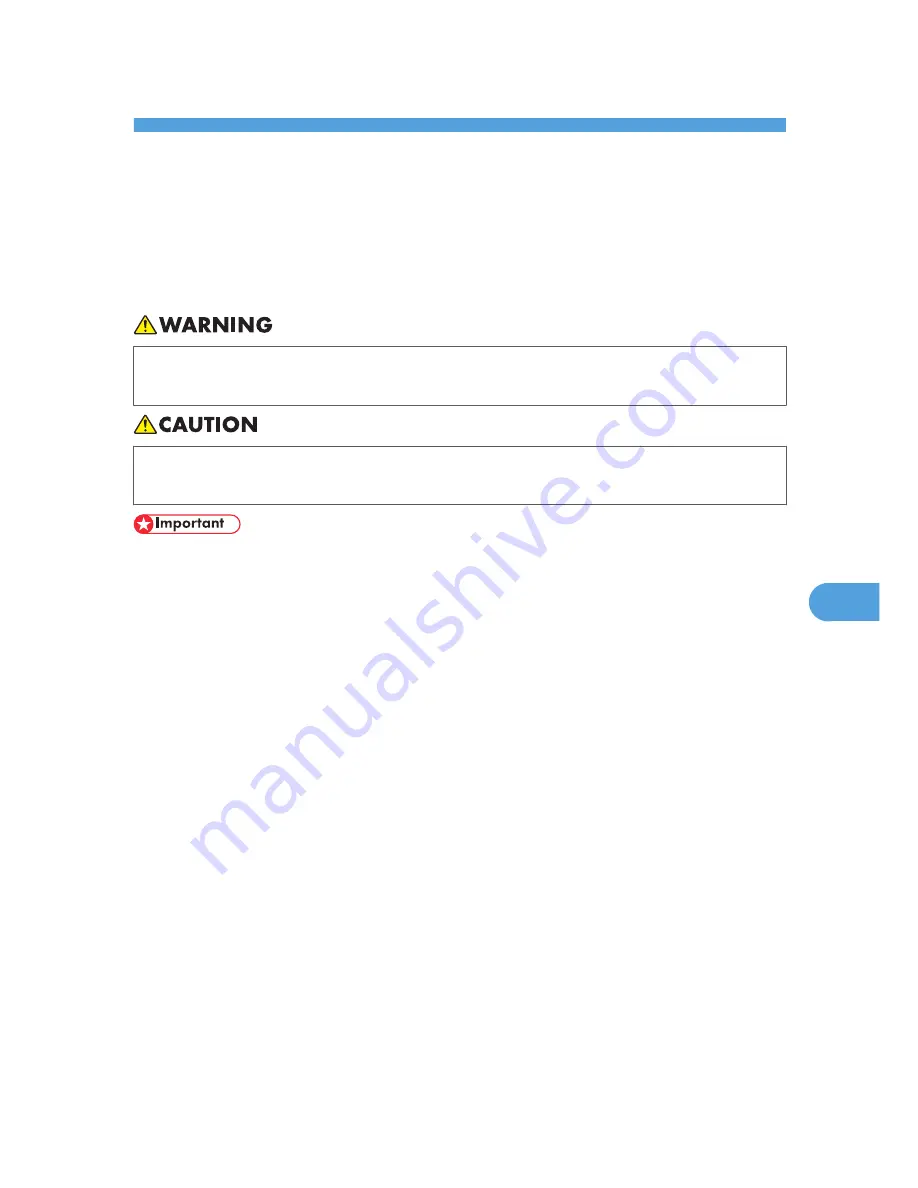
7. Remarks
This chapter describes how to maintain and operate the machine.
Dos and Don'ts
The following items should be followed during use of this machine.
• Keep the machine away from flammable liquids, gases, and aerosols. A fire or an electric shock
might occur.
• Unplug the power cord from the wall outlet before you move the machine. While moving the
machine, you should take care that the power cord will not be damaged under the machine.
• Do not turn the power off while the operation switch indicator is lit or blinking. Doing so may damage
the memory.
• Before unplugging the power cord or turning off the main power switch, make sure remaining memory
space is at 100%, as shown on the screen. See “Turning On/Off the Power”.
• Do not touch areas on or around the fusing unit. These areas get hot.
• After scanning originals continuously, the exposure glass may become warm - this is not a malfunction.
• The area around the ventilation holes might feel warm. This is caused by exhaust air and is not a
malfunction.
• When the machine is not in use and in stand-by mode, you may hear a small noise inside. This is
caused by the image stabilization process and is not a malfunction.
• When you use this machine for a long time in a confined space without good ventilation, you may
detect an odd smell. To keep the workplace comfortable, we recommend that you keep it well
ventilated.
• If the machine is moved from a cold to a warm place, condensation may form inside it. After moving
the machine, do not use it for at least an hour. The machine requires this time to adapt to its new
environment.
• The machine will malfunction if its internal temperature becomes too high. Be sure not to block the
intake and exhaust vents.
• Do not turn off the power while the machine is in operation. See “Turning On/Off the Power”.
• Do not open the covers of the machine when it is in operation. If you do, misfeeds might occur.
• Do not move or tilt the machine when the power is on.
97
7
Содержание Aficio MP 171
Страница 2: ......
Страница 29: ...28 ...
Страница 37: ...1 Simple Search 36 1 ...
Страница 40: ... p 40 External Items p 42 Control Panel p 54 Turning On Off the Power Guide to Components 39 2 ...
Страница 52: ... Delete the cache memory of a Web browser after logging out When the Authentication Screen is Displayed 51 2 ...
Страница 59: ...2 Getting Started 58 2 ...
Страница 63: ...Paper Orientation BRA020S 3 Adding Paper 62 3 ...
Страница 79: ...3 Adding Paper 78 3 ...
Страница 90: ...Keyboard Type A BRA036S Keyboard Type B BRA037S Entering Text 89 5 ...
Страница 91: ...Keyboard Type C BRA038S Keyboard Type D BRA039S 5 Entering Text 90 5 ...
Страница 107: ...7 Remarks 106 7 ...
Страница 123: ...8 Appendix 122 8 ...
Страница 128: ...MEMO 127 ...
Страница 129: ...MEMO 128 EN USA D069 6752 ...
Страница 130: ...Copyright 2008 ...
Страница 133: ......
Страница 142: ...10 ...
Страница 156: ...1 Placing Originals 24 1 ...
Страница 174: ... To change the value you entered in step 3 press the Clear Stop key and then enter a new value 2 Copying 42 2 ...
Страница 198: ...3 Copier Features 66 3 ...
Страница 202: ...4 Appendix 70 4 ...
Страница 205: ...Copyright 2008 ...
Страница 210: ......
Страница 263: ... For details about envelopes see Envelopes About This Machine 2 Printing Documents 54 2 ...
Страница 265: ... p 58 Printing on both sides of sheets p 111 System 2 Printing Documents 56 2 ...
Страница 271: ...2 pages per sheet BMF018S BMF023S BMF024S 4 pages per sheet BMF019S 2 Printing Documents 62 2 ...
Страница 273: ... Only the PCL6 printer driver is supported 2 Printing Documents 64 2 ...
Страница 275: ...BAC016S Set Collate when using the PCL printer driver 2 Printing Documents 66 2 ...
Страница 283: ...2 Printing Documents 74 2 ...
Страница 328: ...The Default setting is On p 105 Accessing User Tools PS Menu 119 5 ...
Страница 341: ...MEMO 132 GB GB EN USA AE AE D468 ...
Страница 342: ...Copyright 2008 ...
Страница 343: ...Operating Instructions Printer Reference D468 6701 EN USA ...
Страница 346: ......
Страница 361: ... p 203 E mail Settings p 205 IP Fax Settings 16 ...
Страница 456: ...6 Specify a destination and then press the Start key Programmed Name is selected by default Label Insertion 111 2 ...
Страница 460: ... The SID Code is printed on lists and reports p 258 Maximum Values Setting SUB Codes for Transmission 115 2 ...
Страница 467: ...2 Other Transmission Features 122 2 ...
Страница 472: ... For details about Parameter Setting see Parameter Settings p 226 Parameter Settings Types of Reception 127 3 ...
Страница 487: ... p 226 Parameter Settings 3 Reception 142 3 ...
Страница 495: ...3 Reception 150 3 ...
Страница 515: ...4 Confirming Communication Information 170 4 ...
Страница 585: ...8 Press the User Tools Counter key 6 Fax Features 240 6 ...
Страница 607: ...7 Appendix 262 7 ...
Страница 614: ...Copyright 2008 ...
Страница 618: ......
Страница 668: ...1 Sending Scan Files by E mail 50 1 ...
Страница 698: ...2 Sending Scan Files to Folders 80 2 ...
Страница 704: ... p 95 Changing a Scan Profile 3 Sending Scan Files Using WSD 86 3 ...
Страница 716: ...3 Sending Scan Files Using WSD 98 3 ...
Страница 744: ...5 Delivering Scan Files 126 5 ...
Страница 749: ... p 168 Software Supplied on CD ROM p 168 Auto Run Program Before Using the Network TWAIN Scanner 131 6 ...
Страница 772: ...7 Various Scan Settings 154 7 ...
Страница 804: ...W Web Image Monitor 19 WIA Scanning 175 WSD scanner 81 WSD scanner destination 89 WSD scanner screen 87 186 ...
Страница 805: ...MEMO 187 ...
Страница 806: ...MEMO 188 GB GB EN USA AE AE D468 ...
Страница 807: ...Copyright 2008 ...
Страница 808: ...Operating Instructions Scanner Reference D468 6751 EN USA ...
Страница 810: ......
Страница 828: ...Exiting User Tools This section describes how to end User Tools 1 Press the User Tools Counter key BKR020S 19 ...
Страница 829: ...20 ...
Страница 869: ...1 System Settings 60 1 ...
Страница 913: ...2 Connecting the Machine 104 2 ...
Страница 925: ...3 Using a Printer Server 116 3 ...
Страница 1033: ...4 Monitoring and Configuring the Printer 224 4 ...
Страница 1038: ... Printer Scanner p 235 Authentication Information Address Book 229 5 ...
Страница 1142: ...7 Press Yes 8 Press the User Tools Counter key Registering Names to a Group 333 5 ...
Страница 1169: ...6 Special Operations under Windows 360 6 ...
Страница 1174: ...Use the wins command to make the setting with telnet p 156 Remote Maintenance by telnet Configuring the WINS Server 365 7 ...
Страница 1177: ... For details see Remote Maintenance by telnet p 156 Remote Maintenance by telnet 7 Appendix 368 7 ...
Страница 1210: ...Copyright 2008 ...
Страница 1213: ......
Страница 1222: ...10 ...
Страница 1264: ...1 Windows Configuration 52 1 ...
Страница 1273: ...Configuring the Printer Use the control panel to enable AppleTalk The default is active Configuring the Printer 61 2 ...
Страница 1274: ...2 Mac OS Configuration 62 2 ...
Страница 1312: ...4 Printer Utility for Mac 100 4 ...
Страница 1317: ...Copyright 2008 ...
Страница 1318: ...PostScript 3 Supplement EN USA D468 6800 AE AE GB GB ...
Страница 1320: ......
Страница 1343: ... p 21 Administrators 2 Configuring Administrator Authentication 24 2 ...
Страница 1366: ...10 Press the OK key 11 Press the User Tools Counter key User Code Authentication 47 3 ...
Страница 1378: ...14 Press the OK key 15 Press the User Tools Counter key p 53 Specifying Login User Names and Passwords Basic Authentication 59 3 ...
Страница 1405: ...10 Press the OK key 11 Press the User Tools Counter key 3 Configuring User Authentication 86 3 ...
Страница 1408: ... p 217 Specifying the Extended Security Functions Printer Job Authentication 89 3 ...
Страница 1417: ...3 Configuring User Authentication 98 3 ...
Страница 1425: ...4 Protecting Data from Information Leaks 106 4 ...
Страница 1459: ...5 Securing Information Sent over the Network or Stored on Hard Disk 140 5 ...
Страница 1535: ...7 Enhanced Network Security 216 7 ...
Страница 1553: ...8 Specifying the Extended Security Functions 234 8 ...
Страница 1566: ... p 241 Supervisor Operations Supervisor Operations 247 10 ...
Страница 1636: ...Copyright 2008 ...
Страница 1675: ...36 GB GB EN USA AE AE D468 6801 ...
Страница 1676: ...Copyright 2008 ...
Страница 1677: ...UNIX Supplement GB GB EN USA AE AE D468 6801 ...
Страница 1679: ......
Страница 1682: ...7 Appendix Trademarks 97 INDEX 99 4 ...
Страница 1708: ...2 Troubleshooting When Using the Copy Function 30 2 ...
Страница 1772: ...BQP004S When A is displayed BQP005S 6 Clearing Misfeeds 94 6 ...
Страница 1773: ...When P is displayed BQP003S When Y1 is displayed BQP006S Removing Jammed Paper 95 6 ...
Страница 1774: ...When Y2 is displayed BQP007S 6 Clearing Misfeeds 96 6 ...
Страница 1779: ...Copyright 2008 ...