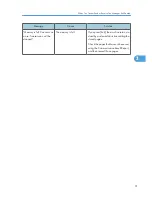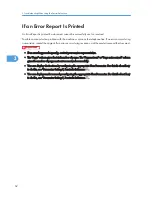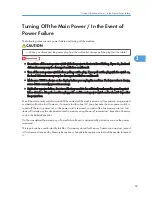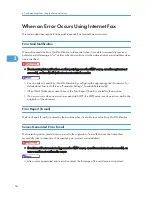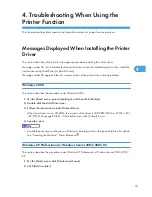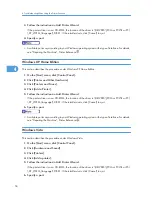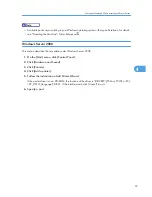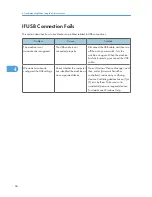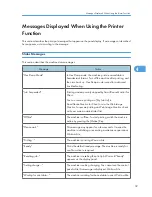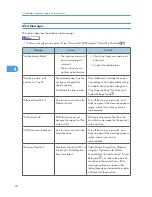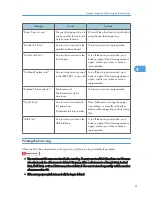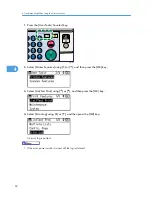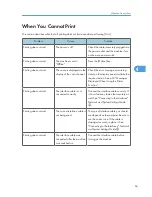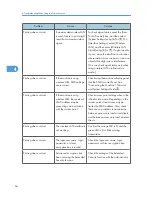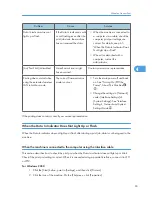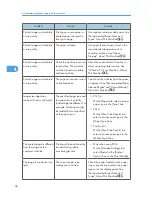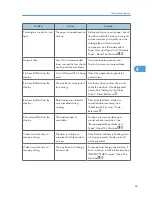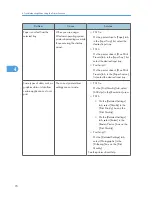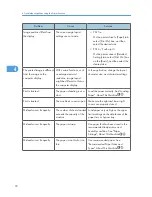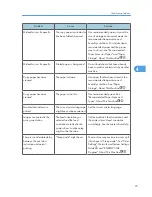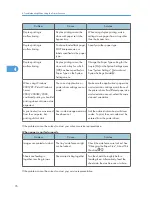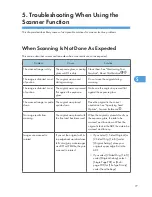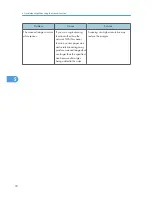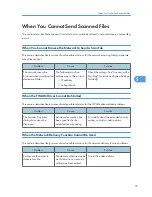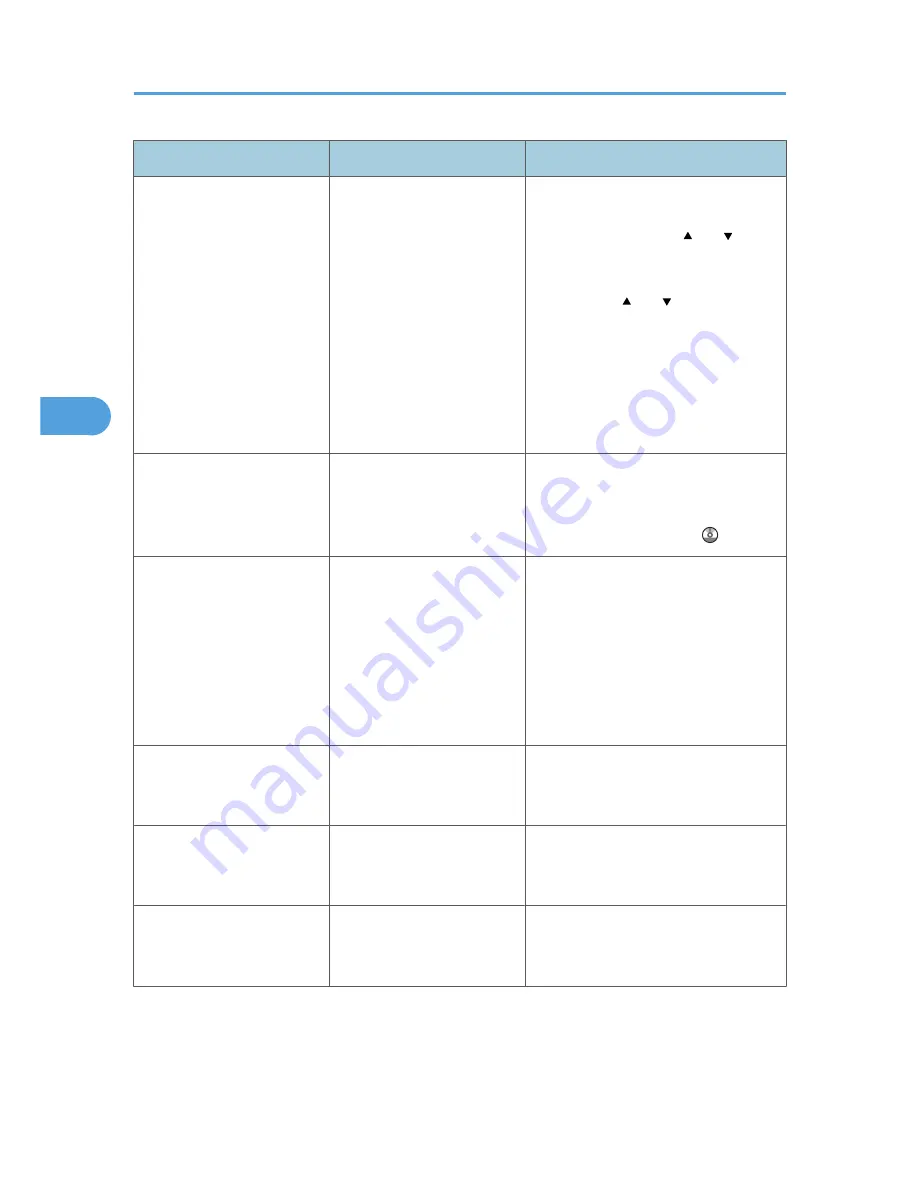
Problem
Cause
Solution
Printing does not start.
If an extended wireless LAN
is used, failure to print might
result from a weak wireless
signal.
To check signal status, press the [User
Tools/Counter] key, and then select
[System Settings] using [ ] or [ ]. On
[Interface Settings], select [Wireless
LAN], and then press [Wireless LAN
Signal] using [ ] or [ ]. If signal quality
is poor, move the machine to a location
where radio waves can pass or remove
objects that might cause interference.
(You can check signal status only when
using wireless LAN in infrastructure
mode.)
Printing does not start.
If the machine is using
wireless LAN, SSID settings
are incorrect.
Check using the machine's display panel
that the SSID is correctly set. See
"Connecting the Machine", Network
and System Settings Guide .
Printing does not start.
If the machine is using
wireless LAN, the receiver's
MAC address may be
preventing communication
with the access point.
Check access point settings when in the
infrastructure mode. Depending on the
access point, client access may be
limited by MAC address. Also, check
there are no problems in transmission
between access point and wired clients,
and between access point and wireless
clients.
Printing does not start.
The wireless LAN interface is
not working.
Confirm the orange LED is lit, and the
green LED is lit or blinks during
transmission.
Printing does not start.
The login user name, login
password, or driver
encryption key is invalid.
Check the login user name, login
password, or driver encryption key.
Printing does not start.
Advanced encryption has
been set using the Extended
Security function.
Check the settings of the Extended
Security function with the administrator.
4. Troubleshooting When Using the Printer Function
64
4
Содержание Aficio MP 171
Страница 2: ......
Страница 29: ...28 ...
Страница 37: ...1 Simple Search 36 1 ...
Страница 40: ... p 40 External Items p 42 Control Panel p 54 Turning On Off the Power Guide to Components 39 2 ...
Страница 52: ... Delete the cache memory of a Web browser after logging out When the Authentication Screen is Displayed 51 2 ...
Страница 59: ...2 Getting Started 58 2 ...
Страница 63: ...Paper Orientation BRA020S 3 Adding Paper 62 3 ...
Страница 79: ...3 Adding Paper 78 3 ...
Страница 90: ...Keyboard Type A BRA036S Keyboard Type B BRA037S Entering Text 89 5 ...
Страница 91: ...Keyboard Type C BRA038S Keyboard Type D BRA039S 5 Entering Text 90 5 ...
Страница 107: ...7 Remarks 106 7 ...
Страница 123: ...8 Appendix 122 8 ...
Страница 128: ...MEMO 127 ...
Страница 129: ...MEMO 128 EN USA D069 6752 ...
Страница 130: ...Copyright 2008 ...
Страница 133: ......
Страница 142: ...10 ...
Страница 156: ...1 Placing Originals 24 1 ...
Страница 174: ... To change the value you entered in step 3 press the Clear Stop key and then enter a new value 2 Copying 42 2 ...
Страница 198: ...3 Copier Features 66 3 ...
Страница 202: ...4 Appendix 70 4 ...
Страница 205: ...Copyright 2008 ...
Страница 210: ......
Страница 263: ... For details about envelopes see Envelopes About This Machine 2 Printing Documents 54 2 ...
Страница 265: ... p 58 Printing on both sides of sheets p 111 System 2 Printing Documents 56 2 ...
Страница 271: ...2 pages per sheet BMF018S BMF023S BMF024S 4 pages per sheet BMF019S 2 Printing Documents 62 2 ...
Страница 273: ... Only the PCL6 printer driver is supported 2 Printing Documents 64 2 ...
Страница 275: ...BAC016S Set Collate when using the PCL printer driver 2 Printing Documents 66 2 ...
Страница 283: ...2 Printing Documents 74 2 ...
Страница 328: ...The Default setting is On p 105 Accessing User Tools PS Menu 119 5 ...
Страница 341: ...MEMO 132 GB GB EN USA AE AE D468 ...
Страница 342: ...Copyright 2008 ...
Страница 343: ...Operating Instructions Printer Reference D468 6701 EN USA ...
Страница 346: ......
Страница 361: ... p 203 E mail Settings p 205 IP Fax Settings 16 ...
Страница 456: ...6 Specify a destination and then press the Start key Programmed Name is selected by default Label Insertion 111 2 ...
Страница 460: ... The SID Code is printed on lists and reports p 258 Maximum Values Setting SUB Codes for Transmission 115 2 ...
Страница 467: ...2 Other Transmission Features 122 2 ...
Страница 472: ... For details about Parameter Setting see Parameter Settings p 226 Parameter Settings Types of Reception 127 3 ...
Страница 487: ... p 226 Parameter Settings 3 Reception 142 3 ...
Страница 495: ...3 Reception 150 3 ...
Страница 515: ...4 Confirming Communication Information 170 4 ...
Страница 585: ...8 Press the User Tools Counter key 6 Fax Features 240 6 ...
Страница 607: ...7 Appendix 262 7 ...
Страница 614: ...Copyright 2008 ...
Страница 618: ......
Страница 668: ...1 Sending Scan Files by E mail 50 1 ...
Страница 698: ...2 Sending Scan Files to Folders 80 2 ...
Страница 704: ... p 95 Changing a Scan Profile 3 Sending Scan Files Using WSD 86 3 ...
Страница 716: ...3 Sending Scan Files Using WSD 98 3 ...
Страница 744: ...5 Delivering Scan Files 126 5 ...
Страница 749: ... p 168 Software Supplied on CD ROM p 168 Auto Run Program Before Using the Network TWAIN Scanner 131 6 ...
Страница 772: ...7 Various Scan Settings 154 7 ...
Страница 804: ...W Web Image Monitor 19 WIA Scanning 175 WSD scanner 81 WSD scanner destination 89 WSD scanner screen 87 186 ...
Страница 805: ...MEMO 187 ...
Страница 806: ...MEMO 188 GB GB EN USA AE AE D468 ...
Страница 807: ...Copyright 2008 ...
Страница 808: ...Operating Instructions Scanner Reference D468 6751 EN USA ...
Страница 810: ......
Страница 828: ...Exiting User Tools This section describes how to end User Tools 1 Press the User Tools Counter key BKR020S 19 ...
Страница 829: ...20 ...
Страница 869: ...1 System Settings 60 1 ...
Страница 913: ...2 Connecting the Machine 104 2 ...
Страница 925: ...3 Using a Printer Server 116 3 ...
Страница 1033: ...4 Monitoring and Configuring the Printer 224 4 ...
Страница 1038: ... Printer Scanner p 235 Authentication Information Address Book 229 5 ...
Страница 1142: ...7 Press Yes 8 Press the User Tools Counter key Registering Names to a Group 333 5 ...
Страница 1169: ...6 Special Operations under Windows 360 6 ...
Страница 1174: ...Use the wins command to make the setting with telnet p 156 Remote Maintenance by telnet Configuring the WINS Server 365 7 ...
Страница 1177: ... For details see Remote Maintenance by telnet p 156 Remote Maintenance by telnet 7 Appendix 368 7 ...
Страница 1210: ...Copyright 2008 ...
Страница 1213: ......
Страница 1222: ...10 ...
Страница 1264: ...1 Windows Configuration 52 1 ...
Страница 1273: ...Configuring the Printer Use the control panel to enable AppleTalk The default is active Configuring the Printer 61 2 ...
Страница 1274: ...2 Mac OS Configuration 62 2 ...
Страница 1312: ...4 Printer Utility for Mac 100 4 ...
Страница 1317: ...Copyright 2008 ...
Страница 1318: ...PostScript 3 Supplement EN USA D468 6800 AE AE GB GB ...
Страница 1320: ......
Страница 1343: ... p 21 Administrators 2 Configuring Administrator Authentication 24 2 ...
Страница 1366: ...10 Press the OK key 11 Press the User Tools Counter key User Code Authentication 47 3 ...
Страница 1378: ...14 Press the OK key 15 Press the User Tools Counter key p 53 Specifying Login User Names and Passwords Basic Authentication 59 3 ...
Страница 1405: ...10 Press the OK key 11 Press the User Tools Counter key 3 Configuring User Authentication 86 3 ...
Страница 1408: ... p 217 Specifying the Extended Security Functions Printer Job Authentication 89 3 ...
Страница 1417: ...3 Configuring User Authentication 98 3 ...
Страница 1425: ...4 Protecting Data from Information Leaks 106 4 ...
Страница 1459: ...5 Securing Information Sent over the Network or Stored on Hard Disk 140 5 ...
Страница 1535: ...7 Enhanced Network Security 216 7 ...
Страница 1553: ...8 Specifying the Extended Security Functions 234 8 ...
Страница 1566: ... p 241 Supervisor Operations Supervisor Operations 247 10 ...
Страница 1636: ...Copyright 2008 ...
Страница 1675: ...36 GB GB EN USA AE AE D468 6801 ...
Страница 1676: ...Copyright 2008 ...
Страница 1677: ...UNIX Supplement GB GB EN USA AE AE D468 6801 ...
Страница 1679: ......
Страница 1682: ...7 Appendix Trademarks 97 INDEX 99 4 ...
Страница 1708: ...2 Troubleshooting When Using the Copy Function 30 2 ...
Страница 1772: ...BQP004S When A is displayed BQP005S 6 Clearing Misfeeds 94 6 ...
Страница 1773: ...When P is displayed BQP003S When Y1 is displayed BQP006S Removing Jammed Paper 95 6 ...
Страница 1774: ...When Y2 is displayed BQP007S 6 Clearing Misfeeds 96 6 ...
Страница 1779: ...Copyright 2008 ...