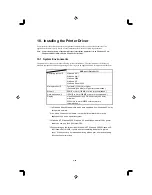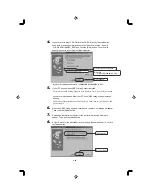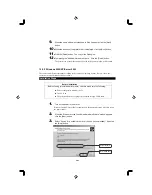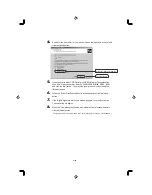2-16
(d) Supply paper (A4-size plain paper
in this example) in the paper tray.
Pay attention to the following:
- Check that the four corners
of the paper are set firmly in
the paper tray.
- Supply an appropriate
amount of paper so that it
does not exceed its height
limit.
(e) Re-mount the paper tray into the
printer.
Height limit by
media type
Paper