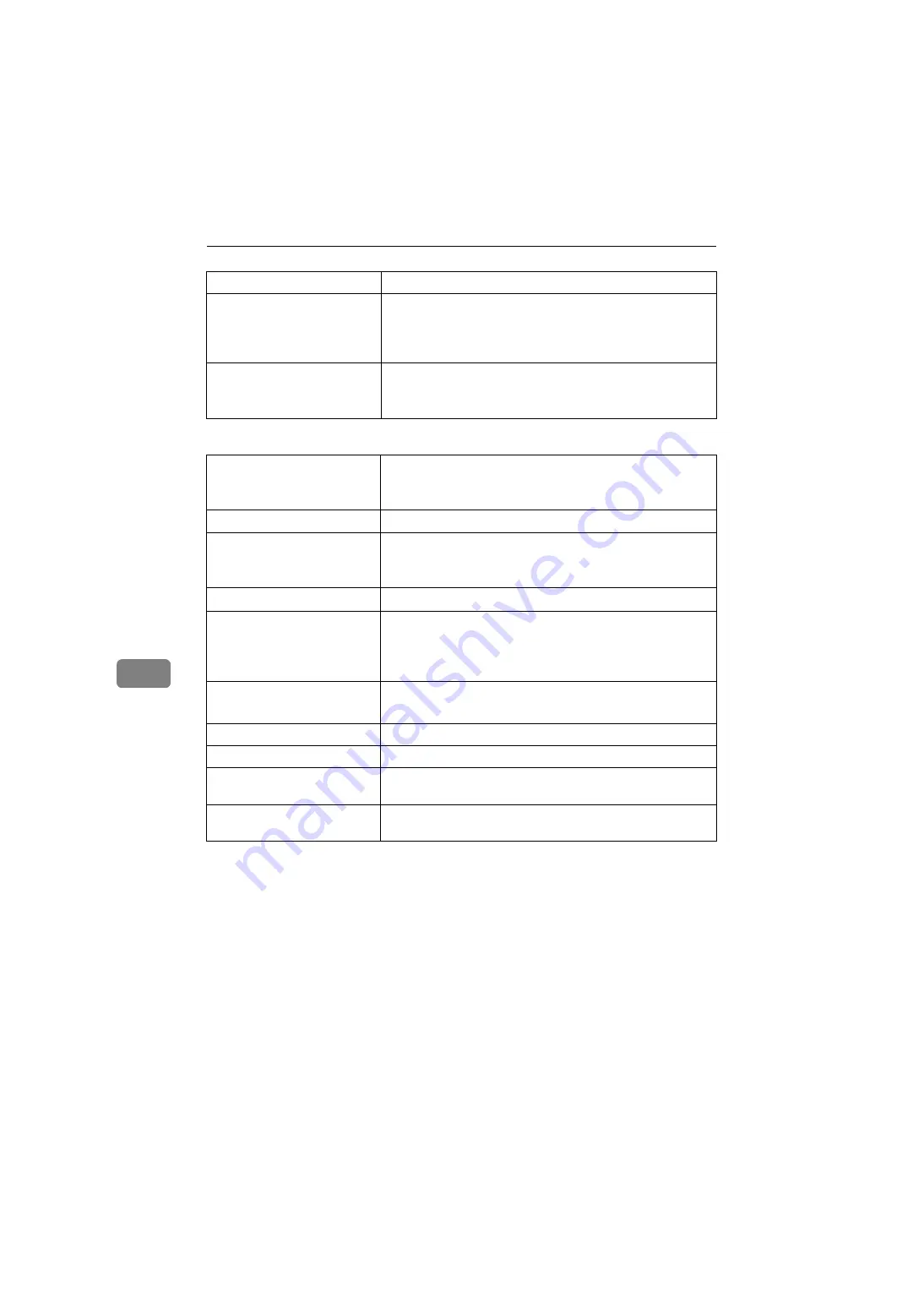
Appendix
270
7
❖
Internet Fax Transmission and Reception
*1
Full mode
Compatible machines
IP-Fax compatible machines
IP-Fax transmission function
Specify an IPv4 address and send faxes to an IP-Fax compati-
ble fax through a network.
Also capable of sending faxes to a G3 fax connected to a tele-
phone line via a VoIP gateway.
IP-Fax reception function
Receive faxes sent from an IP-Fax compatible fax through a network.
Also capable of receiving faxes from a G3 fax connected to a
telephone line via a VoIP gateway.
Network
LAN : Local Area Network
Ethernet/10Base-T, 100Base-TX, IEEE1394 (IPv4 over 1394),
IEEE802.11b (wireless LAN)
Transmit function
Scan line density
200
×
100 dpi (Standard character), 200
×
200 dpi (Detail char-
acter), 200
×
400 dpi (Fine character: optional)
, 400
×
400 dpi
(Super Fine character: optional)
Original size : Scanning width
, A4
Communication Protocols
• Transmission
SMTP, TCP/IP
• Reception
POP3, SMTP, IMAP4, TCP/IP
E-mail format
Single/Multi-part, MIME Conversion
Attached file forms: TIFF-F (MH, MR
, MMR
Authentication method
SMTP-AUTH, POP before SMTP, A-POP
Internet communication
Send and receive e-mail with a computer that has an e-mail address
E-mail send functions
Automatic conversion of sent documents to e-mail format and
e-mail transmission. Memory transmission only.
E-mail receive functions
Automatic detection and printing of appended TIFF-F (MH)
files and ASCII text. Memory reception only.
Содержание Aficio C3000
Страница 150: ...Other Transmission Features 140 2 ...
Страница 178: ...Reception 168 3 ...
Страница 224: ...Changing Confirming Communication Information 214 4 ...
Страница 290: ...280 GB GB B786 8600 ...
Страница 292: ...FAX Option Type C3000 Operating Instructions Facsimile Reference GB GB B786 8600 ...



























