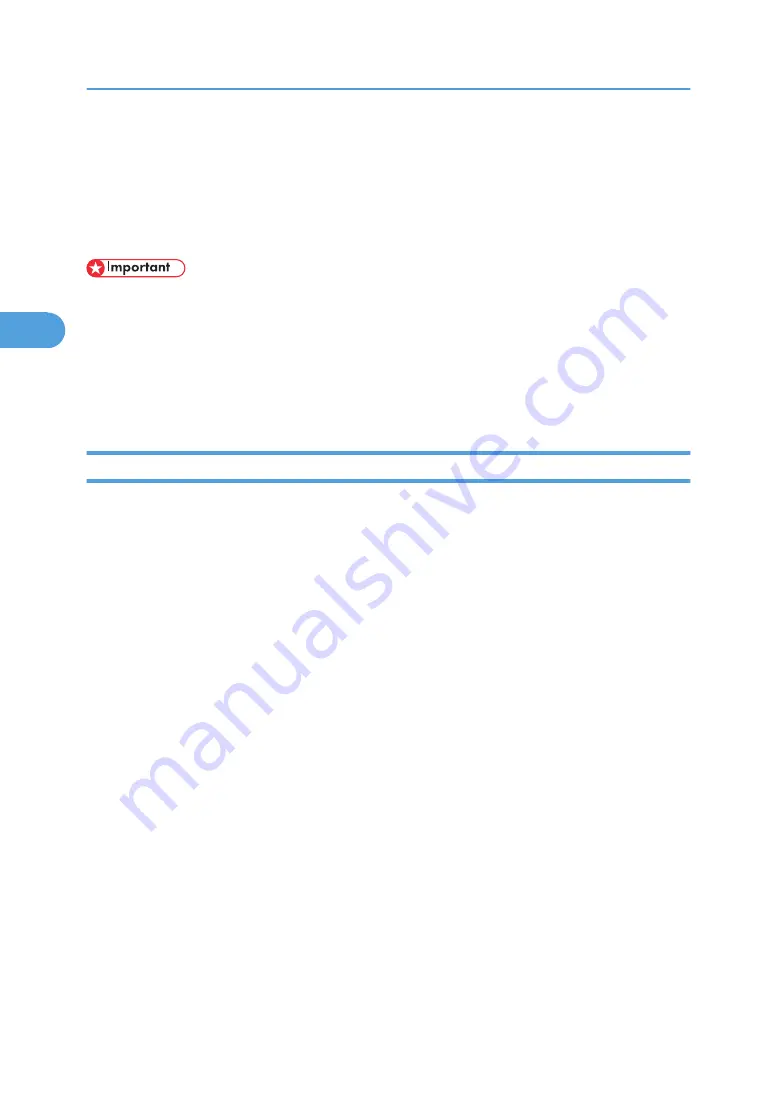
Installing the Printer Driver Using USB
This section describes basic instructions for installing the printer drivers using USB.
Before installing, check that only the operating system is running on the computer and no print jobs are in
progress.
• Installing a printer driver requires Administrators permission. Log on using an account that has
Administrators permission.
If the printer driver has already been installed, and plug and play is enabled, the icon of the printer
connected to the "USB" port is added to the [Printers], [Printers and Faxes], or [Devices and Printers] window.
If the printer driver is not installed, follow the plug-and-play instructions of the printer to install it from the
CD-ROM provided with this printer.
Windows 2000 - USB
1.
Close all applications except this manual.
2.
Check that the power of the printer is off.
3.
Connect the printer to your computer with a USB cable.
Connect the USB cable firmly.
4.
Turn on the power of the printer.
Found New Hardware Wizard starts, and USB Printing Support is installed automatically.
5.
Click [Next].
6.
In the [Found New Hardware Wizard] window, click [Search for a suitable driver for my
device [recommended]], and then click [Next].
7.
Check the [Specify a location] check box, and then click [Next].
8.
Insert the CD-ROM into the CD-ROM drive.
If Auto Run starts, click [Cancel] and then [Exit].
9.
Specify the location where the source files of the printer driver is stored.
If the CD-ROM drive is D, the source files of the printer driver are stored in the following locations:
• D:\DRIVERS\PCL6\XP_VISTA\MUI\disk1
The PCL6 printer driver will be installed in the language of the operating system.
10.
Check the printer driver location, and then click [OK].
11.
Click [Next].
3. Installing the Printer Driver
42
3
Содержание Aficio AP600LU
Страница 16: ...14 ...
Страница 24: ...1 Getting Started 22 1 ...
Страница 50: ...V Ventilator 17 48 EN CN G0918674 ...
Страница 51: ... 2010 Ricoh Co Ltd ...
Страница 52: ...Operating Instructions Setup Guide G091 8674 EN CN ...























