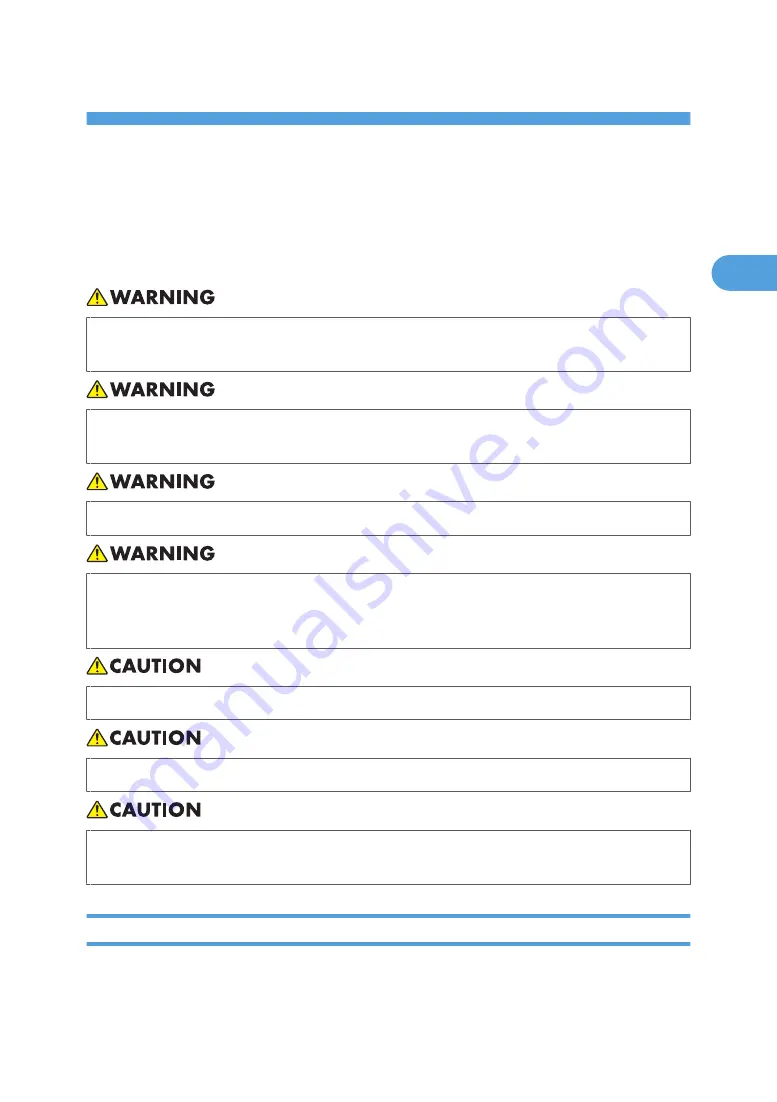
2. Setting Up the Printer
Where to Put the Printer
The printer’s location should be carefully chosen because environmental conditions greatly affect its
performance.
• Be sure to locate the machine as close as possible to a wall outlet. This will allow easy disconnection
of the power cord in the event of an emergency.
• Do not use any power sources other than those that match the specifications shown in this manual.
Doing so could result in fire or electric shock.
• Do not use multi-socket adaptors. Doing so could result in fire or electric shock.
• Do not use power cords that are damaged, broken, or modified. Also, do not use power cords
that have been trapped under heavy objects, pulled hard, or bent severely. Doing so could result
in fire or electric shock.
• Keep the machine away from humidity and dust. Otherwise a fire or an electric shock might occur.
• Do not place the machine on an unstable or tilted surface. If it topples over, an injury might occur.
• Make sure the room where you are using the machine is well ventilated and spacious. Good
ventilation is especially important when the machine is used heavily.
Optimum Environmental Conditions
Recommended temperature and humidity
23
2
Содержание Aficio AP600LU
Страница 16: ...14 ...
Страница 24: ...1 Getting Started 22 1 ...
Страница 50: ...V Ventilator 17 48 EN CN G0918674 ...
Страница 51: ... 2010 Ricoh Co Ltd ...
Страница 52: ...Operating Instructions Setup Guide G091 8674 EN CN ...






























