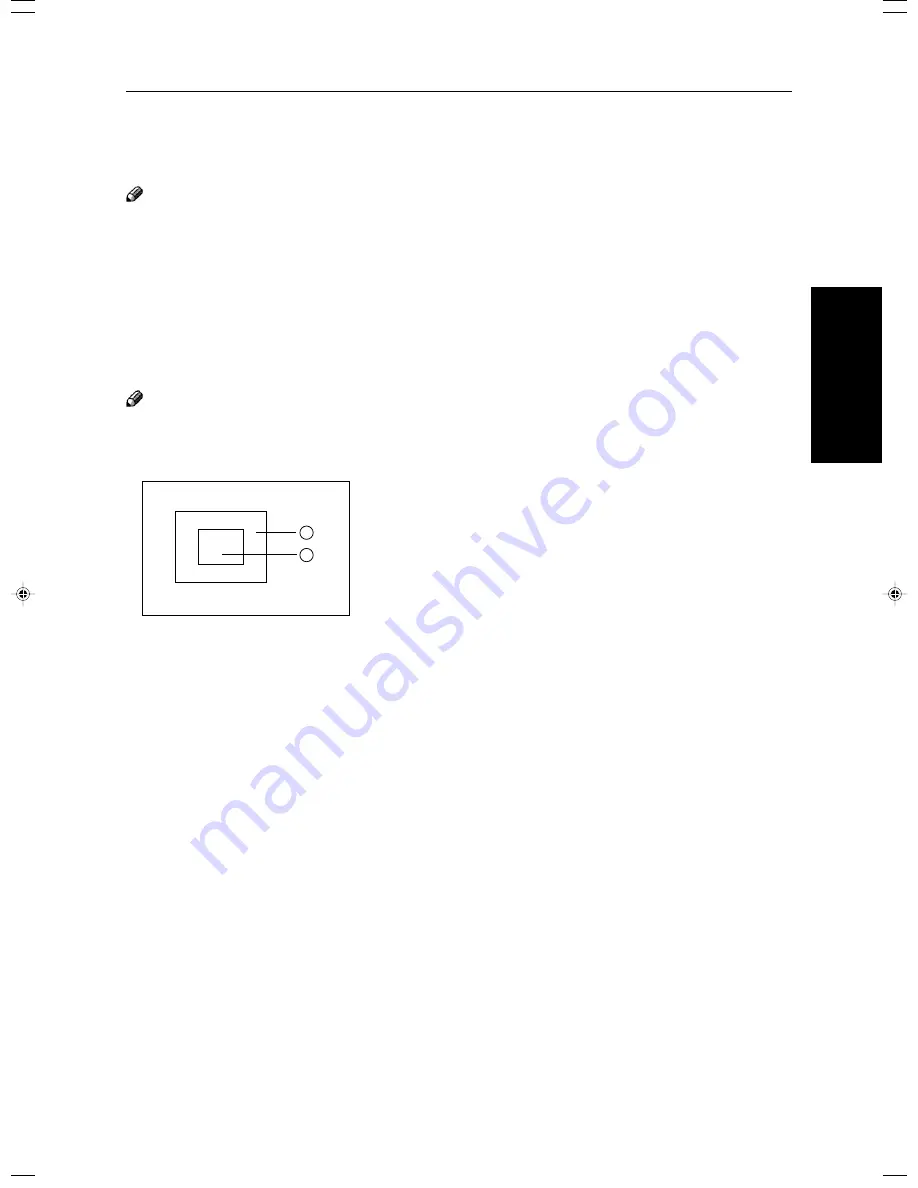
151
Ar
ea E
diting
(Only for Edit Type)
Notes for Designating Areas
The number of the points, areas, and groups that can be designated
Note
❐
Maximum number of points: 500
❐
In Right Angle Polygon mode, Polygon mode, or Line mode, the maximum number of points for one area is 30.
❐
The number of areas that can be designated is as follows:
•
Rectangle mode: maximum 250 areas
•
Right Angle Polygon mode, Polygon mode, Line mode: 500 points maximum. For example, if 10 points are desig-
nated for each area, the maximum number of areas that can be designated is 50.
•
Closed Loop mode, Multi-Closed Loop mode: maximum 500 areas
❐
Maximum number of groups: 20
(“Group” means a set of areas that you want to do same editions.)
Note
❐
Do not designate an area or line which overlaps part of another area or line. If an area overlaps another one, the job
settings specified last will be applied to the overlapped portion or those areas might not be copied.
❐
However, areas containing areas (see below) are permitted. Designate starting with the outermost area.
These operations are available, however, under the following conditions:
•
When designating areas with Closed Loop mode, Multi-closed Loop or Line/Frame mode.
❐
If you mark a line and it overlaps another line you have previously marked, the last point you marked will be canceled
automatically.
❐
If you designate an area in Right Angle Polygon mode, make sure to mark points that make right angles. If you mark a
point which does not match, the editor will automatically correct it to make a right angle.
❐
If you want to designate a triangular area, use Polygon mode.
❐
In Closed Loop mode or Multi-Closed Loop mode, the machine might not detect a closed loop area or multi-closed loop
area completely under the following conditions:
•
The outline is not completely closed, it is too light to detect, or the thickness is uneven.
•
The outline is thinner than 0.3mm.
•
The outline is not black.
•
The space between two closed loop outlines is less than 1mm.
•
The closed loop can be up to 2 meters long.
•
The area enclosed by the outline is not white.
❐
The more areas you designate, the more time copying will take.
❐
If you erase an area, group, or job setting, it is cleared from the display. However, the points are still stored in memory
and are not cleared until you exit Area Editing. This affects the maximum number of areas you can designate.
❐
Closed Loop mode Multi-Closed Loop mode and Frame/Line mode cannot be used with Rectangle mode, Right Angle
Polygon mode, and Polygon mode for one group at a time.
❐
If you need to align areas precisely, you can have a grid shown on the enlarged display. The grid spacing matches the
scale of the display.
Designating Areas
GCAREA4E
1
2
Содержание Aficio 6010
Страница 4: ...ii...
Страница 16: ...xiv Large Capacity Tray LCT Option 243 Projector Unit Option 243 Index Index 246 Table of Contents...
Страница 17: ...Where it is what it is 1 Where it is What it is...
Страница 23: ...7 What You can do with this Machine What You can do with this Machine...
Страница 40: ...24...
Страница 43: ...27 Basics Basics...
Страница 53: ...37 Copying Basic Operation Copying...
Страница 124: ...108...
Страница 125: ...109 Copying Image Overlay Only for Edit Type Image Overlay Only for Edit Type...
Страница 139: ...123 Adjustment and Color Memory Adjustment and Color Memory...
Страница 155: ...139 Area Editing Only for Edit Type Area Editing Only for Edit Type...
Страница 182: ...166...
Страница 183: ...167 What to do if Something Goes Wrong What to do if Something Goes Wrong...
Страница 199: ...183 Changing the Machine s Settings Changing the Machine s Settings...
Страница 215: ...199 Others Maintaining Your Machine Where to Put Your Machine Do s and Don ts Remarks Use and Storage of Supplies...
Страница 223: ...207 Projector Unit Operation Projector Unit Operation...
Страница 253: ...237 Specification Specification...
Страница 260: ...244...
Страница 261: ...245 Index Index...
Страница 264: ...248 UE USA A257...






























