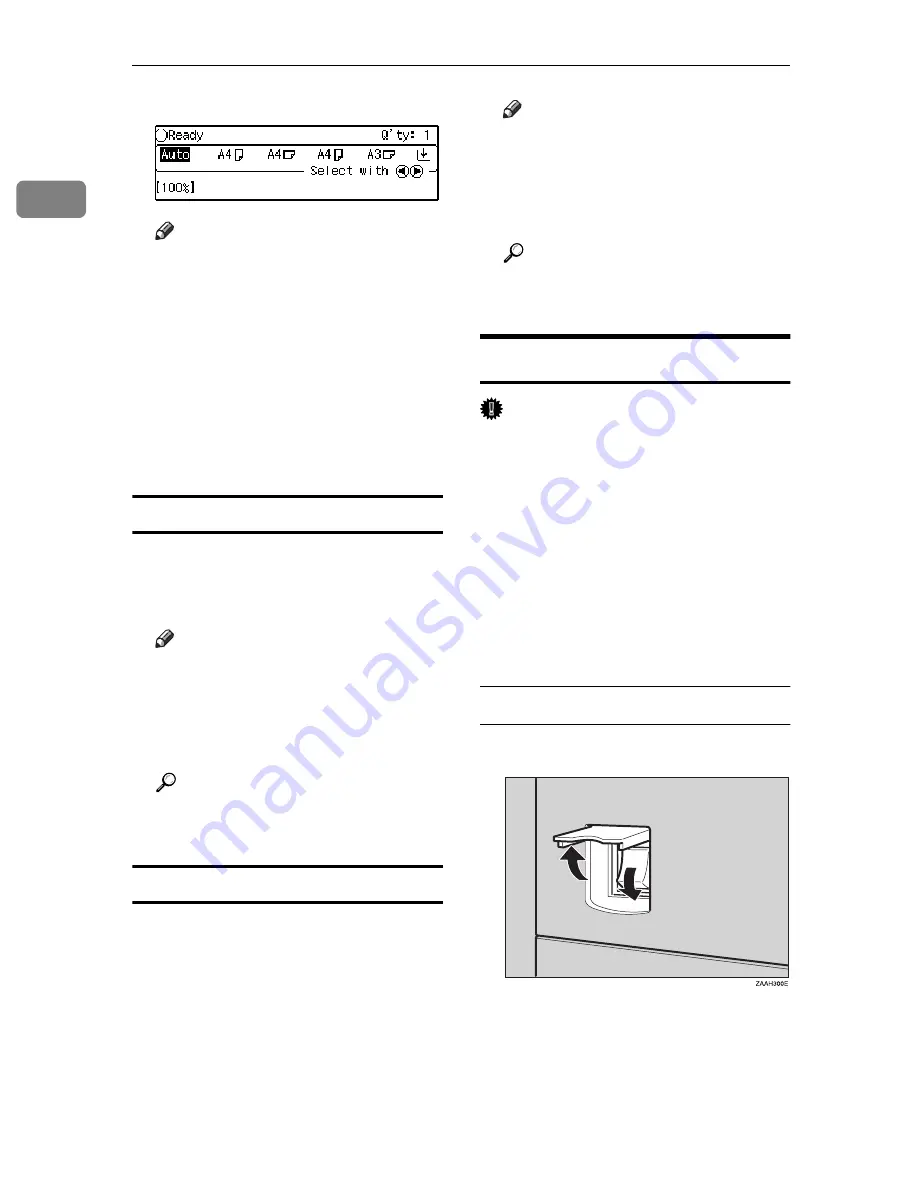
Basics
12
1
The panel display will come on.
Note
❒
If the power is not turned on
when the operation switch is
pressed, check if the main pow-
er switch is on. If off, turn it on.
❒
During the warm-up period,
you can use the Auto Start func-
tion. See
⇒
P.48
“Auto Start—
Entering Copy Job Settings Dur-
ing the Warm-up Period”
.
❒
Warm-up period is 45 seconds.
When the machine is set for user codes
A
Enter your user code using the
Number keys. Then press the
{
#
}
key.
Note
❒
To prevent others from making
copies with your user code,
press the
{
Clear Modes
}
key and
the
{
Clear/Stop
}
key simultane-
ously after copying.
Reference
For how to set user codes, see
⇒
P.119
“1. General Features
4
/
4
”
.
When the
{
Energy Saver
}
indicator is lit
The machine is in Energy Saver
mode.
A
Press the
{
Energy Saver
}
key.
The machine will return to the
ready condition.
Note
❒
The machine will also return to
the ready condition when an
original is set in the document
feeder, or when the platen cover
or document feeder is opened.
Reference
See “06. Panel Off Timer” in the
System Settings Reference.
Turning off the Power
Important
❒
If you wish to unplug the power
cord or turn off the main power
switch, make sure that the remain-
ing memory space indicates 100%
on the display for fax mode.
❒
Fax files stored in memory will be
lost an hour after you turn the
main power switch off or you un-
plug the power cord. See “Turning
off the Power” in the Fax Refer-
ence.
If your machine is copier only
A
Press the main power switch.
Содержание Aficio 220
Страница 8: ...iv What You Can do with this Machine Copy Mode...
Страница 9: ...v...
Страница 14: ...x...
Страница 24: ...10...
Страница 38: ...Basics 24 1...
Страница 96: ...Copying 82 2...
Страница 114: ...What to do If Something Goes Wrong 100 3...
Страница 115: ...x Clearing Misfeeds 101 3...
Страница 116: ...What to do If Something Goes Wrong 102 3...
Страница 127: ...Accessing the User Tools Copy Features 113 4...
Страница 128: ...User Tools Copy Features 114 4 User Tools Menu Copier Features...
Страница 129: ...User Tools Menu Copier Features 115 4...
Страница 142: ...User Tools Copy Features 128 4...
Страница 164: ...150 EE GB A267...






























