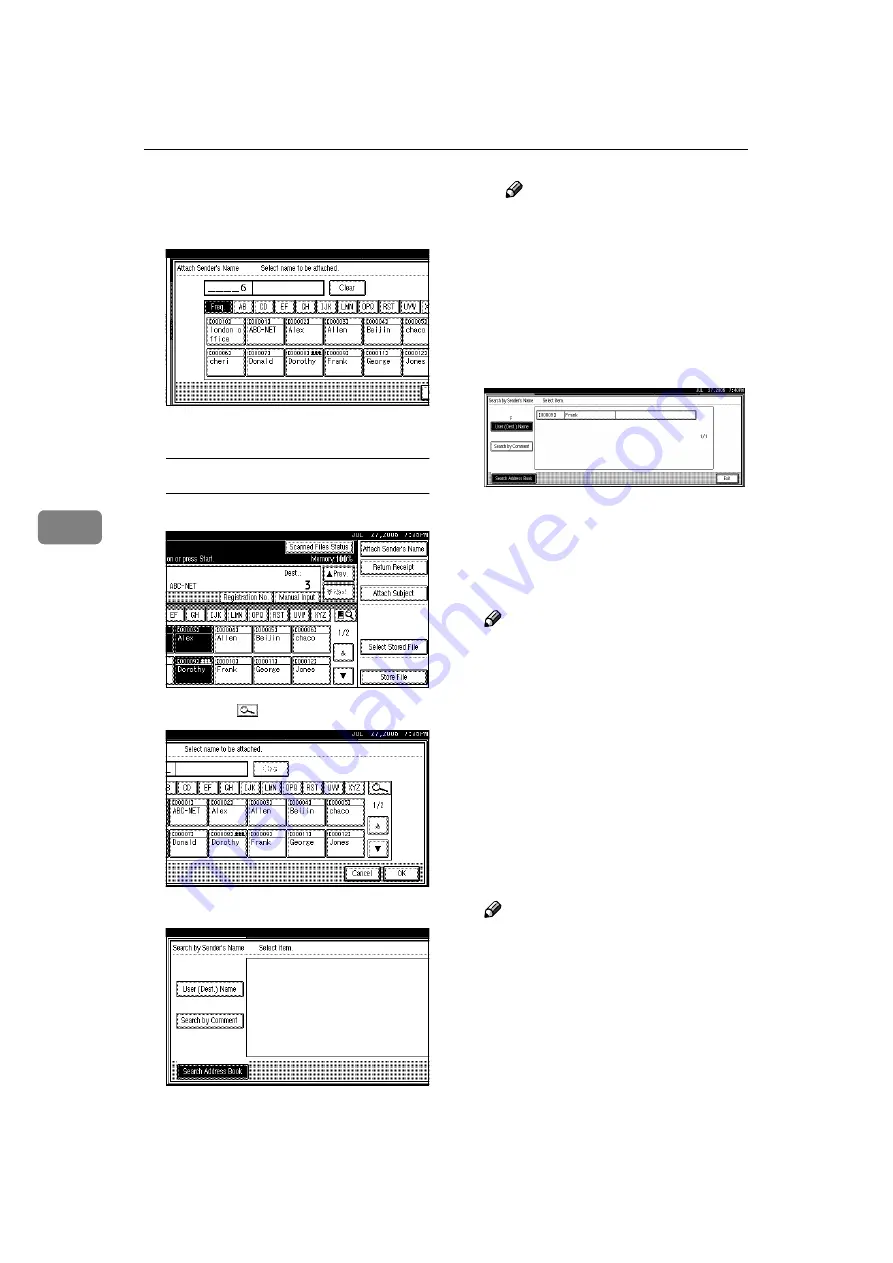
Delivering Scan Files
62
5
Example: To enter 00006
Press the
{{{{
6
}}}}
key, and then
press the
{{{{
#
}}}}
key.
C
Press
[
OK
]
.
Searching for a sender
A
Press
[
Attach Sender's Name
]
.
B
Press
[
]
.
C
Press
[
User (Dest.) Name
]
.
The soft keyboard appears.
D
Enter part of the sender name.
Note
❒
Enter the first character or
characters o f t he send er
name.
❒
It is necessary to differentiate
between uppercase and low-
ercase letters.
E
Press
[
OK
]
.
F
Select a sender.
G
Press
[
Exit
]
.
H
Press
[
OK
]
.
IIII
Specify
[
Return Receipt
]
if neces-
sary.
Note
❒
If you have not specified the
sender, you cannot press the
key.
❒
E-mail notification that the file
has been opened at the destina-
tion is sent to the sender speci-
fied in
[
Attach Sender's Name
]
. To
use
[
Return Receipt
]
, it is neces-
sary to make settings such as the
e-mail address in advance in the
ScanRouter delivery software.
JJJJ
Specify a subject if necessary.
Note
❒
To specify a subject, you can se-
lect it from the list, enter it di-
rectly, or combine selecting and
entering it.
❒
For details about the maximum
number of characters that can
be entered, see p.116 “The net-
work delivery scanner func-
tion”.
Содержание Aficio 2075
Страница 8: ...vi ...
Страница 10: ...2 ...
Страница 62: ...Storing Files 54 4 ...
Страница 74: ...Delivering Scan Files 66 5 ...
Страница 78: ...Using the Network TWAIN Scanner Function 70 6 ...
Страница 90: ...Configuring Registering Scan Settings 82 7 ...
Страница 102: ...Troubleshooting 94 8 ...
Страница 130: ...Printer Scanner Unit Type 2075 Operating Instructions Scanner Reference EN USA B659 8707A ...






























