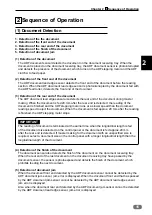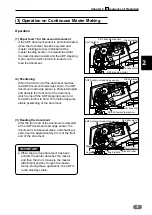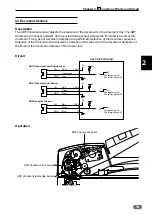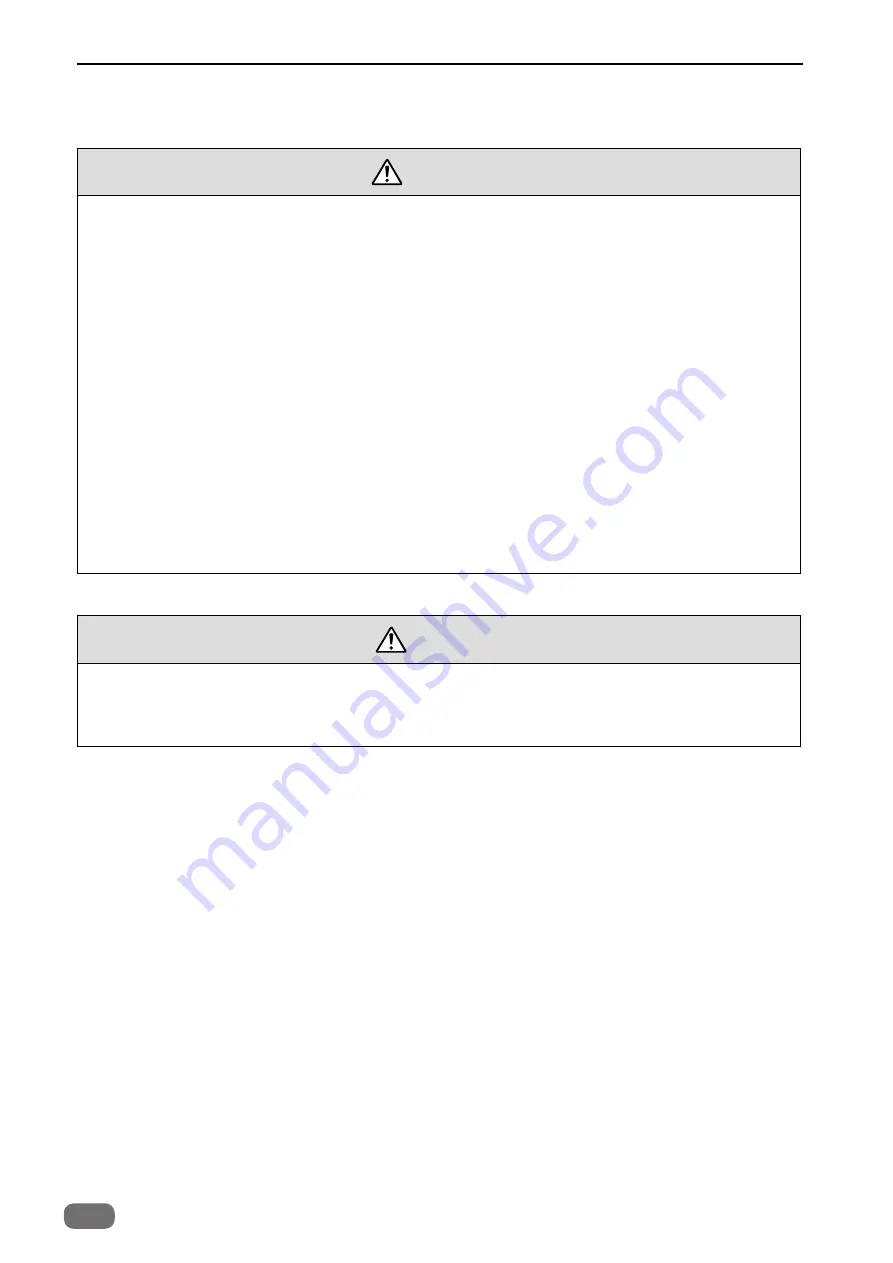
4
Safety Instructions
WARNING
● Precautions for safe servicing
●
Always remove the power cord plug from the outlet before starting work.
→ Otherwise, you could get a shock or your hands/fingers could be injured.
●
However, the plug must be left connected to the outlet when performing function checks (of
individual motors, a given series of operations, or electrical circuits).
When motors are operated alone in function checks, interlocks are deactivated, so be aware
of the conditions and positions of related equipment, and take great care not to put your
hands or fingers into moving parts.
●
Do not touch the rotating parts when operating the drum removal button and the paper
eject switch or while the machine is running.
→ Otherwise, your hands/fingers could get caught and crushed between the drum and
rollers.
●
Working clothes
• Wear clothing that enables you to work safely.
Work clothing should be close-fitting.
CAUTION
2. Cautions for maintenance, inspection and servicing
●
Tools
• Use tools that are appropriate for the work.
1
2
3
4
5
6
7
8
10
HELP Mode
Others
Troubleshooting
Maintenance / Check
Standard / Adjustment
Mechanism
Description of the Operation
Introduction
Содержание ADF DF7010
Страница 1: ...ADF DF7010 Field Service Manual November 2017 ...
Страница 2: ......
Страница 11: ...1 9 Chapter 1 2 Dimensions 2 Dimensions Unit mm ...
Страница 14: ...MEMO ...
Страница 40: ...MEMO ...
Страница 48: ...MEMO ...
Страница 52: ......